New Black Support
New Black Support can assist you with help & implementation questions or incidents. Please read this document carefully as this outlines how support tickets should be submitted. New Black support engineers expect a certain quality of tickets. This quality ensures we can get to solving tickets as fast as possible, without first having to increase the ticket quality.
First and foremost however, you can expect that our applications are stable, although unforeseen issues can arise from time to time. Our aim is to ensure that the applications are as intuitive as possible. This includes ensuring that any error messages you may encounter are informative and provide a good starting point for troubleshooting.
Utilizing First-Line Support
First-line support typically doesn't delve too deep into technicalities. Whatever the question or issue at hand, it can usually be solved by checking the docs, or by performing a few basic steps.
First steps
Before you check out the docs however, please check and/or perform the following basic technical steps:
- Check Internet Connection: Ensure your device is connected to a stable and strong internet connection.
- Refresh the App: Close the app and reopen it. Swipe it off the recent apps list and relaunch it.
- Update the App: Make sure you have the latest version of the EVA application you’re using.
- Restart the Device: Reboot your device to clear any potential background issues.
- Take a video/pictures of the issue which can potentially be provided to the next support line.
As for the docs: to help you on your path in troubleshooting basic issues with the Apps via the docs, we recommend checking out our Manuals. These docs contain everything you need to know about our various Apps, including dedicated pages on how to login.
Basic Troubleshooting Before Escalation
The following steps take a bit more technical knowledge, but could be performed before escalating to second-line support:
- Check EVA Status: Visit New Black's status page to ensure there isn't a general outage.
- Check Application Permissions: Ensure the App has the necessary permissions (e.g., notifications, camera, etc.) to function properly.
- Watchtower: Is it configured properly and reachable?
- Try Different Network: Test the app on a different Wi-Fi network or cellular data to isolate connection issues.
- Reinstall the App: Delete the app and reinstall it.
- Reproduce the case in your test environment: Set up similar conditions as the real-world scenario where the issue occurred. A reproduction path can help the next line of support.
- Check for Updates: Make sure your iPhone/iPad OS is up to date.
- Check for Known Issues: Check the support portal for previously reported/related issues.
Escalate to Second-Line Support
If an issue goes beyond basic configuration or typical user error, and first-line support cannot identify the cause via the above steps or documentation, it’s likely that the issue must be escalated to second-line support.
Second-line support should focus on replicating the issue, whether this be through the actual applications/builds on a device (iPhone/iPad) or on the web-based POS and Companion. In scenarios where the issue is isolated to a single device, reinstalling the app(s) through your MDM can also be one of the first steps.
Documenting the issue
We expect second-line support to really dive into EVA, to check the details of the service and generally try to answer the following questions:
- Which service is causing the issue?
- What the expected response of the service in question?
- Can I compare this service and its response on another environment?
- Is this issue user/OU/station specific, or is it EVA-wide?
- Where could this error be coming from?
- Have I read everything about this service functionality in both the Documentation and Developers tab on the docs?
- If you feel you can't find the right docs, be sure to try via our chatbot as well.
- Did something related change recently? See also our Drop notes.
- Is it currently in development with an open ticket?
Checking services
To dive into the services, and to be able to include the service names payloads/responses that are relevant to your ticket, please follow the below steps.
This works in all common browsers (e.g. Edge, Chrome);
- Right-click your browser page
- Select Inspect
- Navigate to the Network tab
- Perform your operation again and collect the relevant info by copying it, making a screenshot or screen recording
The service that gives you an error will be marked red. Clicking this service will allow you to view its headers, request and response. Include these in your support ticket.
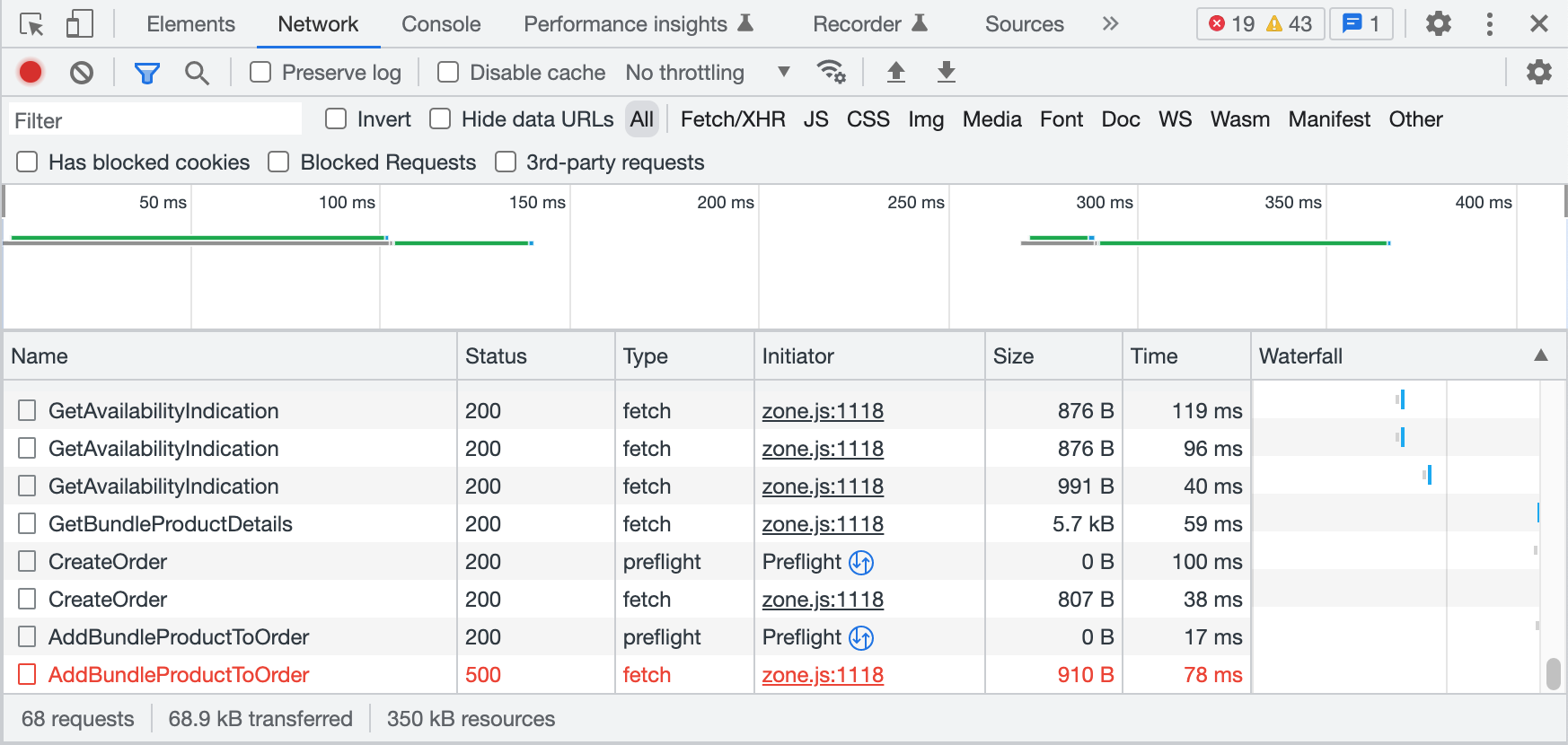
Common Issues/Mistakes:
- User Permissions.
- Hardware and network configuration.
- Settings (configuration setting values) and App Settings.
- Hierarchies (Inheritance e.g., Organization units, products & prices/pricelists)
- Integrations (multiple parties or liabilities involved) Sometimes export events fail and will not arrive in your application. These messages can be republished.
- Deprecations (EVA-warning: header in the HTTP request.)
- Missed (Core) Drop notes.
Third-Line AKA New Black support
When all that's said and done, sometimes you do need New Black support.
When submitting a ticket on our Helpdesk, it consists of three parts.
- Context
- Details
- Correct priority
Context
When submitting a ticket, you are first presented with an array of fields to fill out on Helpdesk. These fields are designed to give us an idea of the context within which your ticket exists - and should be available to you after second-line troubleshooting.
Having as much context as possible helps us towards a solution faster - skipping some fields for the sake of time will negatively impact the speed with which we can help you.
Details
After all contextual fields, tell us your story. Describe exactly what is wrong, and give as many details as you possibly can gather. These details include, but are not limited to:
Mandatory for incident tickets;
- Executed troubleshooting steps
- Version numbers (POS, CAPP, Suite, Admin)
- EVA Environment (test, uat, acc, prod)
Optional in some cases;
- Transaction IDs (For instance order numbers)
- Organization Unit ID's
- Discount ID
- Stencil ID
- Timeframes
- User ID's
- Error codes
- HTTP response codes (can be gathered with the web-based applications)
Correct priority
Although every issue is important, some are more urgent than others. To ensure the best possible response time and resolution for your support tickets, make sure to set the correct priority on your ticket. We triage every ticket regardless of the priority, overclassifying the priority will result in a longer processing time. For High priority tickets make sure to also tell us about why this has a high support urgency.
We have four levels of priority:
- Urgent
- High
- Medium
- Low
In order for us to handle all tickets according to their correct priority and/or impact and meet expectations, we need to agree on some clear guidelines regarding picking a ticket priority. To keep it simple, we've set up the following chart for guidance:
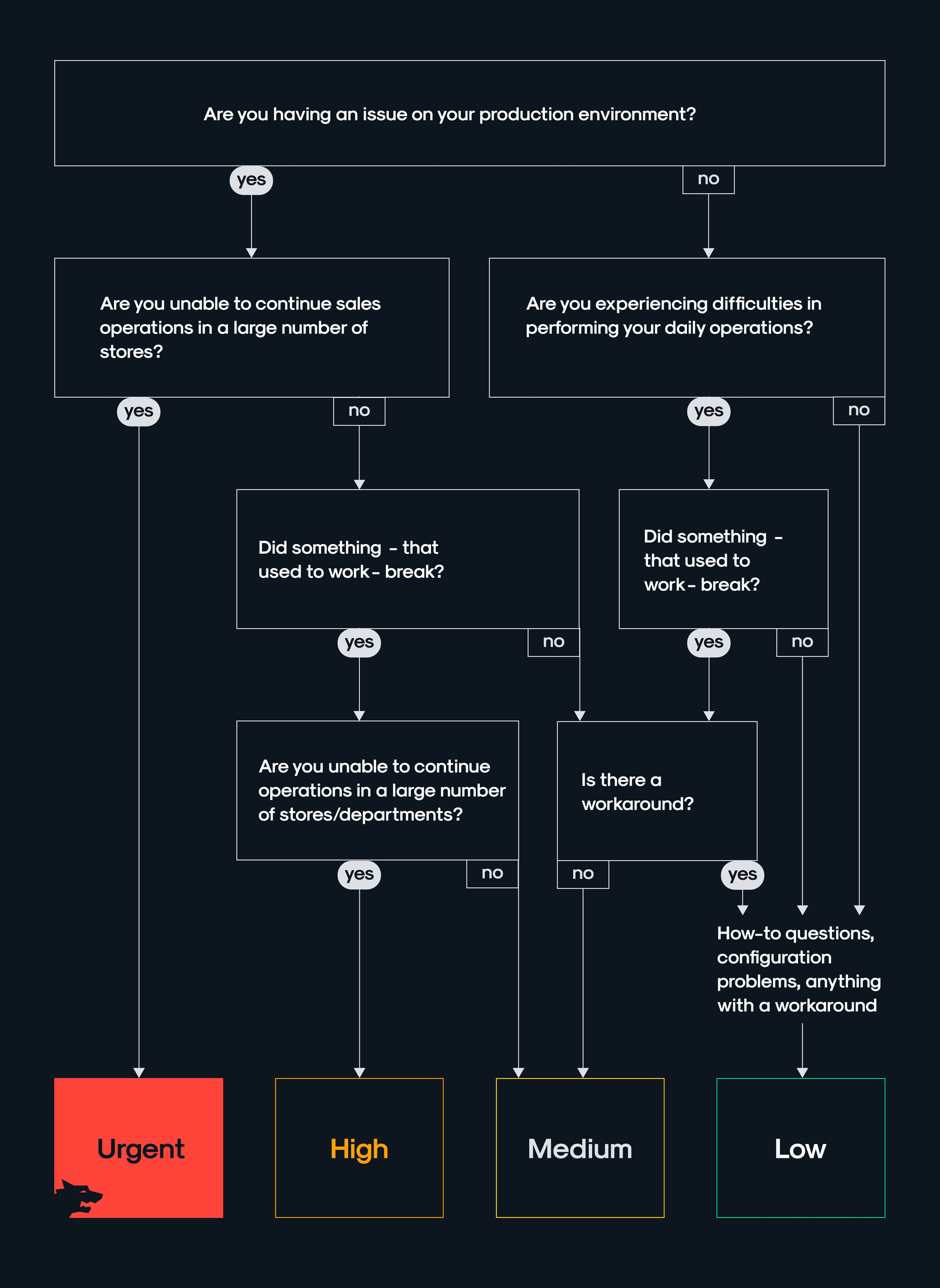
Before disregarding all above steps and just opting for Urgent make sure to read "The Boy Who Cried Wolf".
Gold-standard example ticket
Because nothing beats seeing real-life examples, here's one anonymized ticket sent in as a low priority incident ticket for a production environment.
It looks like some products, who were at a negative level before the Full stock count, do not get set to zero after the FSC. These are regular stock products (I know non-stock products do not get corrected).
The result is that not all stock is set to 0 after a FSC, leaving the store having to create manual cycle counts.
Example 1: Product 1114959 in store 1234 Almere store. FSC 746 Created at: 22:04 01/02/2023 | Completed at: 00:33 02/02/2023
Stock level is still -1 on Feb 4th (then replenished), also no stock mutation visible for the FSC.
Example 2: Product 1113393 at store 2345 Lelystad store. FSC 750 Created at: 22:17 04/02/2023 | Completed at: 00:57 05/02/2023 Stock level is still -16 on Feb 6th, no stock mutation visible for FSC.
Example 3: Product 1101699 at store 3456 Amsterdam store. FSC 701 Created at: 20:35 18/01/2023 | Completed at: 00:46 19/01/2023. Stock level was still -93 and not corrected after FSC. Manual Cycle count was created directly after by the shop and only after that, the stock was corrected.
Can you please check this?
What makes this such a great ticket is that it comes with clear and concise context as to what was expected from EVA, how the functionality strayed from that and what the practical result was inside the stores.
Secondly, the ticket came with several examples carrying all essential details as to the environments and IDs.
The result of sending such a detailed ticket was that it was picked up and reproduced by our support in < 10 minutes; no further questions needed to be asked from our side. The situation from the ticket was indeed unexpected behaviour and fixed by one of our devs the same day.
Submit a ticket
Now that everything should be clear, you can visit our Helpdesk by means of the FreshDesk button below.
Additional information
Response times
| Priority | First response | Workaround | Resolution |
|---|---|---|---|
| Urgent | 30 minutes | 2 hours | 4 hours |
| High | 2 hours | - | Best effort or next business day. |
| Medium | 4 hours | - | Best effort or within 2 business days. |
| Low | Next business day | - | Best effort or next sprint. |
Region abbreviations
| Region abbreviation | Actual endpoint |
|---|---|
| ASE | Asia |
| CUS | US and Canada |
| EUW | Europe |
| GWC | Germany |
Environment abbreviations
| Environment abbreviation | Actual endpoint |
|---|---|
| PROD | Production |
| UAT | User acceptance |
| ACC | Acceptance |
| TEST | Test |
| DEV | Development |