Campaigns
Campaigns
Group your discounts under campaignsWhen creating discounts, it is possible to select a Campaign to which that discount would belong to. This allows for easy grouping, filtering, tracking, and budgeting.
In order to be able to access this chapter, you need the DiscountCampaigns permission. Check the Discount related functionalities for more details.
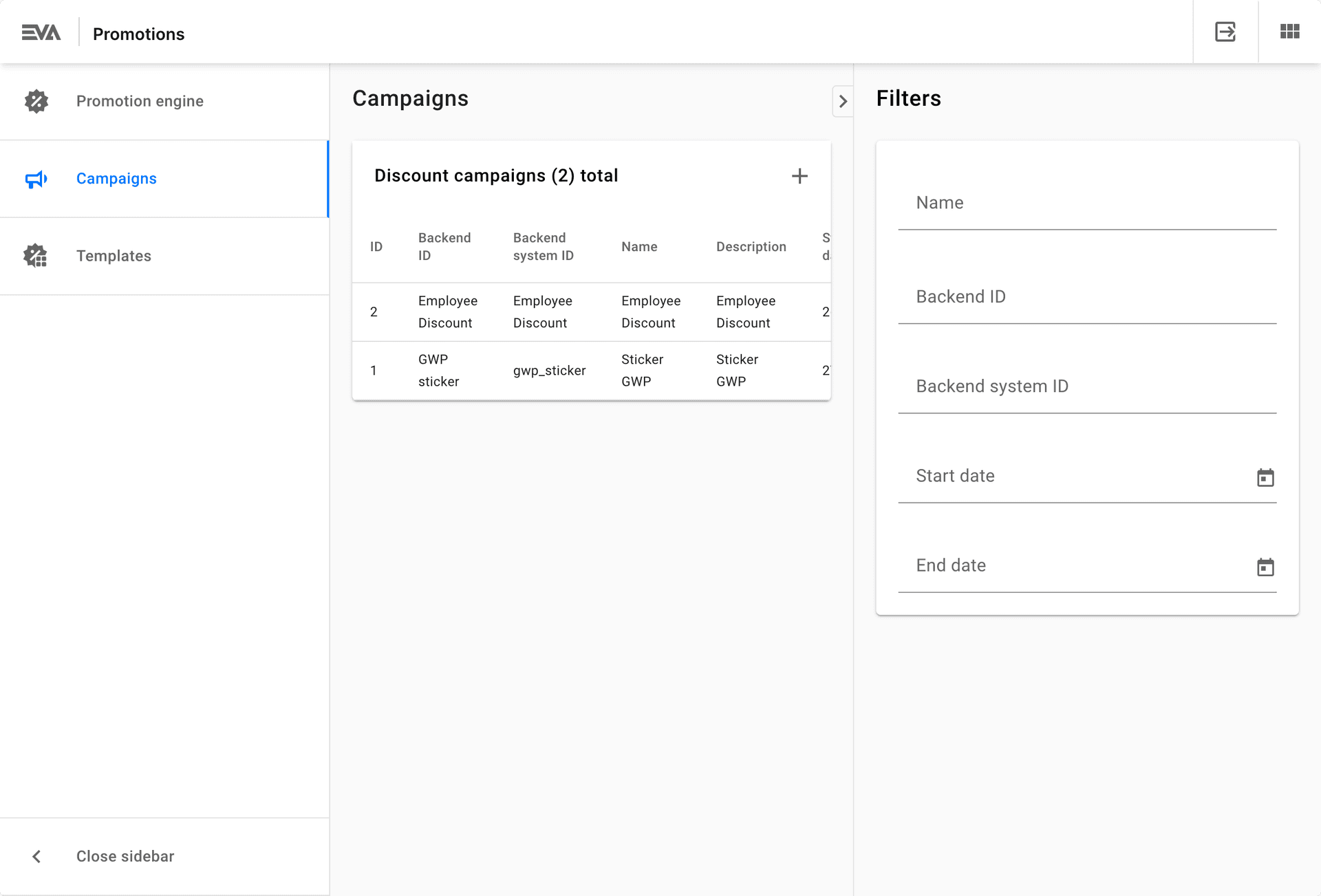
Create campaign
Clicking the '+' in the upper right corner, prompts the "create discount campaign" flow.
The fields are self-explanatory where name is the only required one (all other fields are optional to fill). However, the Start date field will become required if the Limit discounts to this timeframe checkbox is ticked. A ticked box implies that all discounts grouped under this campaign will start at the specified Start date and end at the specified End date (if filled).
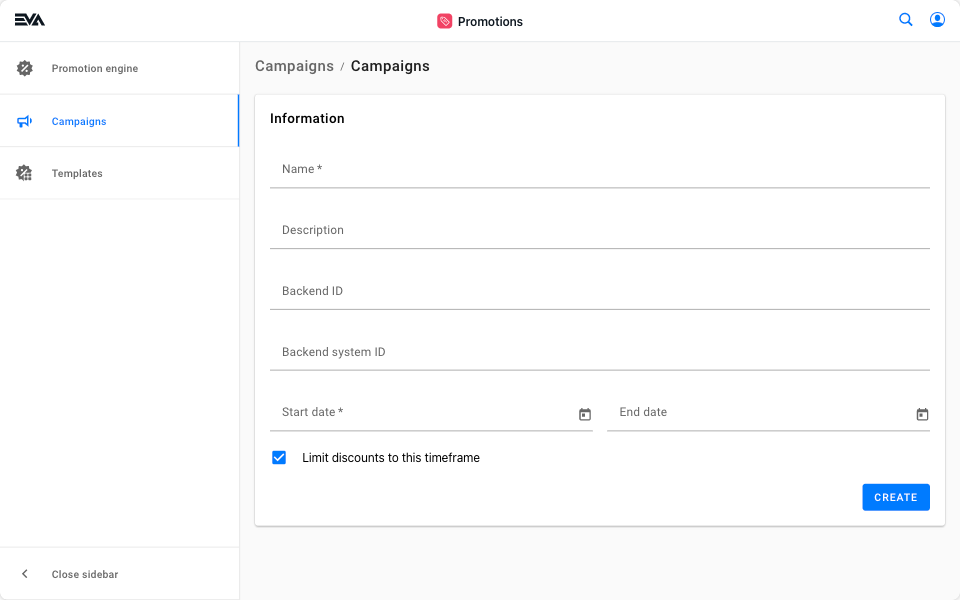
If a start and end date are filled under a discount tagged to a campaign with a filled start and end date as well, the dates filled here (in the Campaign) would overrule.
Overview/Edit campaign
Clicking an existing campaign prompts an interface with three cards: Information, Budget and Discounts.
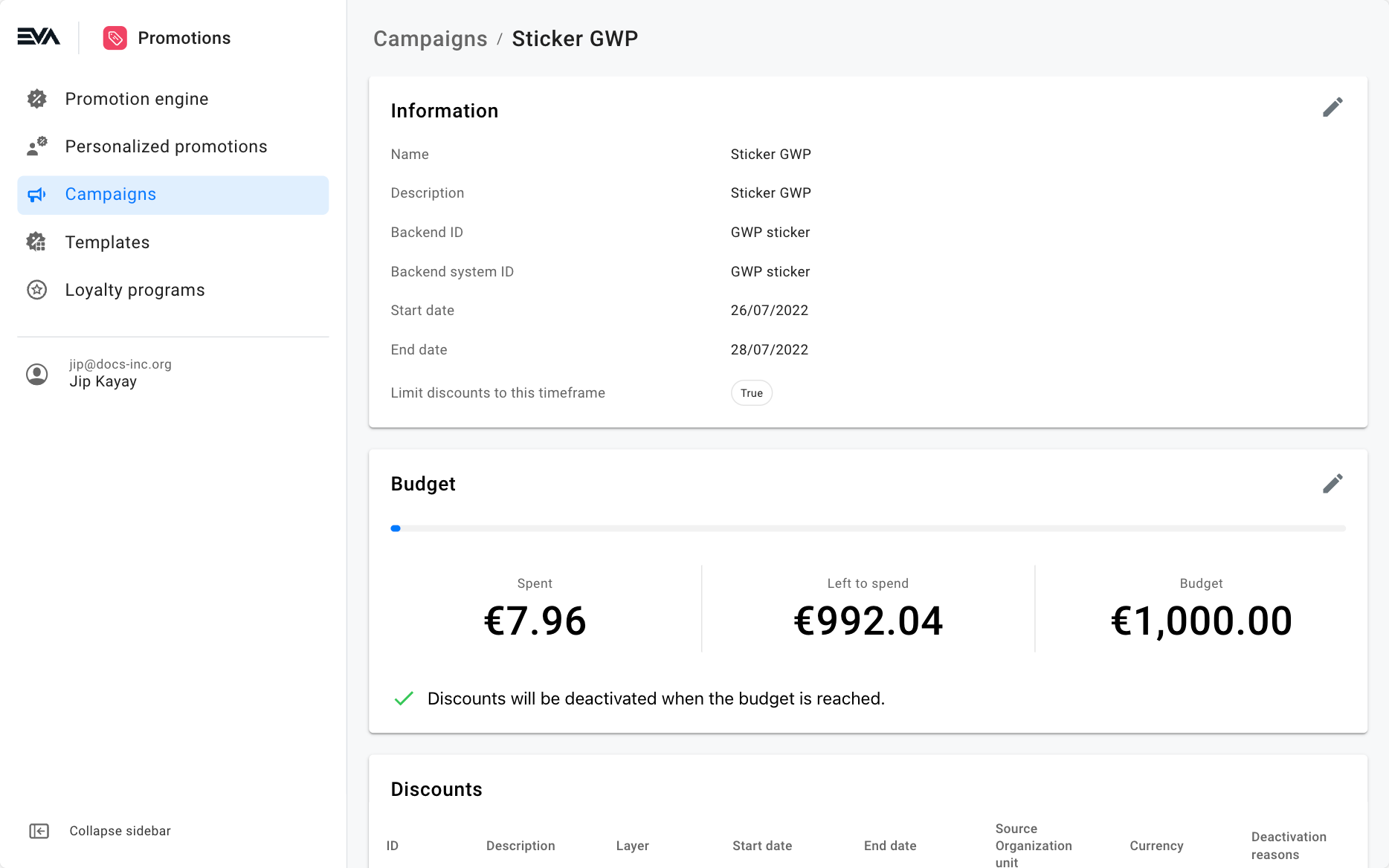
Information card
This card allows you to edit all the fields that were available to you at time of creation. In addition, via this route you'll have the option to use the Translation functionality by clicking the translation symbol next to the campaign name. This allows you to influence the displayed name of the campaign on your front ends based on country and language.
Budget card
This card allows you to set a budget limit and a currency of measure.
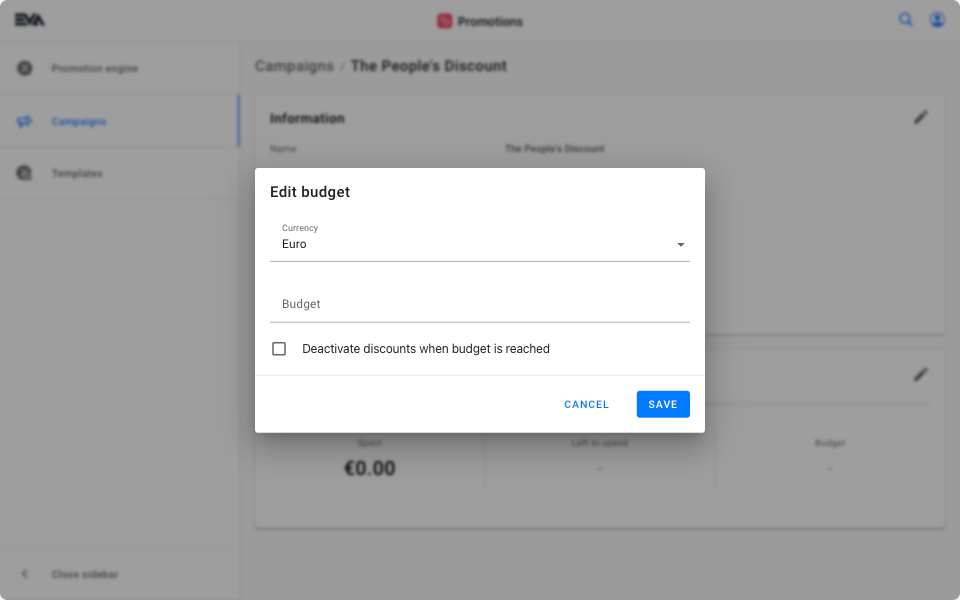
Currency field
Specify the base currency for your discount(s) campaign here. Once a currency is set and saved, this becomes the moment EVA starts keeping track of the Spent or consumed balance of the campaigns tagged discount(s).
- The currency can no longer be modified when a discount within the campaign is used or when a non-zero value is displayed under the Spent box.
- The campaign currency may differ than the discount currency. For conversion rates an integration with Fixer.io may be needed. Check the multiple currency OU documentation for more on exchange rate management.
Budget field
Once the value you input here is spent/consumed, all underlying discounts forming part of this campaign will automatically become deactivated. In other words, all discounts grouped under the campaign are deactivated when the specified budget is consumed.
The budget field may be left empty while only filling the currency field. This prompts tracking of the Spent balance however, will not deactivate the tagged campaign discounts for a reason that the discount budget has been reached.
Discounts
The card shows all the discounts that are tagged to this campaign along with a corresponding overview of each.
Clicking one will navigate you to the discounts General info page.