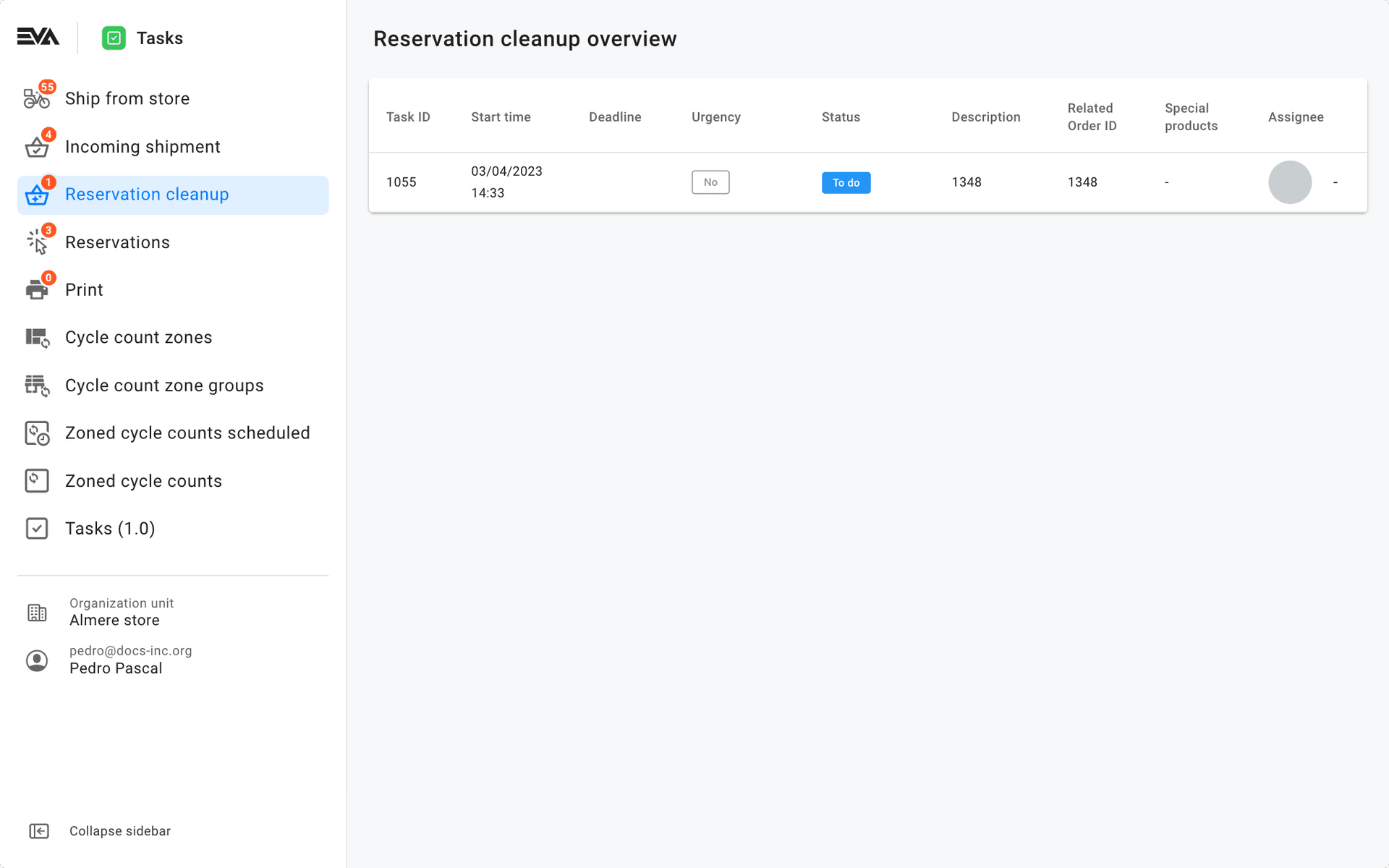Reservation cleanup
The third chapter in the sidebar is the Reservation cleanup, which displays an overview of all cleanup tasks.
Authorization
In order to be able to access this chapter, you need the CustomUserTasks permission.
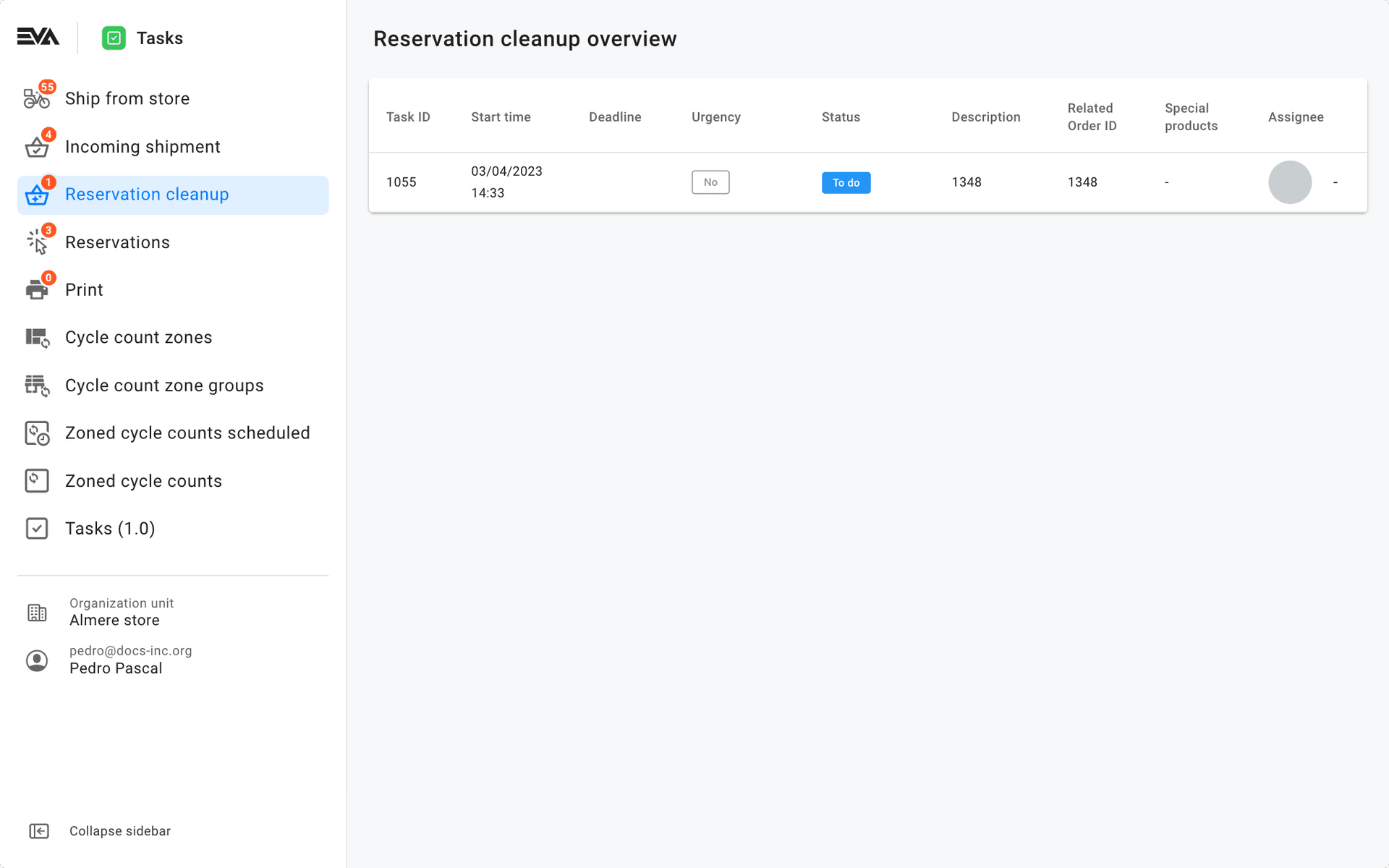
The third chapter in the sidebar is the Reservation cleanup, which displays an overview of all cleanup tasks.
In order to be able to access this chapter, you need the CustomUserTasks permission.