Availability
EVA offers several ways for you to check stock and product availability, such as via stock feeds or by calling services directly. If you want to do a quick check however, the easiest way by far is to use the Availability chapter in Admin Suite.
Setup
The basic setup for this functionality is to simply add the single OU, or OU set, you wish to check availability for. Afterwards, you can add all the items you want to include in the availability check. Adding these items can be done via the two familiar product modals: adding products in bulk (filtering), or by searching for specific products.
Once you've setup everything for your availability check, start by clicking Check availability.
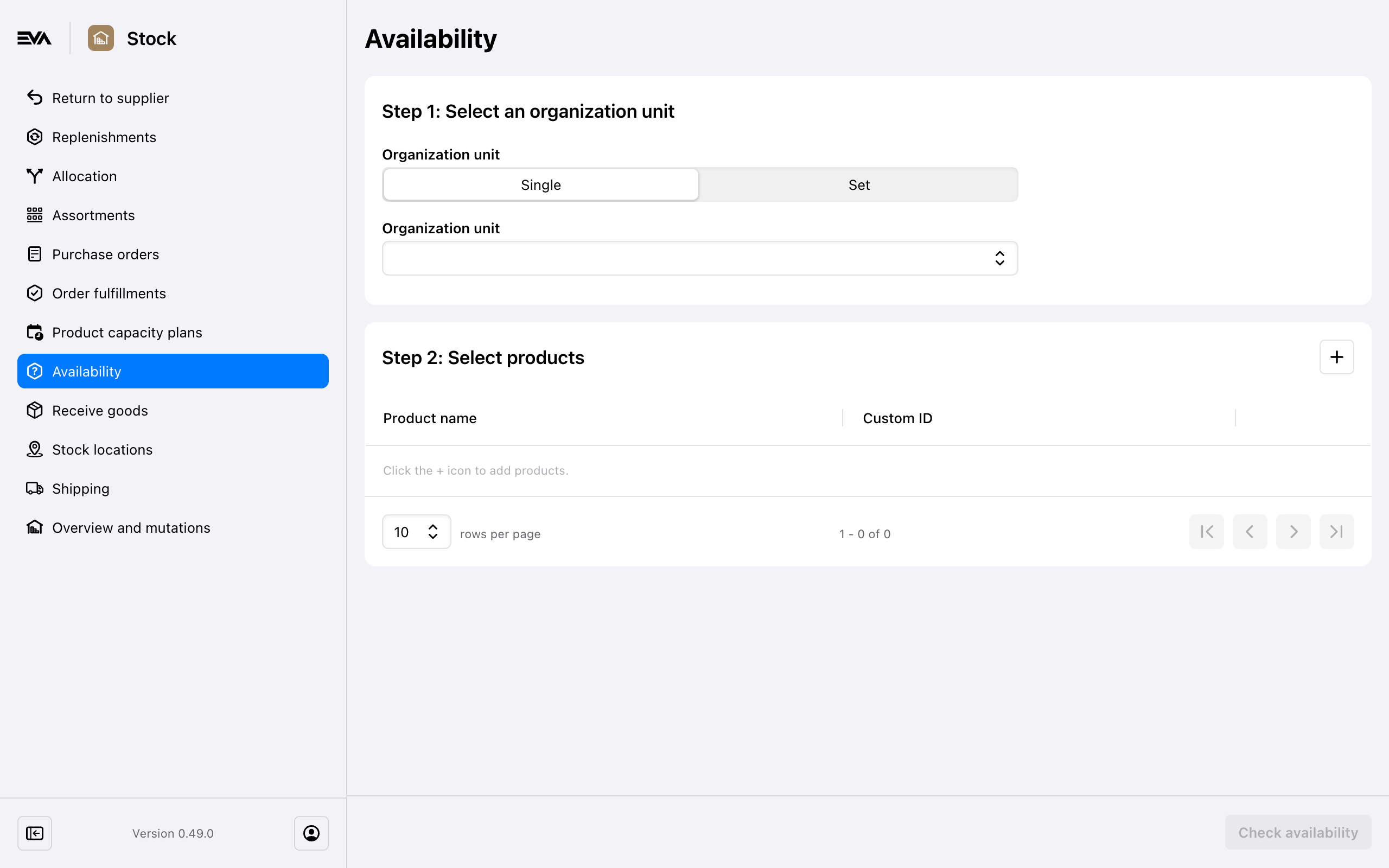
Results
The results of the check are just straightforward as its setup: you've got an OU information card at the top, showing you all the information of the currently selected OU, and a second card displaying the actual product availability.
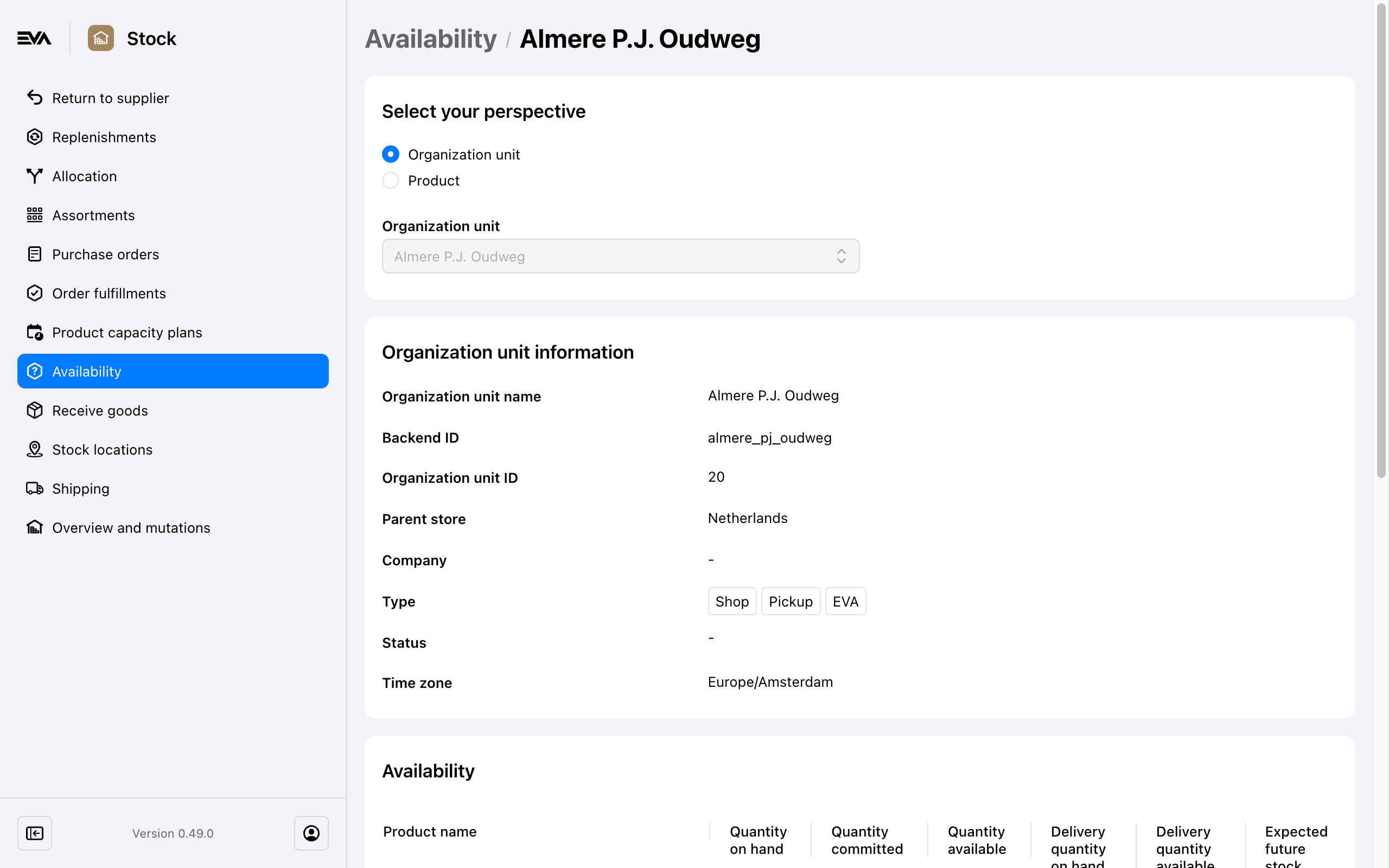
You can check which orders are directly responsible for the Quantity committed by clicking the 'i' icon in its namesake column.
If you've included multiple OUs in your setup, you can switch OUs by selecting another one in the Organization unit field in the sidebar. Both cards will change to display the information relevant to that OU.
The page opens up with the slider set to Organization unit, but by switching it to Product, the display will change to show the availability of the currently selected product across all the included OUs. Instead of changing OUs, you can now switch to different products in the sidebar.
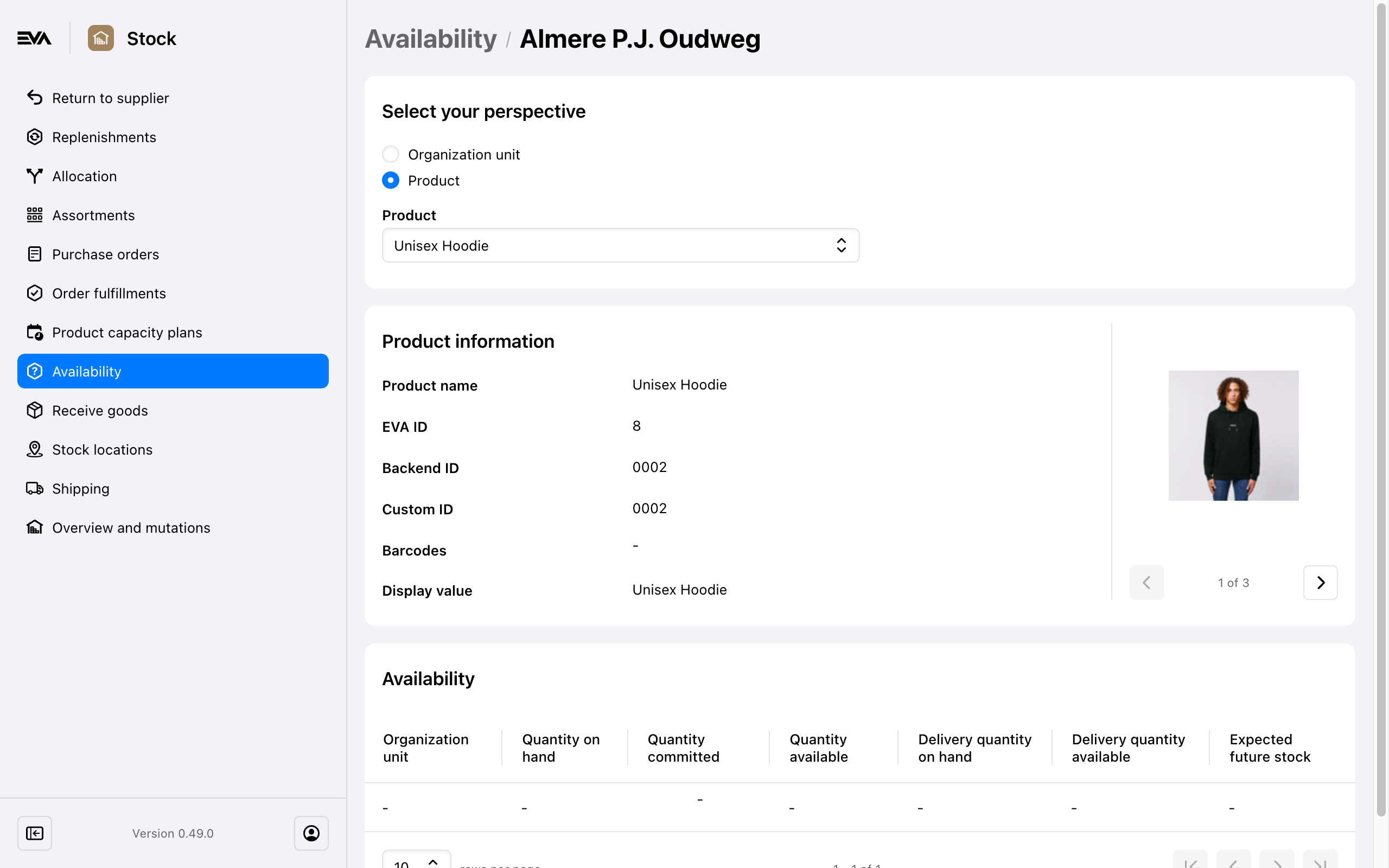
It's possible to come across an error stating; "Sorry, this request cannot be handled in the front end". This means that the results of your request would become too large - and should be handled elsewhere than the Availability chapter.
Availability card
Here, we assist you in understanding your stock and product availability. Let's delve into the meaning of each column in the Availability card.
- Organization unit
- The organization unit is the store, warehouse, country, region, or any other division or subdivision of your company.
- Quantity on hand
- The amount of stock physically present in your inventory.
- Quantity committed
- The amount of stock the customer asked from you, but which has not yet shipped to the customer.
- Quantity available
- The amount of Quantity on hand minus the Quantity committed.
- Delivery quantity on hand
- The amount of stock in a warehouse ready for delivery.
- Delivery quantity available
- The amount of Quantity on hand minus the Quantity committed and the Effective quantity available.
- Expected future stock
- The anticipated inventory based on incoming purchase orders and shipments.