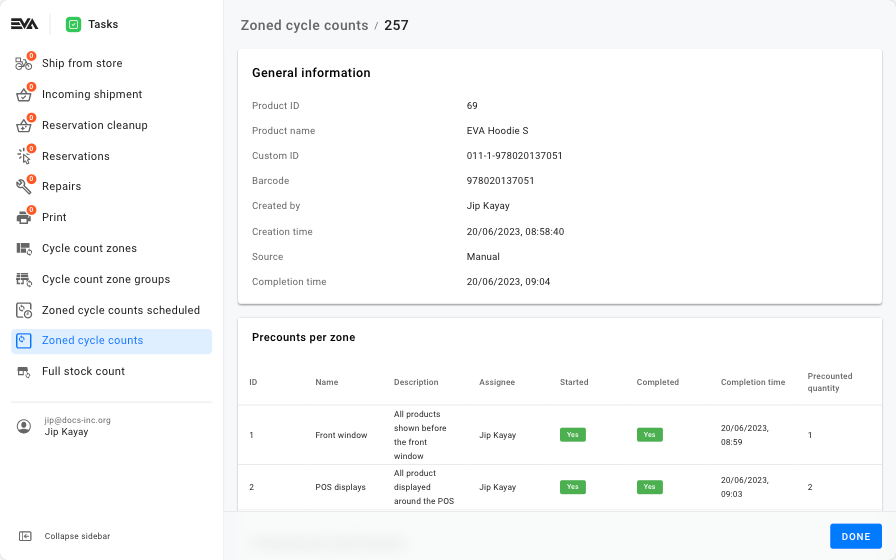Zoned cycle counts
You can view, start, complete, or request recounts using the Zoned cycle counts chapter.

In order to be able to access this chapter, you need the ZonedCycleCounts permission.
Most columns speak for themselves, but the Source column in the overview benefits from a bit more information. This columns shows you how the ZCC was initiated. This is either a Full stock count, negative auto stock correct (NASC), a Schedule or Manual.
Check out the following small video for a more visual explanation of the Source column.
Create a zoned cycle count
To initiate a count, either click the '+' icon to specify all the count's details, or use the Up/Download functionality to manage the count with an Excel template.
You cannot create a ZCC for a product which is already part of an in-progress count. This goes for manual counts as well as for for Excel uploads. If you try to do so anyway, the ZCC will be shown in the Async requests chapter as Skipped along with a toaster which can navigate you directly to that chapter to view the progress.
As you can see in the below image, it's quite straightforward: start off by selecting your OU/OU set (either by its Name or BackendID).
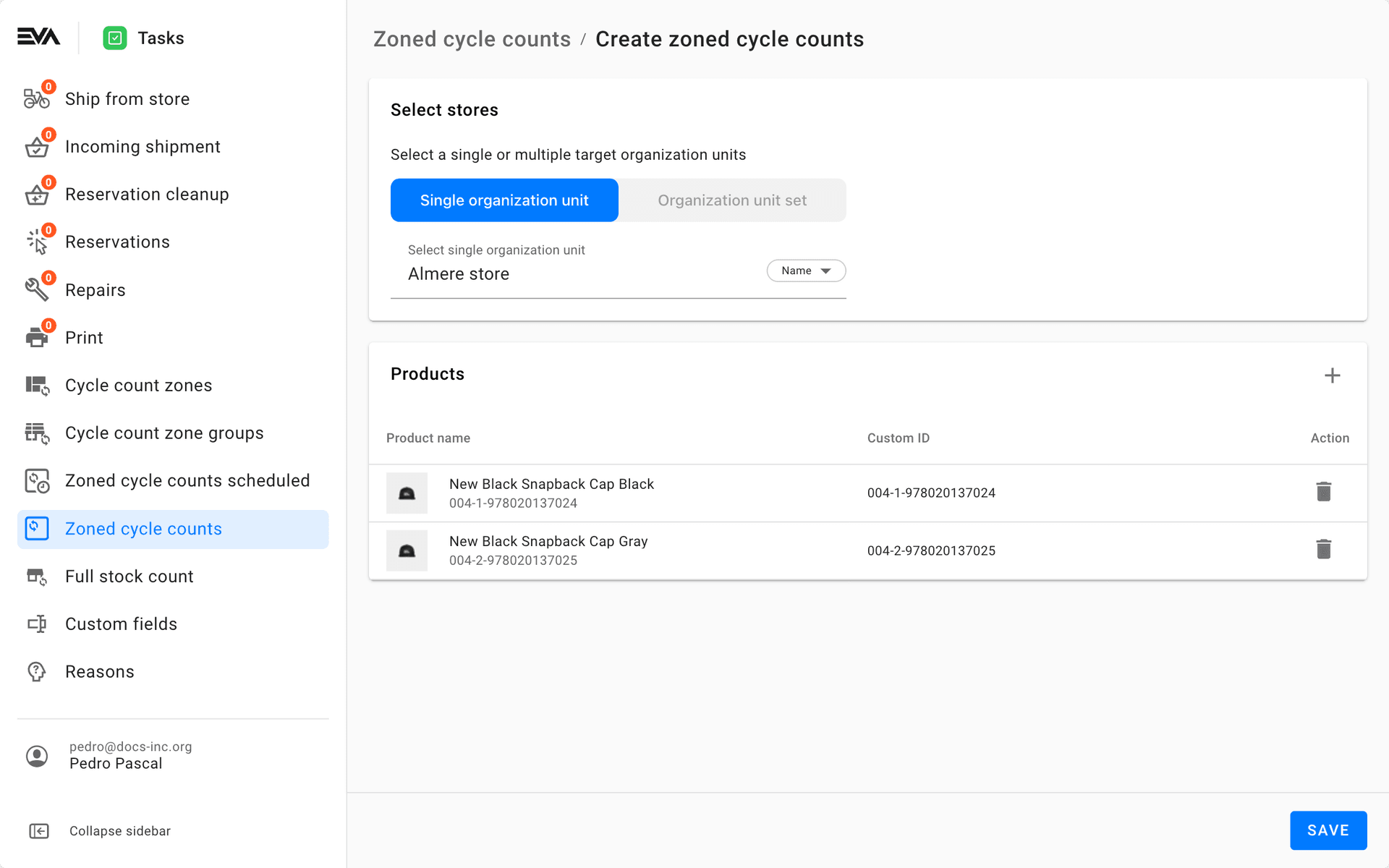
Then start adding products that need counting. You can do so via the product modals you're familiar with: either add products In bulk (pasting values of product properties), use the standard product filter (selecting from Values, Range or Prefill), or a query search.
Unless you selected specific products, you can click the 'looking glass' to see the products that are a match to your search query.
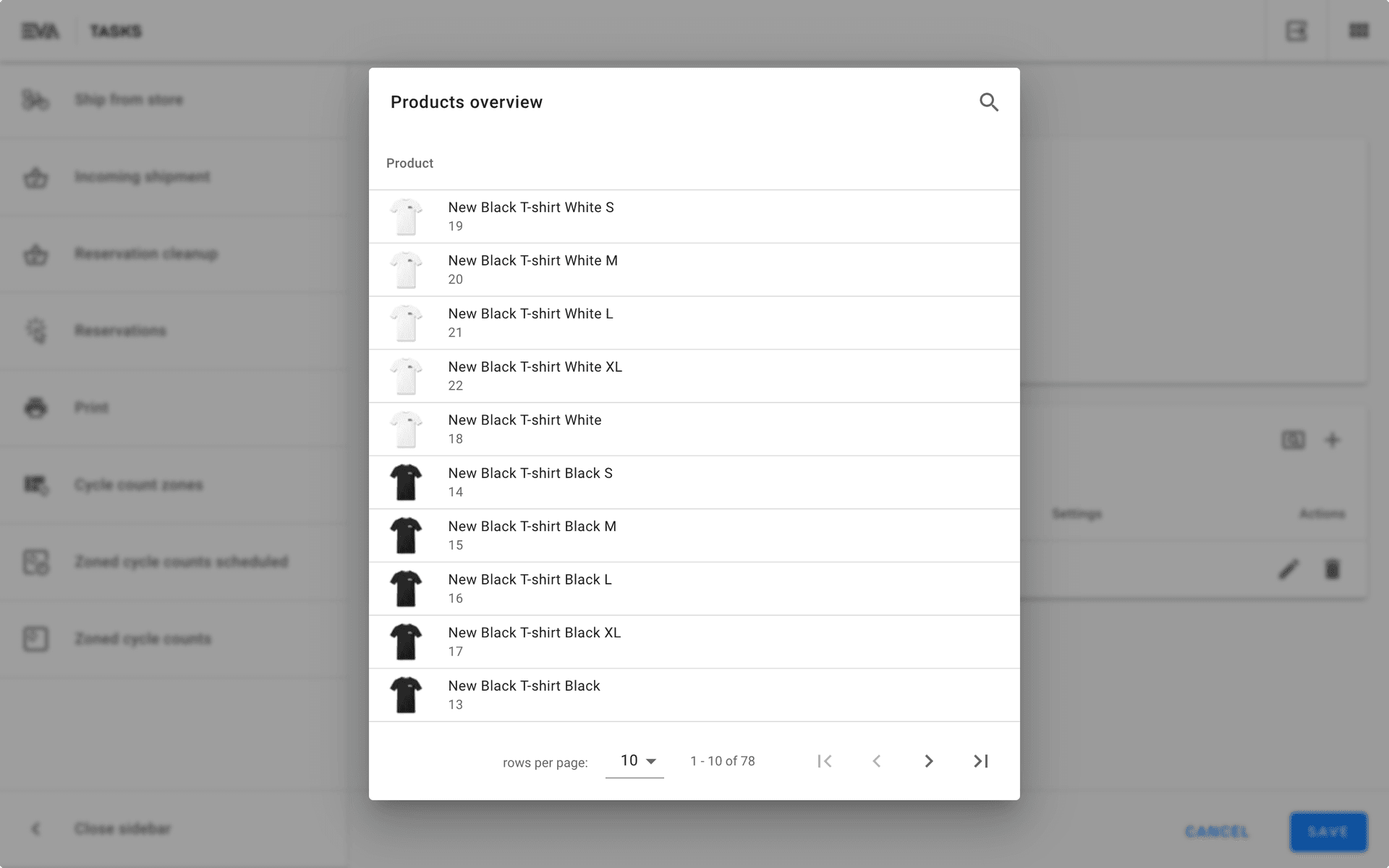
After Saving your new zoned cycle count, you can see the products in the Filtered zoned cycle counts overview, as well as in the Companion App or Tasks App.
Cycle counting in the Tasks App
As you can see in the Cycle counts overview in the Tasks App, the cycle count tasks are split in two ways:
- Cycle count confirmations: Tap this to check all products currently up for counting
- Zones: This section is divided by all zones currently up for cycle counting - tap one to find duplicates of the tapped zones for each product that needs counting
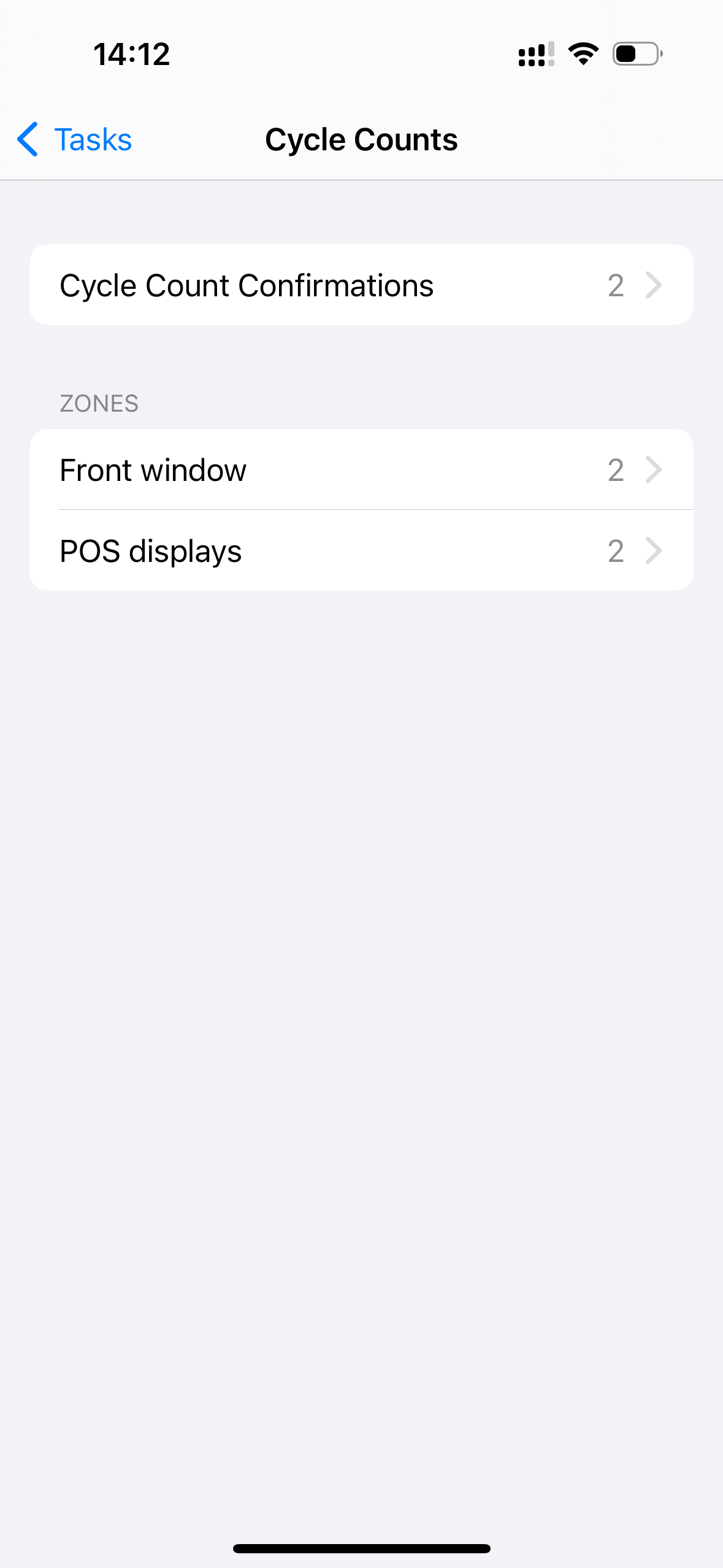
ZCC in Admin Suite
Back in Admin Suite opening a zoned cycle count will display the following:
- General information: Here you'll find the products basic information, such as Product ID, Product name, and Creation time.
- Precounts per zone: Here you'll find things like Cycle count zones based on your configurations, Assignee (if the task is already picked up by a user on a frontend App), Started and Completed status (yes or no), and Precounted quantity (if task is in progress/performed).
Notice in our sample screenshot that the task pertaining to the front window (a cycle count zone we have configured) is Completed therefore, you'll notice values for Assignee, Completion time. Precounted quantity, and Yes statuses for Started and Completed.
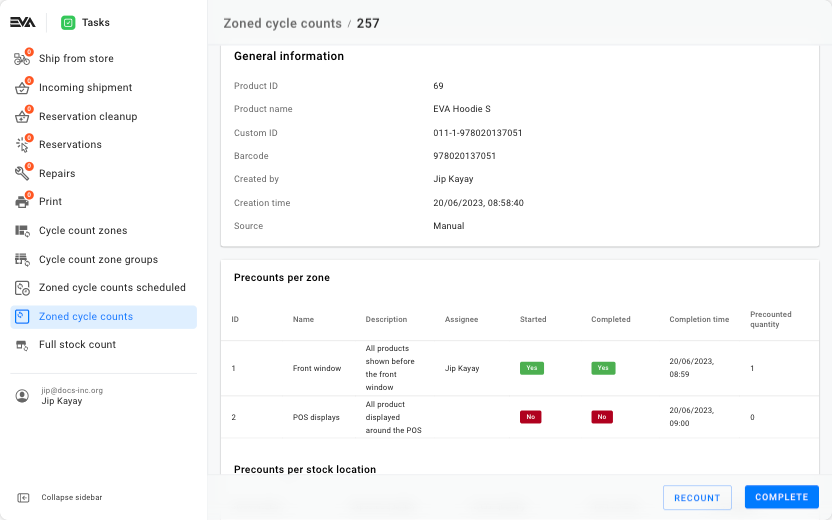
- Precounts per stock location: Here you'll find Stock labels categorization of the underlying product(s) and their respective quantities whereas, Expected quantity is retrieved from EVA, and Actual quantity is computed based on the actual count performed by a frontend App user. The Actual quantity is then the sum count of all cycle count zones.
Notice in our sample screenshot that we expected a count of 3 whereas, the actual count did indeed result in a sum of 3. One from the Front window zone, and 2 from zone POS displays.
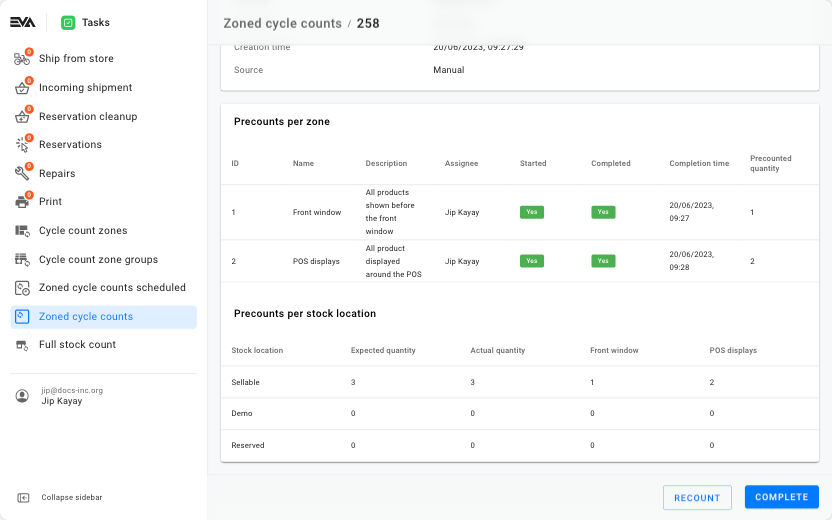
Once your precounts are Completed, you can now either conclude the count by clicking the Complete button i.e. accepting the conducted precount, or request a Recount which will once again initiate cycle count task(s) on your frontend Apps.
A Zoned cycle count cannot be Completed unless all underlying Precounts per zone are Completed.
Completed Zoned cycle counts
Once a zoned cycle count is fully Completed, it can be again retrieved using the side pane filters Completed and Not completed buttons. The General information card will include one additional piece of information, and that is Completion time if compared to that of one that is being created or still in progress.
No actions can be performed since the zoned cycled count is Completed. Click the Done button to navigate back to the main overview.