Scripting
Scripting
Scripting on Admin SuiteScripting overview
The Scripting chapter found under the Control room module starts with an overview where all existing scripts are listed. The overview can be filtered by dialect, name, status, and type. Type here refers to the name of the extension point.
From the overview, adding a new script can also be done by clicking the '+' icon.
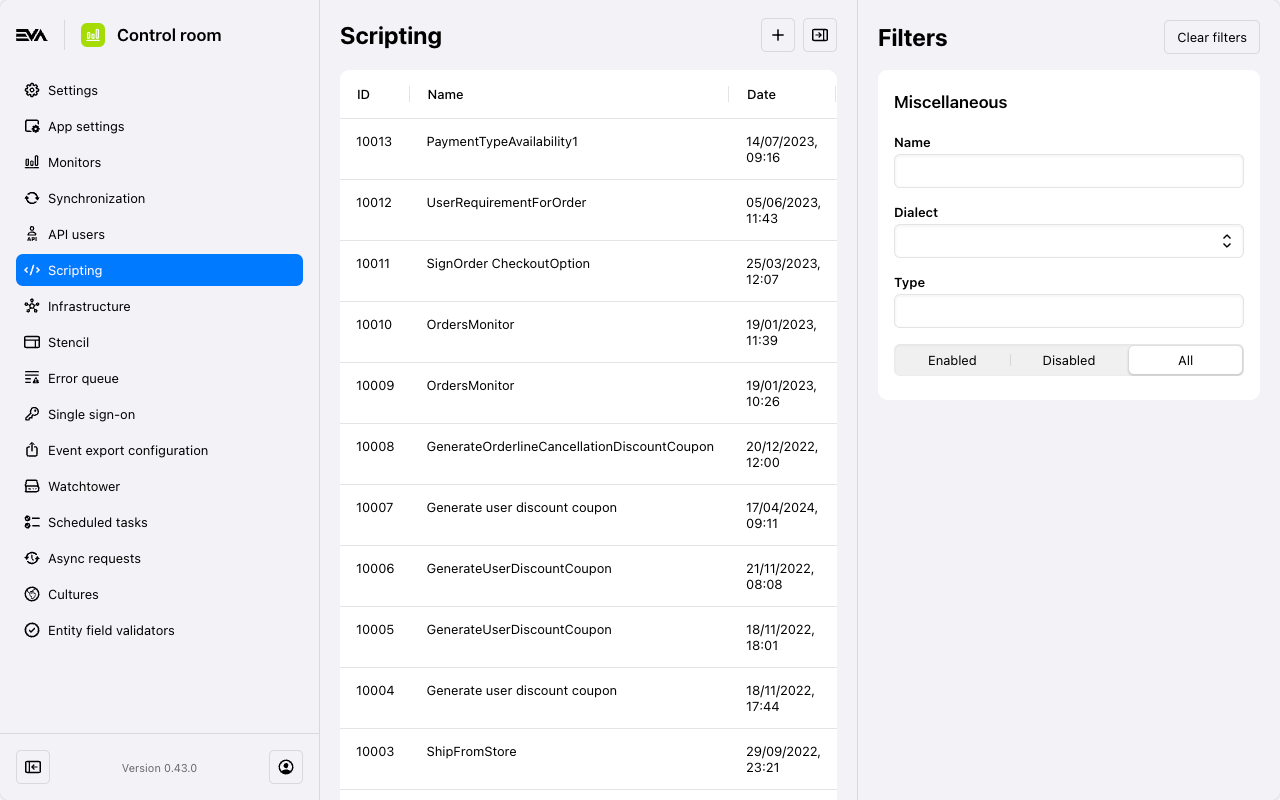
New Script
Adding a script can be done by clicking the '+' icon found on the top right of the scripting overview modal.
- Name: Give the script a name of your choice.
- Dialect: A choice of 3 dialects (Cookbook - Order orchestration - Extension).
- Enabled: Checkbox to specify if the script is to be enabled or not.
- Content: Your input - This is where the magic happens - Checkout the supported statements and the extension point samples we already have in place for you.
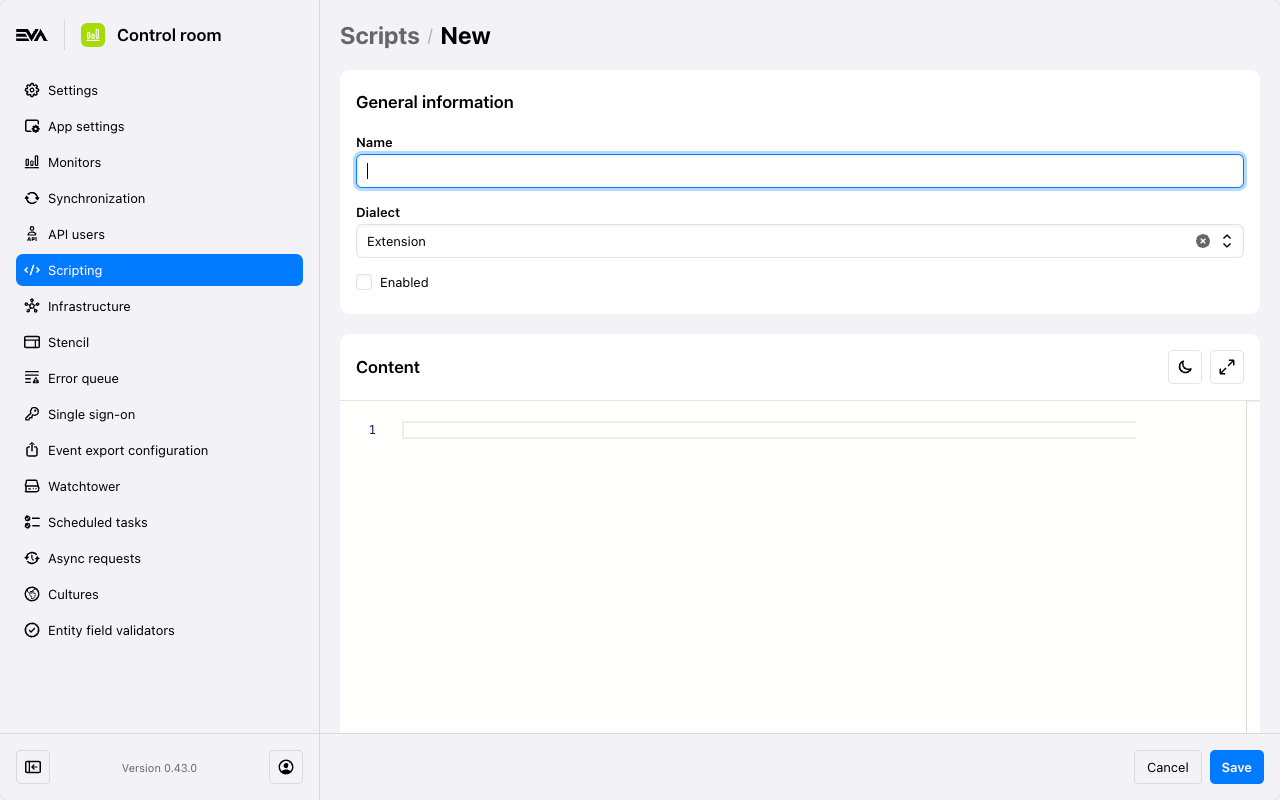
Here is a sample of how it would look like.
It is an Extension Dialect which pertains to the extension point GenerateUserDiscountCoupon. The extension point allows you to influence the area of incentive upon subscription.
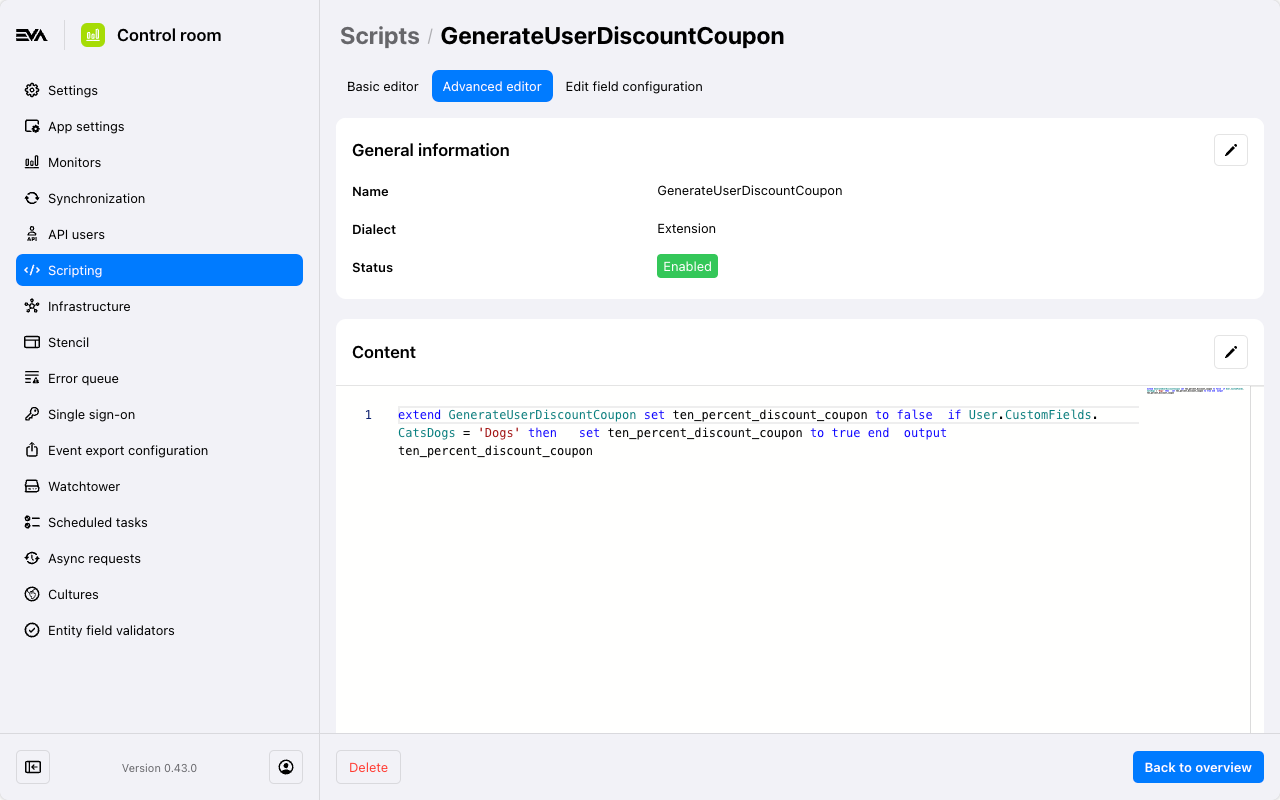
Editing
By opening an existing script you will be able to edit it, you can do so with the 'edit' icon in the Content box. This will open up a new modal with several options:
- < / > - this is the default view, allowing you to start writing/editing straight away
- 'Compare' icon - by opening this view, you can compare the current version to the one you're editing
- Add a revision comment - a revision comment acts both as a a descriptor for the new version you are making of the script; tapping enter will save the comment and the script simultaneously
- 'History' icon - this allows you to view and switch between revisions of the script
- 'Comment' icon - this icon will show you the revision comment added to this version of the script
- 'Dark theme' icon - switch between a light and dark mode for the code section
- 'Open in full screen' icon - allows you to expand the this edit modal to (nearly) full screen
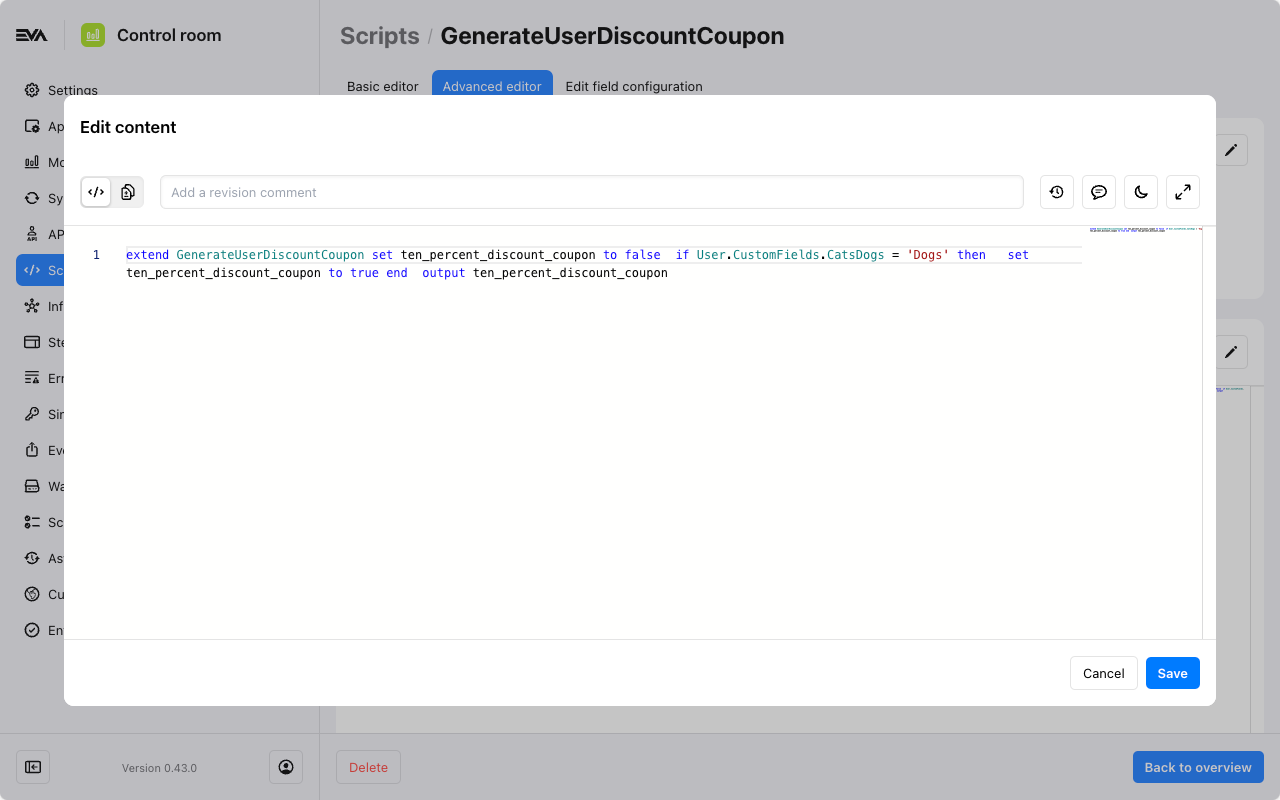
The History and Revision comment icons only become available when in Compare mode.
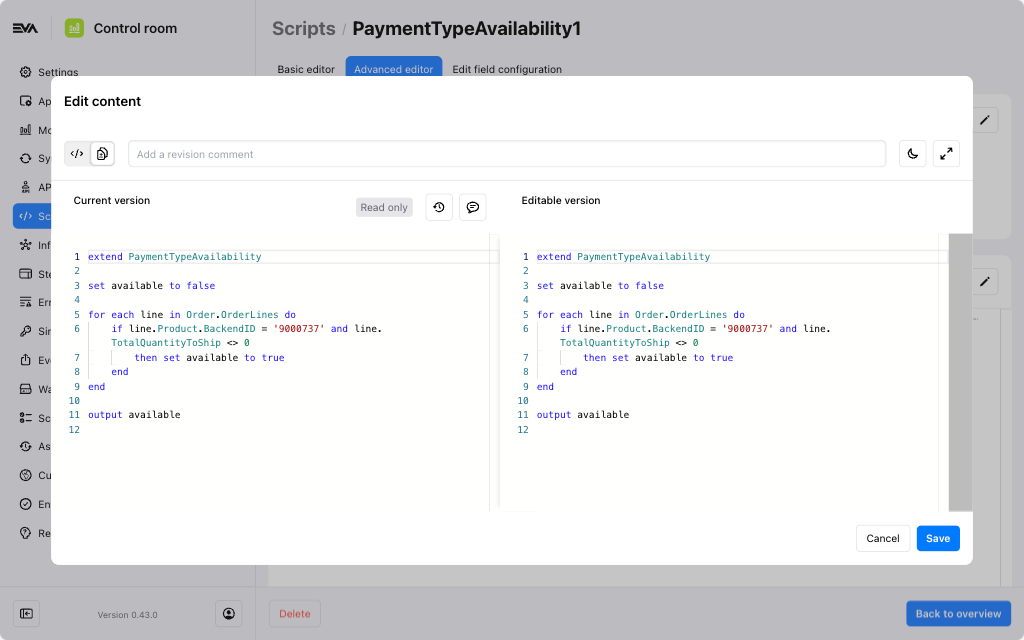
In Compare mode, the current version will always be read only.