Gift card Payments
Gift card Payments
Paying with gift cardsThis page covers everything you need to know about accepting gift cards as a payment method, including information on refunds and additional options to customize based on your business needs.
Accepting gift cards as payment
To start, make sure there is a gift card configuration in place that allows for payments (usage type Payment). This can be done in Admin Suite through the Financials module, in the Payment methods chapter.
Once that is in place, we can create the following payment method under the Gift card Payment Type:
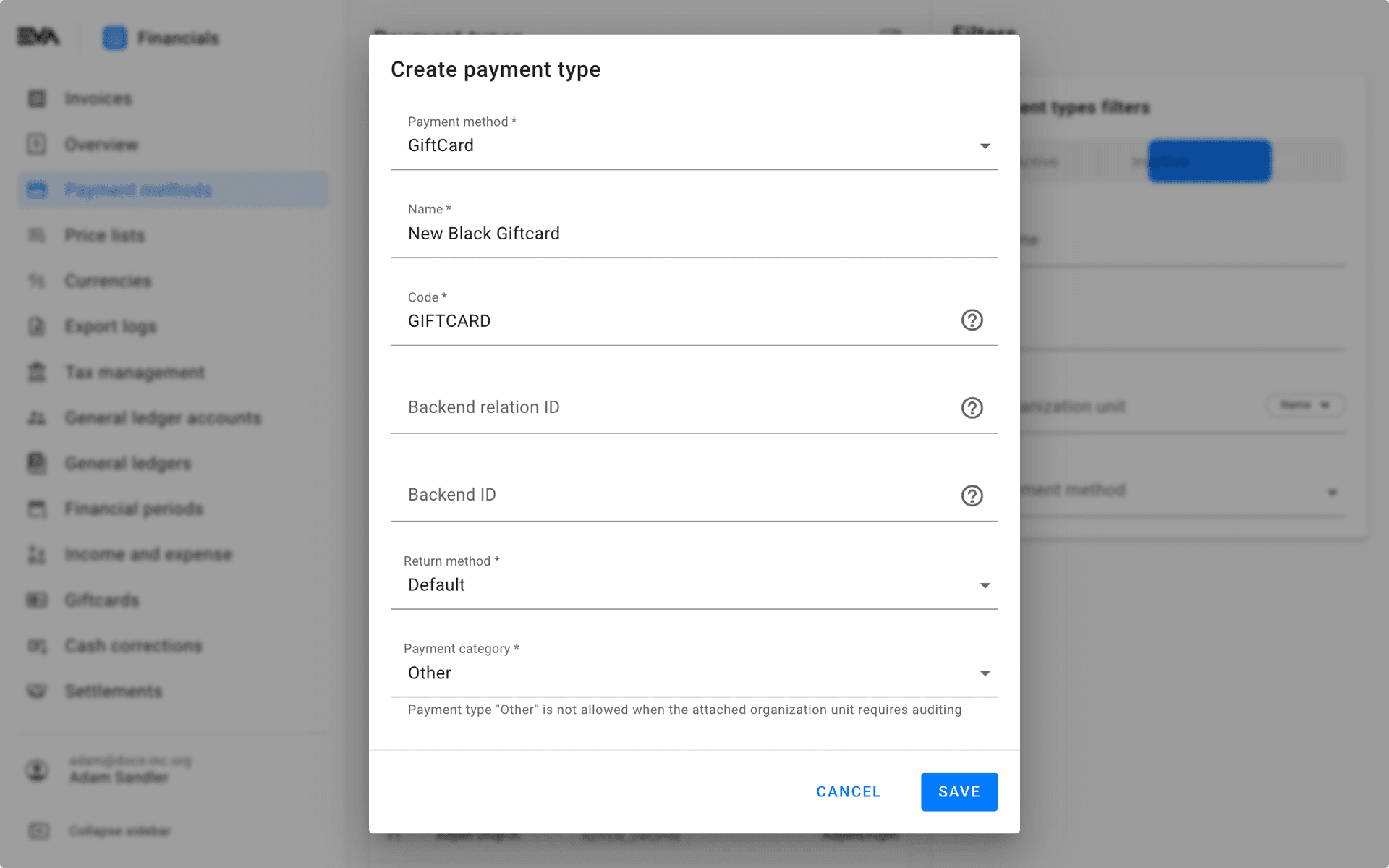
Under Options, we can slightly customize our payment method. Just make sure to select your previously configured gift card configuration from the Gift card configuration dropdown list.
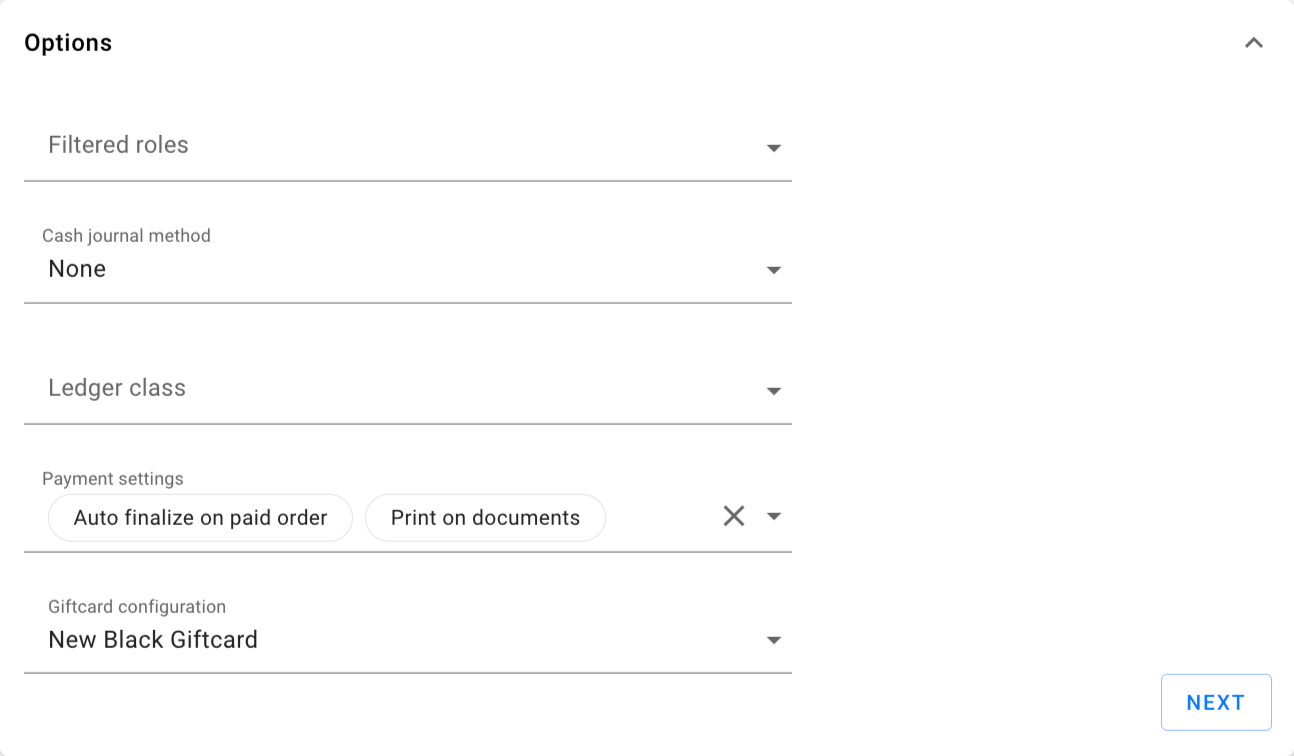
The Organization unit settings card lets you fine-tune the use of this payment method across your OUs.
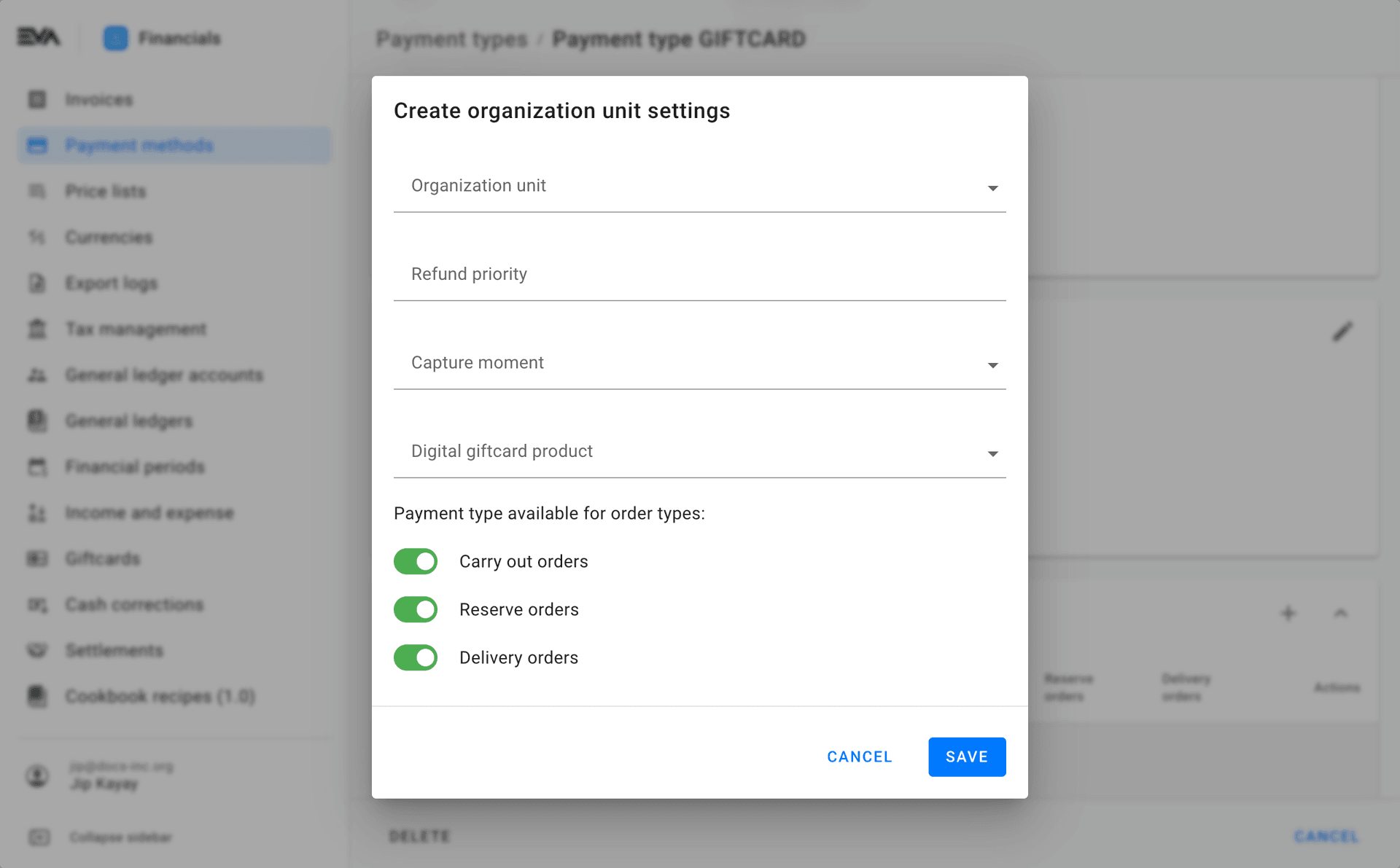
When using the Adyen SVS gift card, the payment will run via the Adyen payment methods, such as Adyen_CheckoutAPI_GiftCard
Gift cards are available as a payment option in the Companion App, POS and Checkout App.
Checking giftcard balance
During checkout in the Checkout App or POS, you can select the gift card configuration you want to use, and then check the balance of the card first.
This functionality is also available under More Options in POS or under Basket Options in the Checkout App. For this check however, you have to select a gift card configuration from a dropdown field.
It is also possible to set a default configuration to prefill the dropdown. To do so, use setting App:GiftCard:DefaultConfigurationID.
Refunding gift cards
Refunding gift cards themselves is a straightforward process when you have a receipt or the original order, see here. Whether or not the card is refundable depends on the gift card provider's business rules.
To initiate the refund process for gift cards, whether you have a receipt or the original order, you can create a return order. The simplest approach is to find the original order and create a refund directly. This will trigger a refund of the balance to the original card. This applies to both physical and digital gift cards.
To initiate the return of physical gift cards without a receipt or original order, simply scan or enter the card's serial number to created return order. It's important to note that physical gift cards are activated upon shipment or handover to the customer, making it possible for deactivation upon return. However, once a card has been used, deactivation is no longer possible.
If you need to initiate the return of digital gift cards without a receipt or the original order, there are a few additional steps to consider.
If you're selling digital gift cards in a country that mandates refunds without requiring a receipt or the original order, see the steps in Refunding a digital gift card.
Refunding gift card payments
The default way for EVA to refund payments made by gift card (regardless of being physical or digital) is to refund the payment to the original gift card.
You can also configure EVA to create and refund on a new digital gift card instead. You can configure this for a payment method in its organization unit settings, by selecting Digital giftcard product.
In practice this means that when choosing Autorefund for an order - paid with this payment type - will always lead to the issuing of a new digital gift card product for the customer.
Additional settings
Emptying gift cards on payment
EVA lets you define a threshold for when gift cards can be emptied. If we put our threshold to 100 (100 cents), anytime a card is used for a payment that would leave less than a hundred cents remaining, the card would be emptied completely.
You can adjust this by changing the value of the setting GiftCards:MaximumOverPaymentInCents to a desire numeric amount in cents.
Deny paying for gift cards with gift cards
You can prevent gift cards being paid for by means of gift cards, by setting GiftCards:Payment:DenyPayingForGiftCards to true. Mind that this setting is applicable only to the generic APIGIFTCARD handler.