Introduction
Pricing
Introduction to PricingEVA knows a few types of prices:
- Purchase price
- Cost price
- Selling price
- Recommended retail price
- Sale price
- Potential prices
- EcoTax
- Historical prices
A description of each pricing type can be found here.
With the most simple configuration, you would only have Selling prices for your products. These prices will neatly show up in our applications and be applied to orders. When adding more prices however, things get a little more tricky.
Configurations
Products will always sell for their Selling price, unless you have a Sale price configured for them. This is also true for the price that is displayed in our applications. Our applications also support a strikethrough price to be displayed next to the selling price, which depends on your configuration. Let's explain this with an example.
| Configured | Displayed |
|---|---|
| - Selling price = 75 | 75 |
| - Selling price = 75 - Recommended retail price = 90 | |
| - Selling price = 75 - Sale price = 50 | |
| - Selling price = 75 - Recommended retail price = 90 - Sale price = 50 |
Prices are not configured on products themselves. Prices are stored in so-called price lists. Price lists can contain adjustment layers for different timeframes. These adjustment layers contain the actual prices, stored per product. Let's talk you through it.
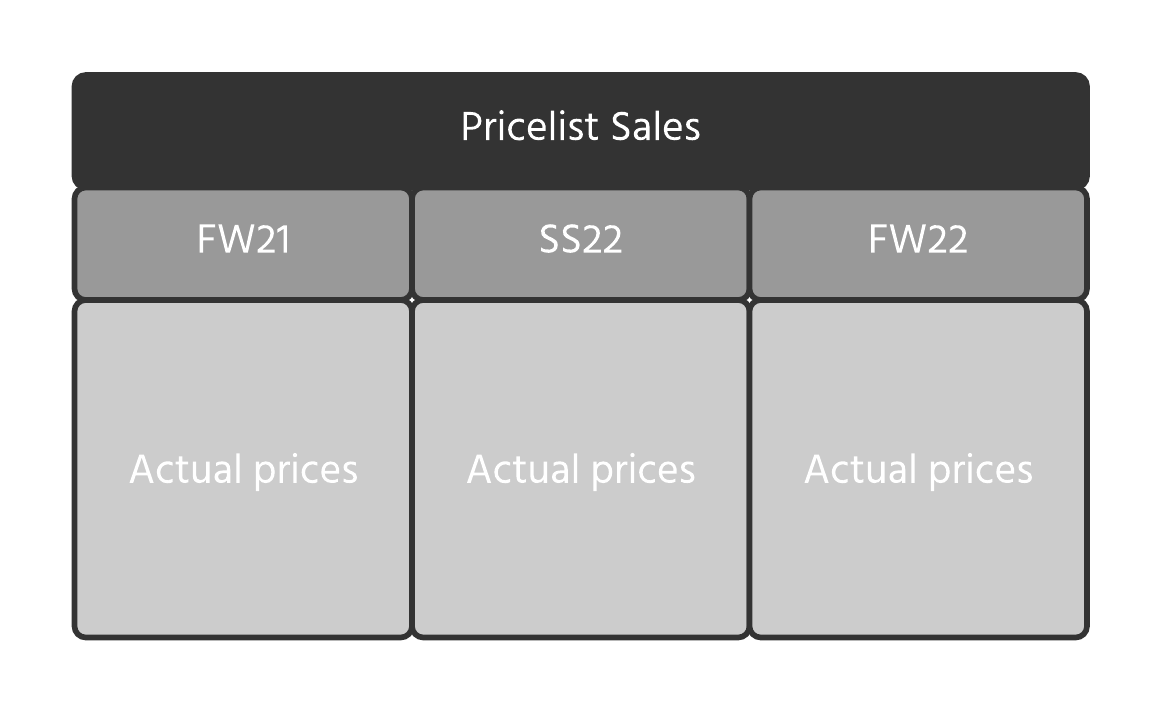
To set up prices, we start by creating a price list. Let's say we want to create a price list containing Selling prices for our products. We then create a price list with a distinguishable name, like 'Price list Selling NL'.
Different price lists for different countries and currencies are recommended, since currency has to be specified per price list.
Now that we have our price list, we face a small problem; prices may vary from time to time. The best known example for this is different prices for different 'seasons' e.g. spring/summer and fall/winter.
Because of this, price lists require adjustment layers. Adjustment layers are based on a specific timeframe. In the image above, the price list has different adjustments layers for different seasons. These adjustment layers can then be populated with specific prices for specific products.
Adjustment types
Even though adjustment layers require a time period to be specified, you can have multiple adjustments going on at the same time, we know of several different adjustment types that can be used at the same time. Currently, we have six adjustment layer types:
- Manual adjustment
- Existing price list
- Value and percentage change
- Supplier prices
- Combined adjustments
- Rounding
Manual adjustment
This is our most used adjustment type. A manual adjustment is where you simply specify prices per product.
Existing price list
This adjustment type is used to easily populate a price list with prices from another price list. We use this as the first adjustment layer when setting up a Sale price list. After importing all prices in the first adjustment layer, we can add a second adjustment layer where we set Sale prices for our desired products.
Value and percentage change
This type is a great example of what you would use after first populating a Sale price list using an 'existing price list' adjustment. This can be added as the second adjustment where you simply give your product a percentage markdown or a markdown amount.
Supplier prices
Creating a price list with an adjustment layer of type 'Supplier prices' will tell EVA to look at the prices that are configured for the suppliers for the organization unit to which this price list will be applied.
Rounding
Adjustment layer type rounding will round off any prices that are contained in the price list. This adjustment type can therefore only be used if there is already an adjustment layer of type 'Manual adjustment' or 'Existing price list' present.
After all is said and done, we can attach price lists to individual organization units or organization unit sets. This is where you specify the usage type (e.g. selling, sale) of the price list you're linking to the organization unit.
Setting up pricing
Pricing is managed via the Finance module on Admin Suite. Another options is via our webservices.