Entity Field Validators
Entity Field Validators
Create custom validations for certain fields on EVAWithin EVA, you can customize certain fields to adhere to specific validation criteria, such as minimum/maximum length. Essentially, if the input value for a specific field that involves a field validator is not met, an error message will be prompted, requesting the user to adhere to that criteria (see example).
The currently supported areas on EVA where entity field validators can be used include:
- Price lists
- Price list Adjustments
To access this chapter, you need the EntityFieldValidators functionality along with the desired scope.
Permissions are managed from the Roles and Rights chapter, specifically from the functionalities card of a user's role.
The initial overview
The chapter's initial UI displays an overview of all current entity field validators. It offers options to create new validators using the '+' icon, edit existing ones with the 'Pencil' icon, or delete them using the 'Trash bin' icon.

Create entity field validators
To start the creation flow, click the '+' icon. The Create modal will always consist of four fields:
- Entity: A dropdown list of the currently supported areas on EVA where entity field validators can be used.
- Entity Field Name: A dropdown list of the currently supported properties that can be used for this validation feature within the specified Entity.
- Apply for: A dropdown list of user types to whom this validation would apply.
- Validator Type: You will be presented with two choices:
- String Validator: Used when validation is desired based on length or the inclusion of a regex pattern (see example).
- Default Validator: Used when validation is desired to make the selected Entity Field Name a required field by ticking the Required checkbox.
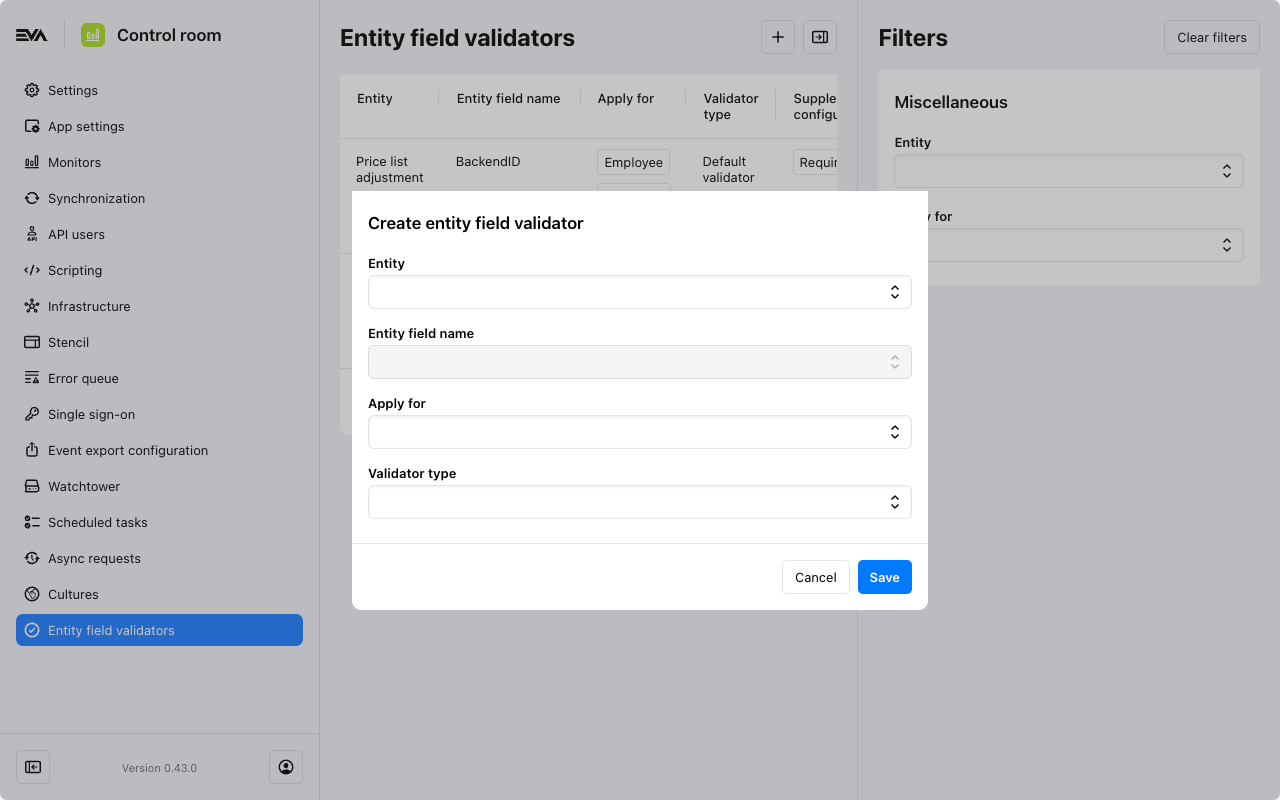
When you select a Validator Type, additional fields appear. You can view the choices made for those fields in the Supplementary Configurations column of the chapter overview or via the Edit Modal where they can also be edited.
String validator
Additional fields are made visible when the chosen Validator type is String validator:
- Length
- Minimum and maximum length: An integer value specifying the desired minimum and maximum length of the value for the Entity field name you've specified.
- Fixed length: An integer value specifying the fixed length of the value for the Entity field name you've specified.
- None: Choosing this option implies that no length validation is required.
- Regex pattern: A string value that would then be mandatory to include as part of the value for the Entity field name you've specified (see example).
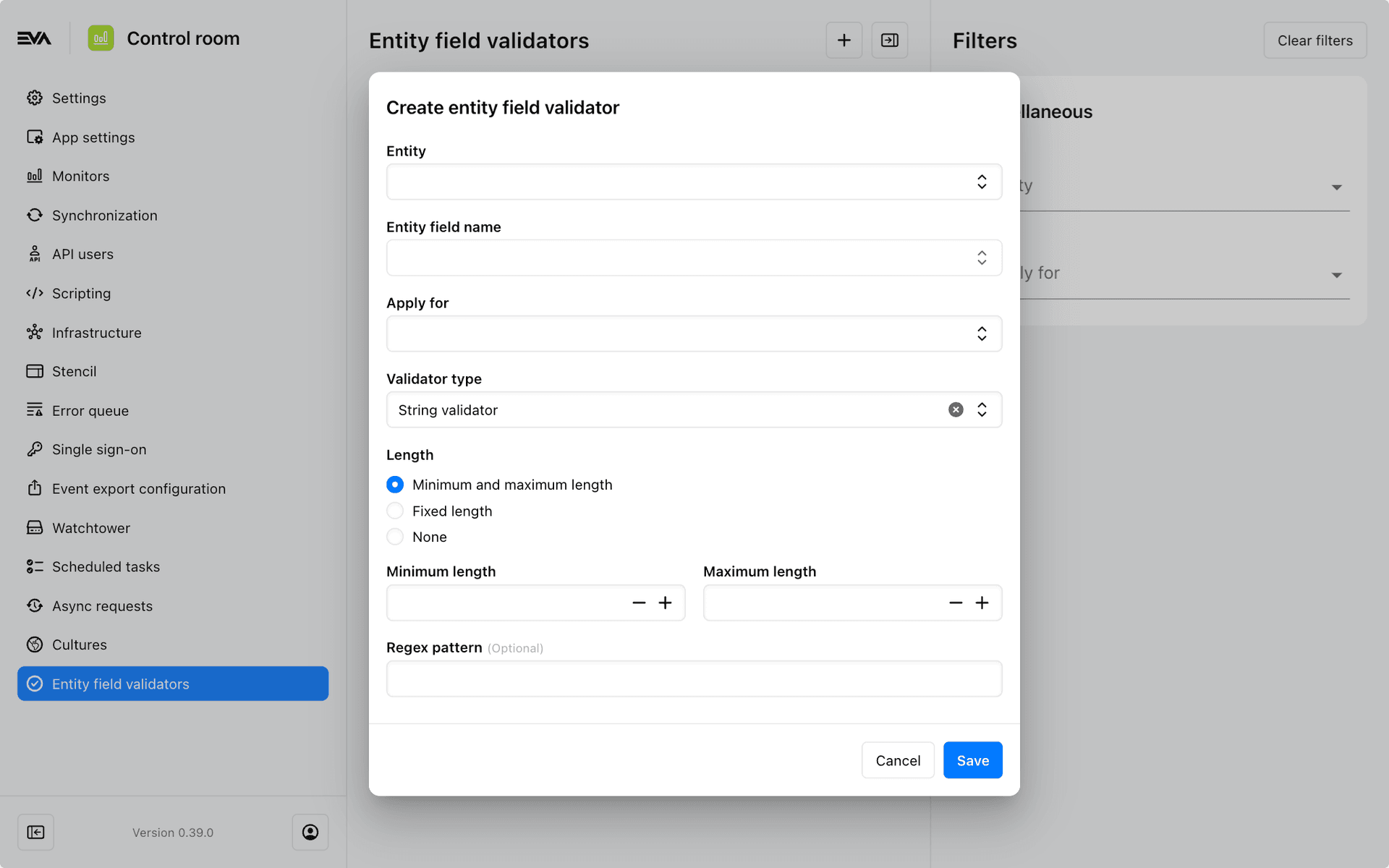
Default validator
Additional fields are made visible when the chosen Validator type is Default validator:
- Required: A checkbox that, when ticked, makes that field mandatory to be filled in when performing the respective entity flow.
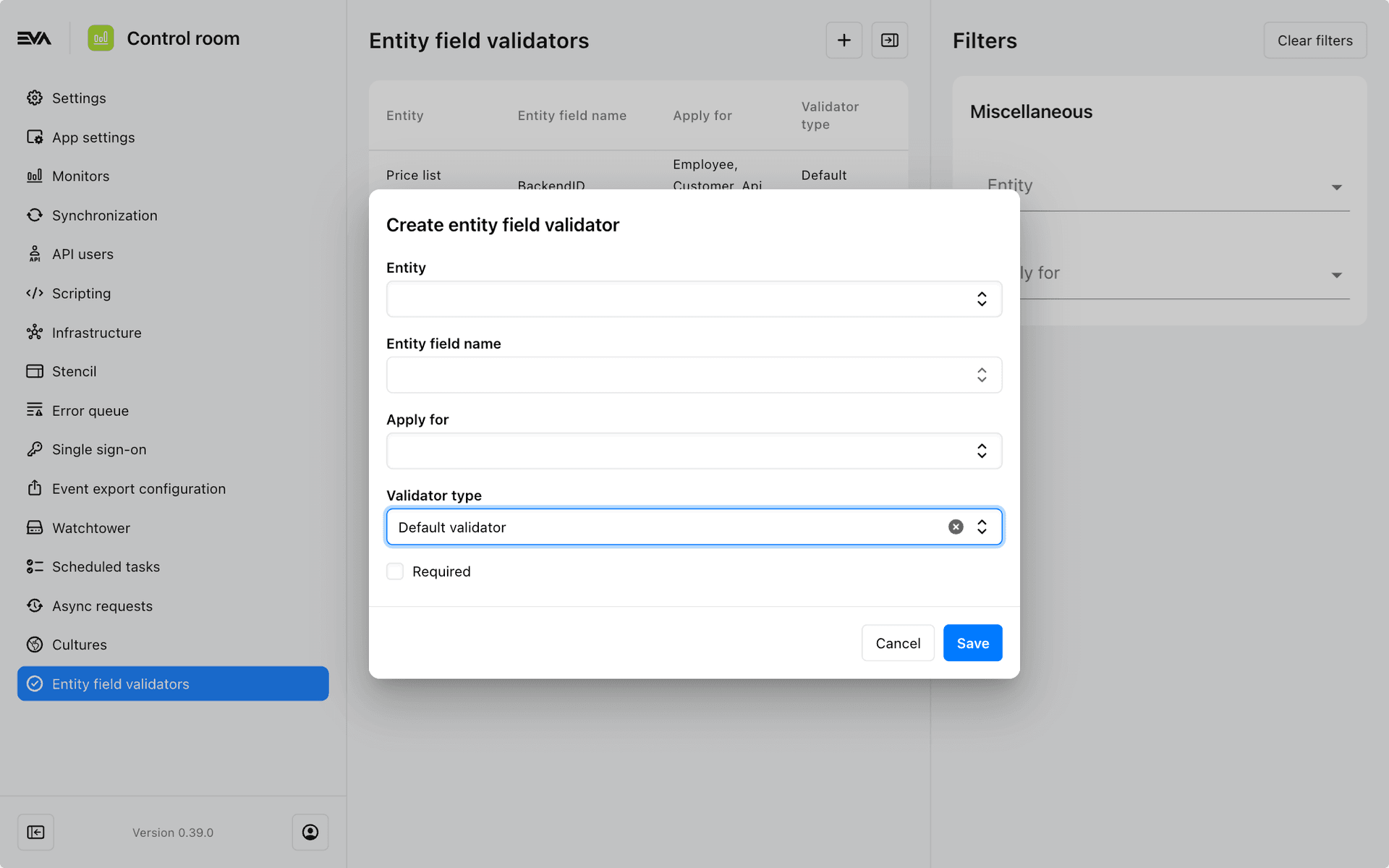
Edit entity field validators
Your edit modal will differ based on the validator type chosen during the entity field validator creation flow hence, details under the Supplementary configurations column and the edit modal will differ.
String validator
The edit modal of a string validator will allow editing of the Apply for, Length, and Regex pattern properties only.

Default validator
The edit modal of a default validator will allow editing of the Apply for property and the Required checkbox.
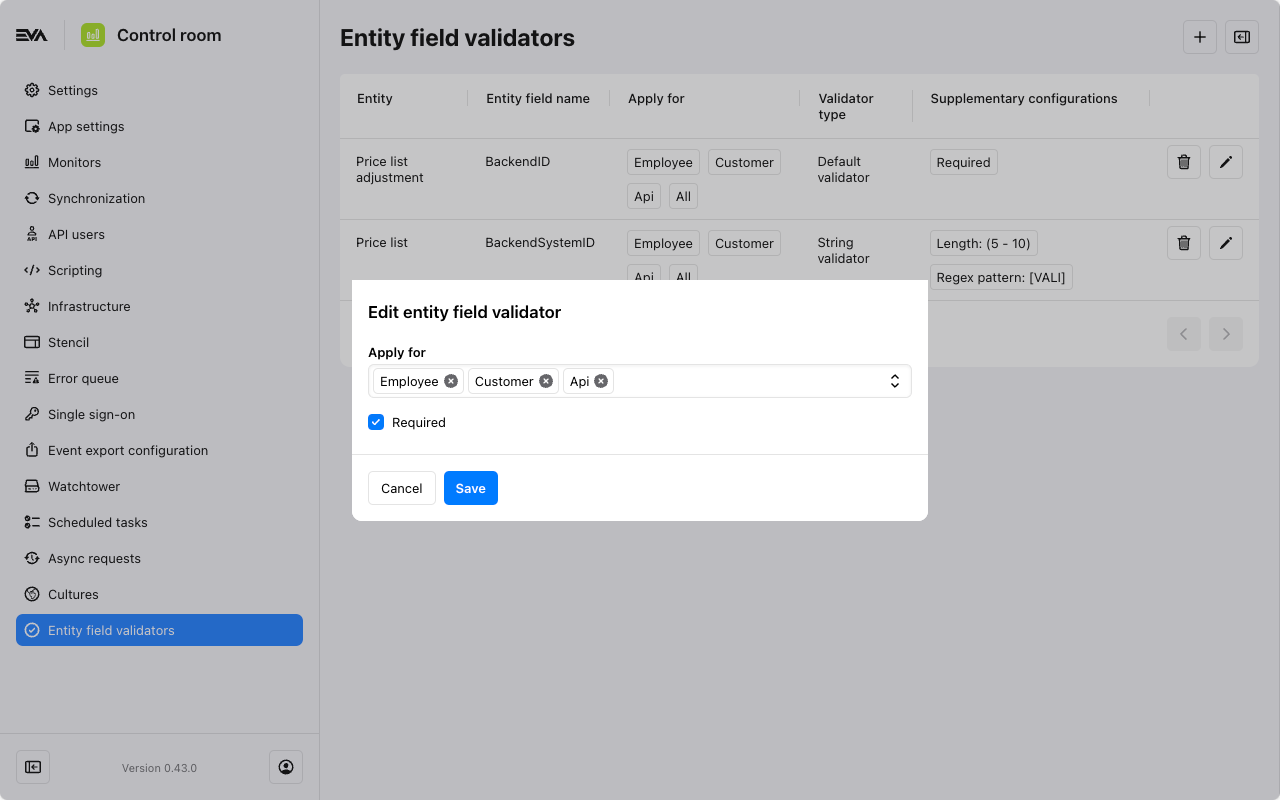
Example
Here is an example of the behavior when configuring a scenario as follows:

Since the specified value for Entity was Pricelist, an attempt to create one from the Price lists chapter has prompted an error indicating that the value for the Backend system ID doesn't comply with the Regex pattern, as specified in the Entity field validator ([VALI]).

After including [VALI] in the value of Backend system ID, a different error is prompted indicating that the value for the Backend system ID doesn't comply with the Maximum length, which was set to 10 in the Entity field validator.
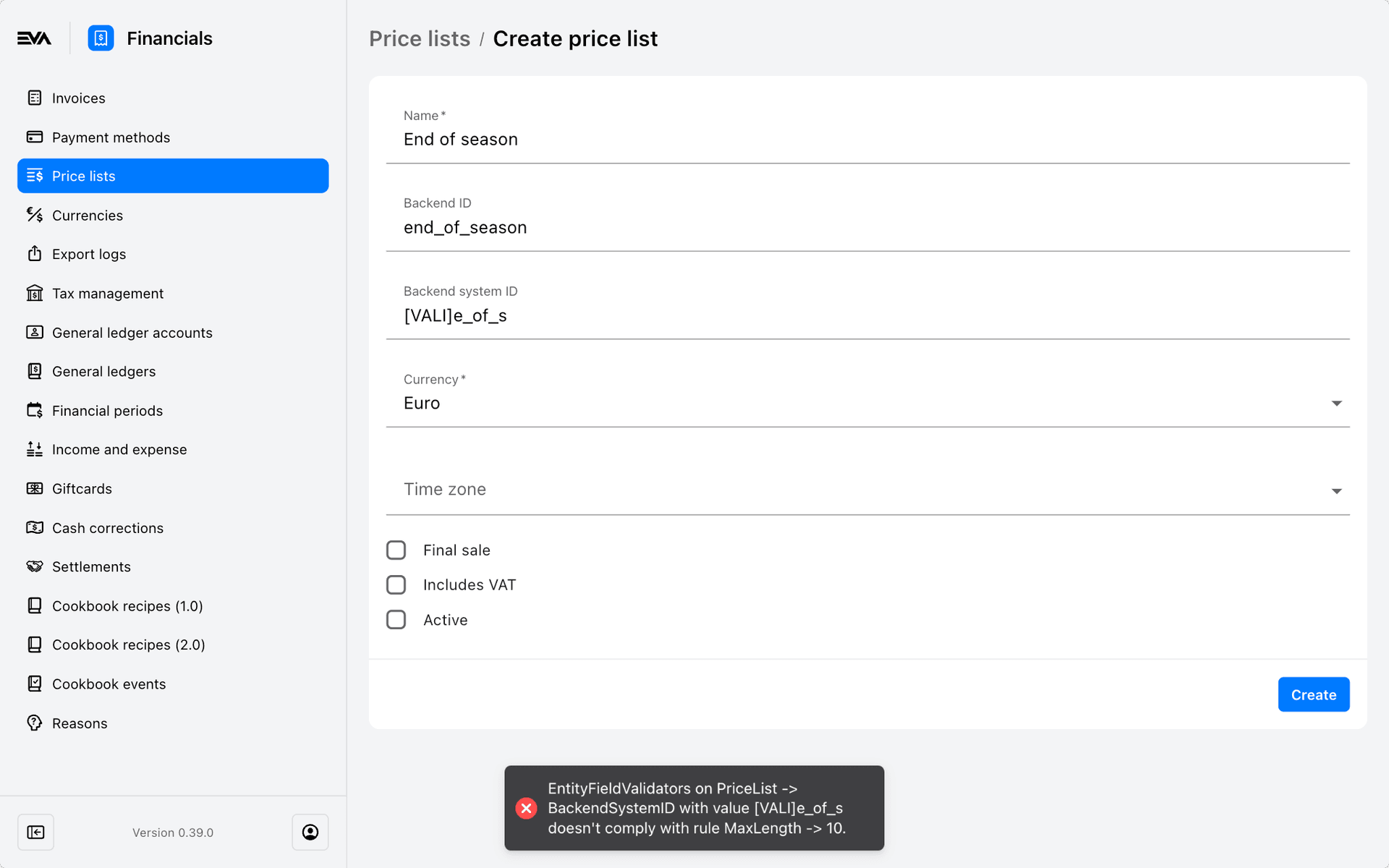
Adjusting the value of the Backend system ID to be within 10 characters would allow you to successfully create the price list without any errors coming from the Entity Field Validators feature.