Login
The login is the same on all three Apps for the App Suite. You have three ways of logging in to the environment.
Check Locking across apps to manage lock and logout behavior.
Credentials
You can log in using your environment credentials. Put in your email and password, and you are good to go.
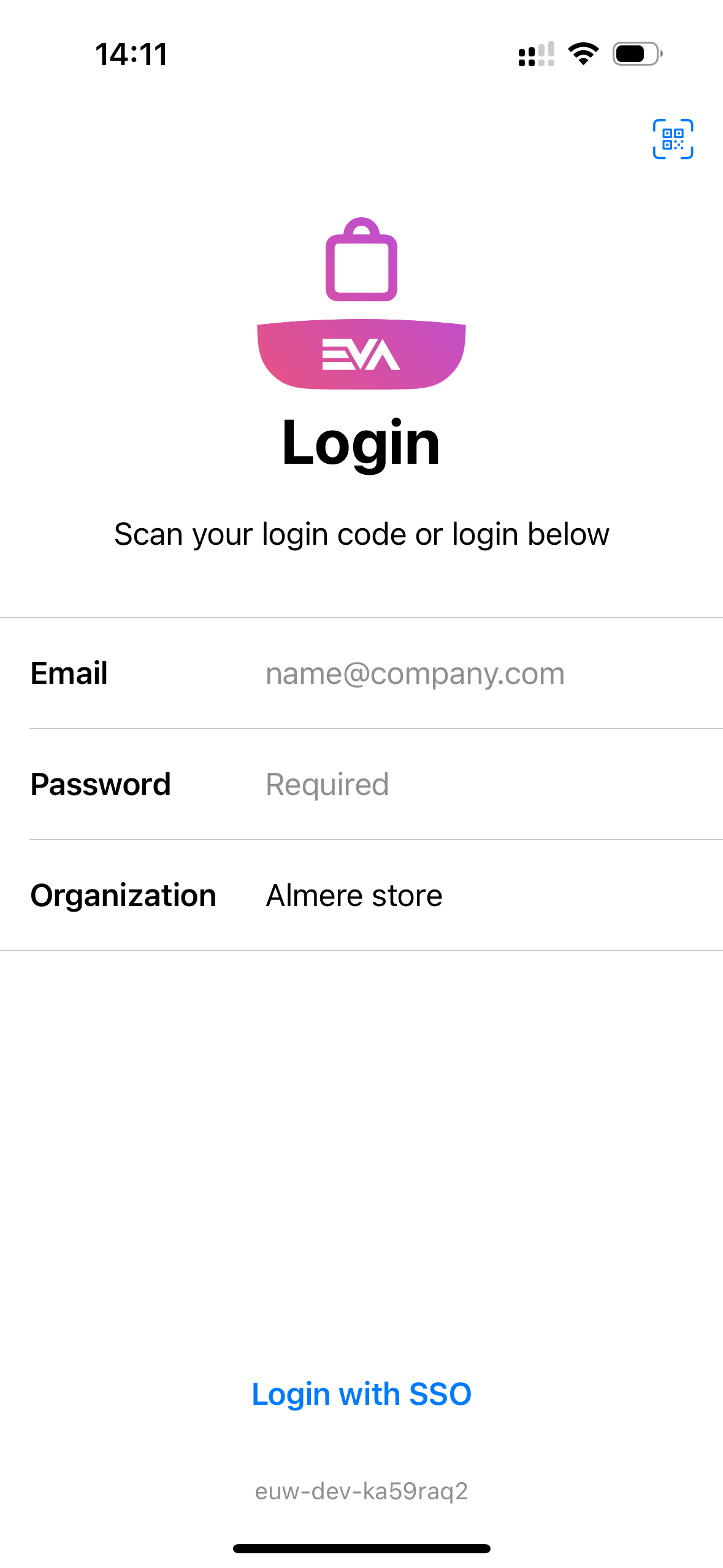
Login using QR-Code
By tapping the 'scanning' icon in one of the Apps, you can scan a QR access code.
You can generate these access codes via your profile page in the Admin Suite, followed by the Identification Code action button. Scanning this will also log you into all the Apps.
SSO
When logging into an App, you will see Login with SSO. Tapping this will convert the login screen into an SSO login screen, displaying all your configured SSO options.
Logging back in
To ensure you can log back into the Suite Apps with your pincode, make sure that LoginWithIdentificationPin:Method is set to 3. The Apps will first attempt to match an OU based on the IP address. If no match is found, they will then try matching using an App token. This is so that when you log in again, the PIN code is retained between Apps.
If you chose not to set up a PIN code to log back in, the modal will never be shown again. With the setting App:Login:ReentryPrompt set to 1, it will be shown every time the App restarts; when set to 2, it will be shown once a day. Otherwise, the setting defaults to 0, which means never.
As of now, this is only available for the Checkout App.
Logout
You can log out in the Profile menu of any of the Apps. Logging out of one App will log you out of all three Apps.