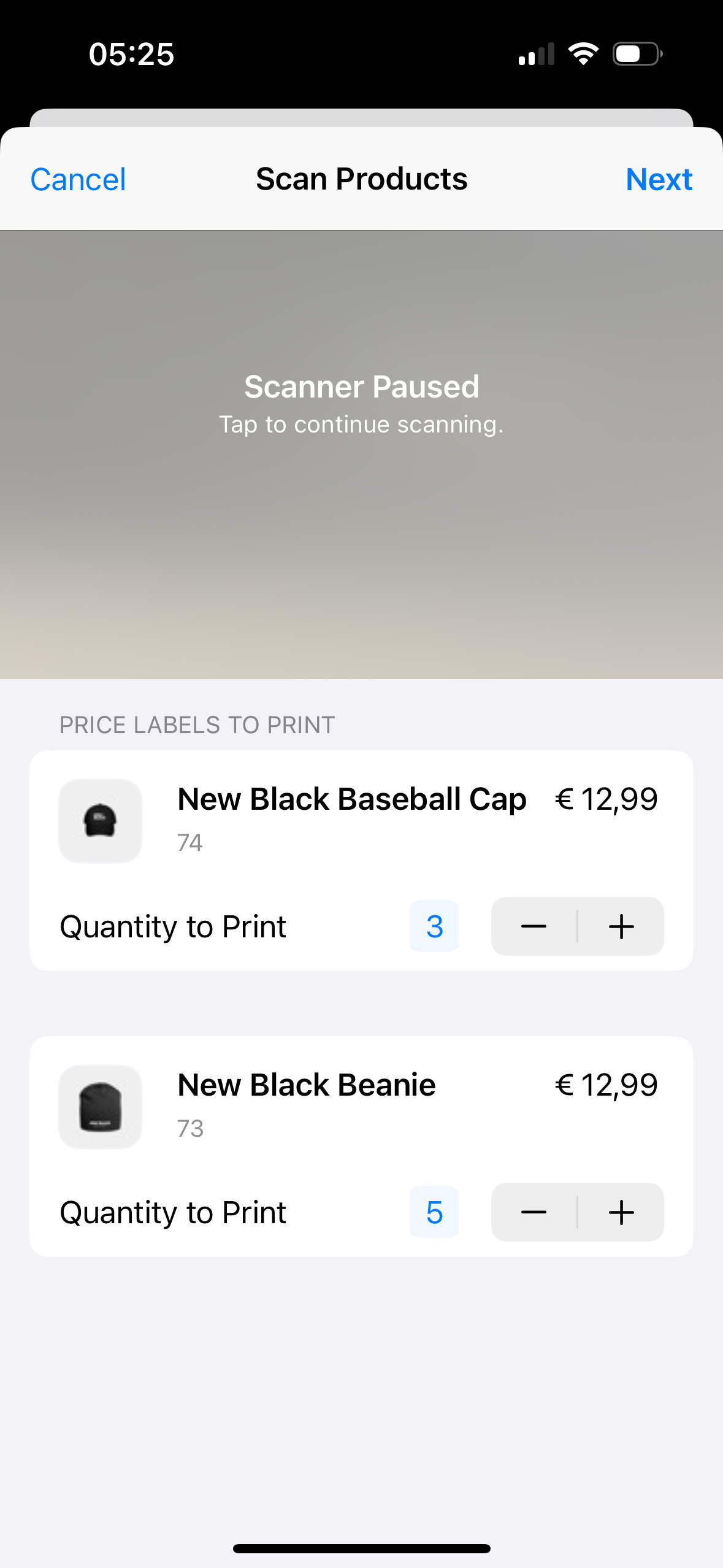Print Price Labels
The Print Price Label task lets you scan and print price labels for any number of products.
You can start the flow for printing price labels by tapping the '+' icon and navigating towards the New Task screen.
Tap Print Price Labels to initiate the task; the camera will open up. You can now start scanning product barcodes. Any scanned product will show up in its own product card. You can either scan a product multiple times, or increase (or decrease) the quantity in the product card.
You can scan as many products here as you like. Afterwards, click Next to continue to the Printer Select screen where you can select a specific printer to print all the price labels for the products you just specified.