Stations
In order to comply with point of sale legislation you have to bundle your point of sale peripherals into Stations. In essence, a Station is an umbrella term under which you house all the hardware that makes up a point of sale. By defining Stations, even though they are nothing more than an abstract concept, we can comply with the necessary legislation.
EVA supports many kinds of stations, all of which can be created in the Admin Suite's Infrastructure chapter.
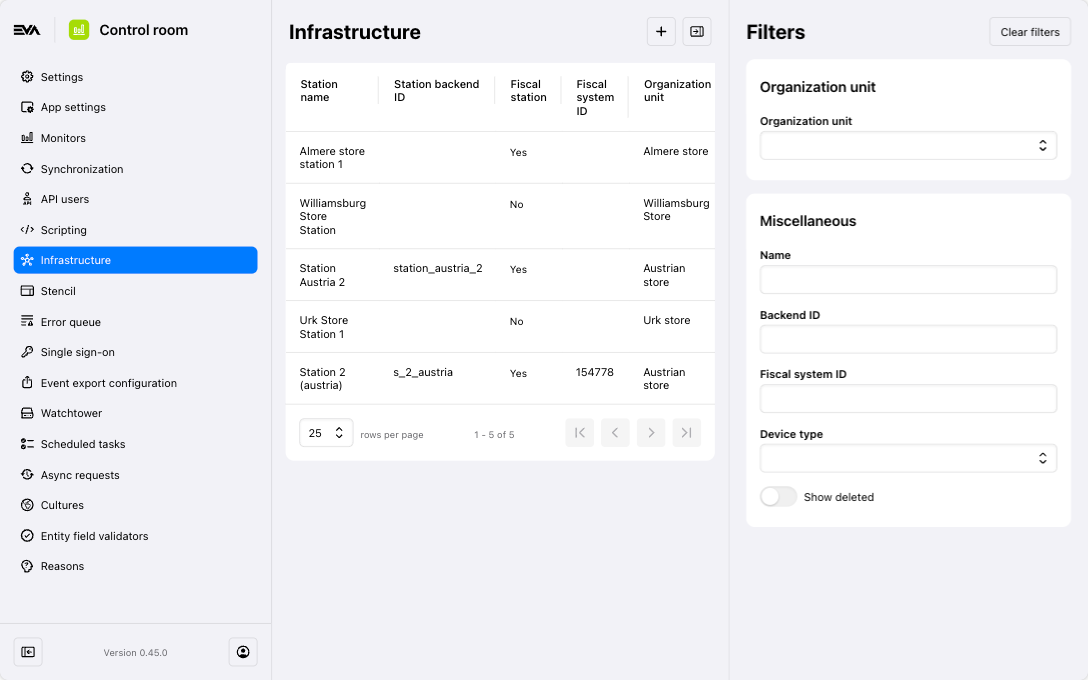
When creating a new station, start off by specifying the Organization unit where the station will be used, then proceed with adding the rest of the General information. Once you've done so, you'll be able to add device(s) using the '+' icon in the top right corner of the Devices card.
Here you can see an example of a fleshed out station:
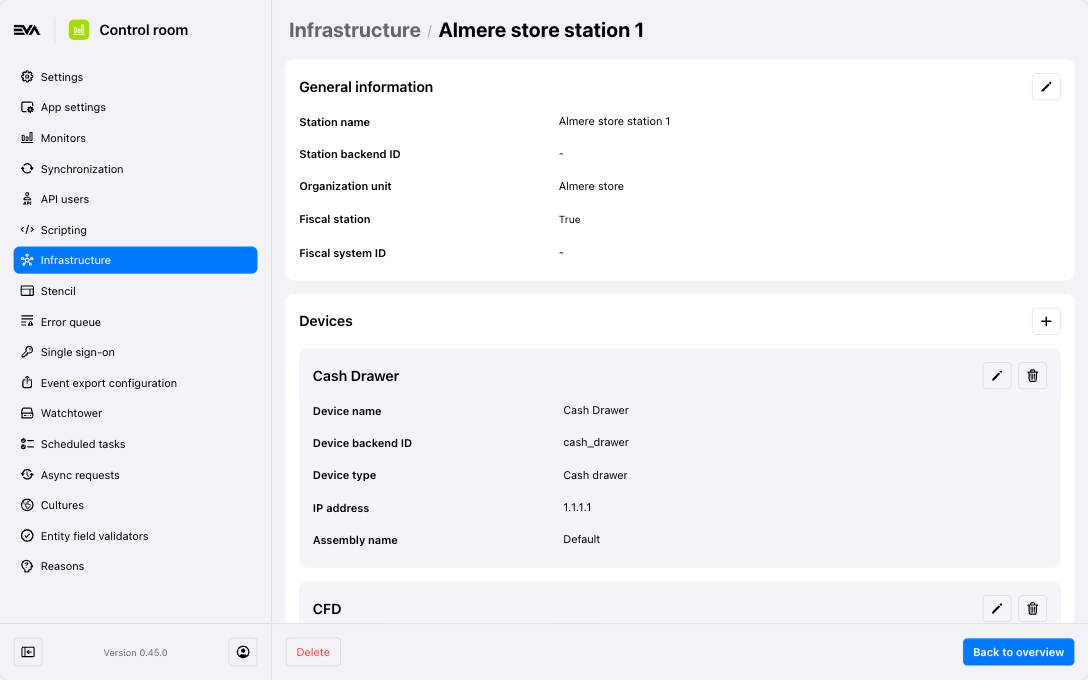
In the General information card, the checkbox "This station is a fiscal station and will be used for transactions" cannot be altered after you Save. If you later on decide to make this a fiscal station then please delete, and create a new station.
Adding devices to your station
Stations are generally made up of a cash drawer, thermal receipt printer, payment terminal, safe and customer facing display.
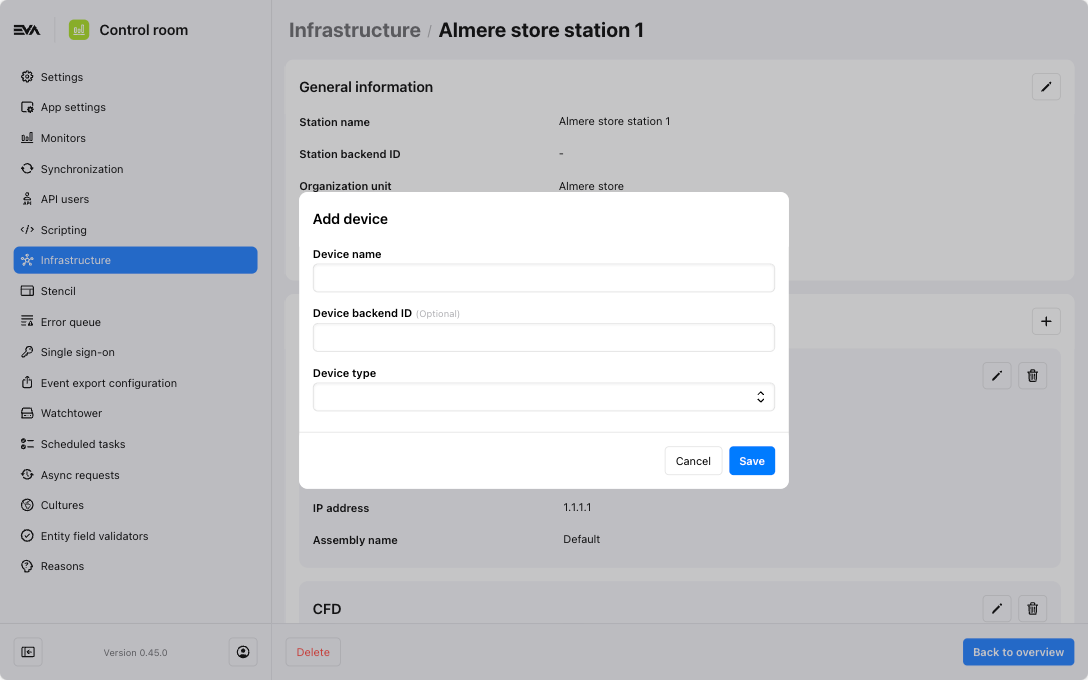
When you have created a station, add as many devices as necessary by clicking the '+' icon in the top right corner of the Devices card. The modal that appears will change based on the choice you make for the Device type field.
The following table depicts the possible fields by Device type:
| Field | Description |
|---|---|
| Device name | Whatever you want. |
| Device backend ID | Whatever you want. |
| Device type | Printer |
| IP address | The IP address/hostname of the device, fully qualified if possible: http(s)://1.1.1.1:1234/printer |
| Assembly name | For PCL printing this should be set to "PCL" |
A Printer is the generic printertype for paper printing. Mostly A4, but other formats are supported. EVA support PDF over IPP or PCL printing, default is IPP.
| Field | Description |
|---|---|
| Name | Whatever you want. |
| Device backend ID | Whatever you want. |
| Device type | ThermalPrinter |
| IP address | The IP address/hostname of the device, fully qualified if possible: tcp://1.1.1.1:9100. If only an IP address/hostname is provided we will fallback to TCP on port 9100 |
| Assembly name | - Empty for ESCPPOS - STAR for StarMicronic printers - MOCKPOSPRINTER for testing |
A ThermalPrinter is the generic printertype for thermal receipt printing. EVA supports ESCPOS and the ESCPOS dialect used by StarMicronic printers, default is normal ESCPOS.
| Field | Description |
|---|---|
| Name | Whatever you want. |
| Device backend ID | Whatever you want. |
| Device type | ThermalPrinter |
| IP address | The IP address/hostname of the device, fully qualified if possible: tcp://1.1.1.1:9100. If only an IP address/hostname is provided we will fallback to TCP on port 9100 |
| Assembly name | - UPos810Tg - UPos - Or the following for testing: MockUpos810T - MOCKAUTONOMOUSFISCALTHERMALPRINTER - MOCKFISCALTHERMALPRINTER - MOCKUNAVAILABLEFISCALTHERMALPRINTER |
A FiscalThermalPrinter is a specialized printertype for certified thermal receipt printing.
| Field | Description |
|---|---|
| Name | Whatever you want. |
| Device backend ID | Whatever you want. |
| Device type | Pin |
| IP address | Optional: if you're making use of a local printer |
| ECRID | Serial number of device |
| Handler | Select your PIN handler if there are multiple available - in this case: Adyen |
Use the option to view or download a QR code to quickly connect between the frontend app and the PIN terminal.
| Field | Description |
|---|---|
| Name | Whatever you want. |
| Device backend ID | Whatever you want. |
| Device type | CashDrawer |
| IP address | Same as your thermal printer. |
| Field | Description |
|---|---|
| Name | Whatever you want. |
| Device backend ID | Whatever you want. |
| Device type | Safe |
| IP address | - |
| Cash journal method | Select the safe's Cash journal method |
| Field | Description |
|---|---|
| Name | Whatever you want. |
| Device backend ID | Whatever you want. |
| Device type | ZebraPrinter |
| IP address | The IP address/hostname of the device |
A ZebraPrinter is a special kind of printer, mostly used for label printing. Uses the ZPL format for printing.
| Field | Description |
|---|---|
| Name | Whatever you want. |
| Device backend ID | Whatever you want. |
| Device type | CustomerDisplay |
| IP address | - |
A CFD is only configured as device so the other devices are aware of the fact that there should be a CFD.
These configurations apply when using Live Guard only, which is very much recommended.
Ignore for counting
When adding a device with type Safe, it is also possible to determine its behavior around counting using the dropdown menu named Should be counted. This dropdown returns three options:
- Closing only (count on opening, close automatically)
- Open & Closing (count on opening and closing)
- Ignore (open and close automatically)
Mock device setups
For situations where you have to test in-store operations but a full-fledged station setup is not necessary, you can create a station and set the device Assembly name to MOCKPOSPRINTER. This can be set for both printers and cash drawers to pass checks on those devices and just act as if they are there.