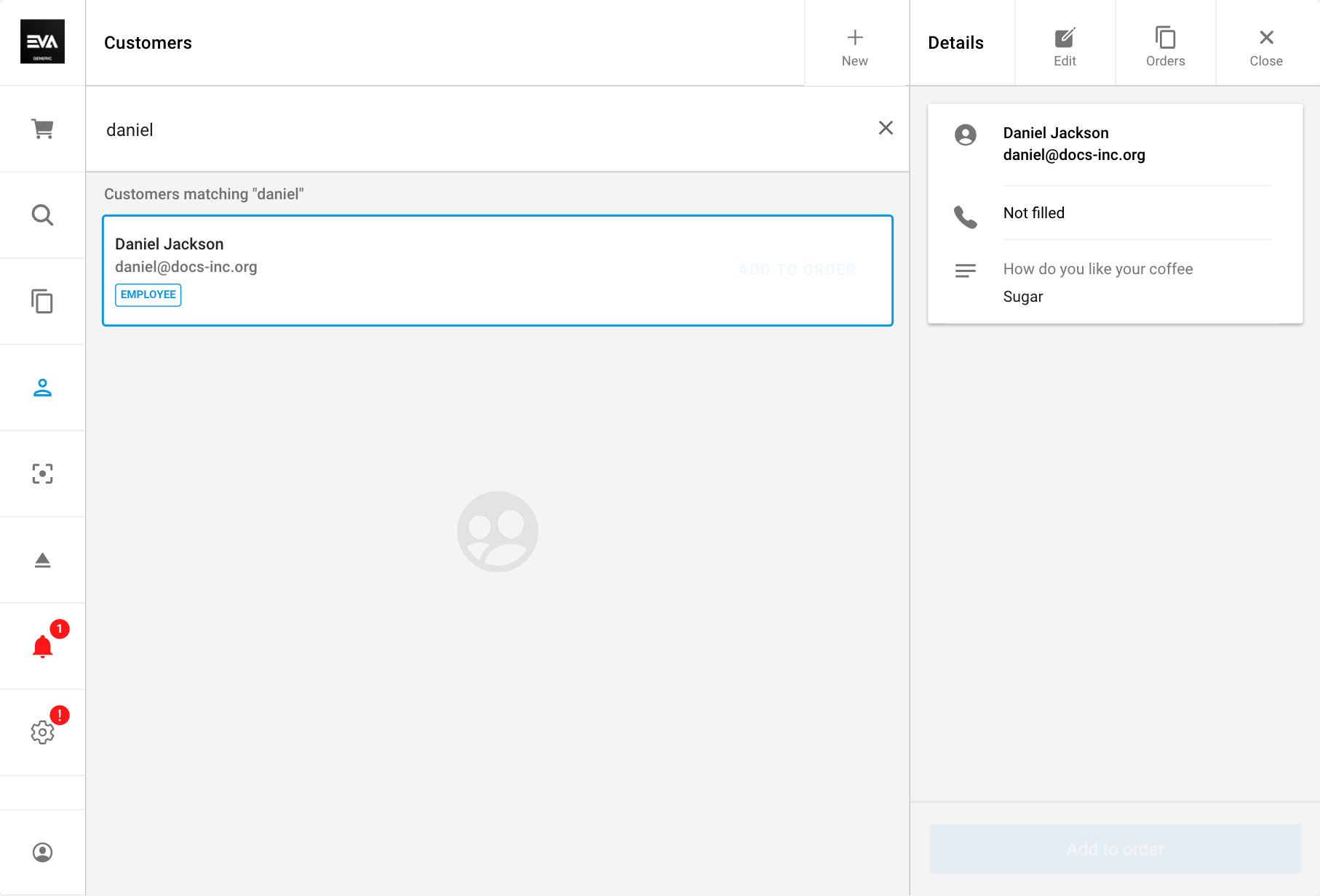Searching users
Searching users
Managing employee recordsAll our front ends have a search functionality to find certain user(s), regardless of that user being a consumer or employee. Your search results however are influenced by several settings, which we cover on this page.
There is one setting which spans across all front ends: UserSearch:UseNewUserTypeFiltering. This setting allows us to adhere to GDPR regulations by tying the visibility of employees and customers to OUs that are directly relevant to employees only.
When this setting is enabled, which employees/customers can be found in the search results will depend on the role(s) of the user performing that search. This means if the user only has a role set on one specific store, then search results will only pertain to that specific store. If it's necessary however for the search results to include users from more OUs, then the role needs to be set on a higher OU level. Inversely, keeping it set to false - which is currently the default state - will mean your search remains unfiltered.
The setting UserSearch:UseNewUserTypeFiltering is by default set to true on all non-production environments.
AppSettings
Additionally, the user search can be specified per front end, via the following App settings. You will only be able to access users of OUs you have permission to view.
App:SearchUsers:IncludeCustomersEnable if you want your search to include CustomersApp:SearchUsers:IncludeEmployeesEnable if you want your search to include Employees Bear in mind that you can also combine these two settings.UserSearch:FilterOnCountryInStoresEnable if you want your search to prioritize users, that are located in the same country as the OU.
If a user has no roles, that user will still be visible for the CreatedBy User in the overview. This way, even if a user does not belong to a visibility group, the user can still be found and assigned a role.
You might find different, seemingly related, settings pertaining to your UserSearch in your AppSettings, but these are purely back-end related.
LimitUserVisibility
You can make user management more secure by setting LimitUserVisibility to true. It basically comes down to changing what other employees the current employees is able to view (and edit).
By setting this to true, you enforce a restriction on all your users of type employee, preventing them from seeing other employees past their roles permissions.
To make this clearer: If an employee has a role for a OU set, say Netherlands, then when the setting is enabled the user will only be able to see employees within the NL OU set - no employees from other countries. By disabling this setting, your users can see everyone across the board.
This setting is enabled by default since Core 2.0.708 and can only be explictly disabled until Core 2.0.740.
Additionally, where this setting used to incorporate users of type customer as well, this has been altered to include employees only.
User Labels
If users are labeled as an employee, a small note will appear in the front ends to make that clear.