Profile
Tapping your initials from the left sidebar will prompt the profile managment page.
At first glance, you'll see that here is where you can lock your screen, logout, or manage profile.
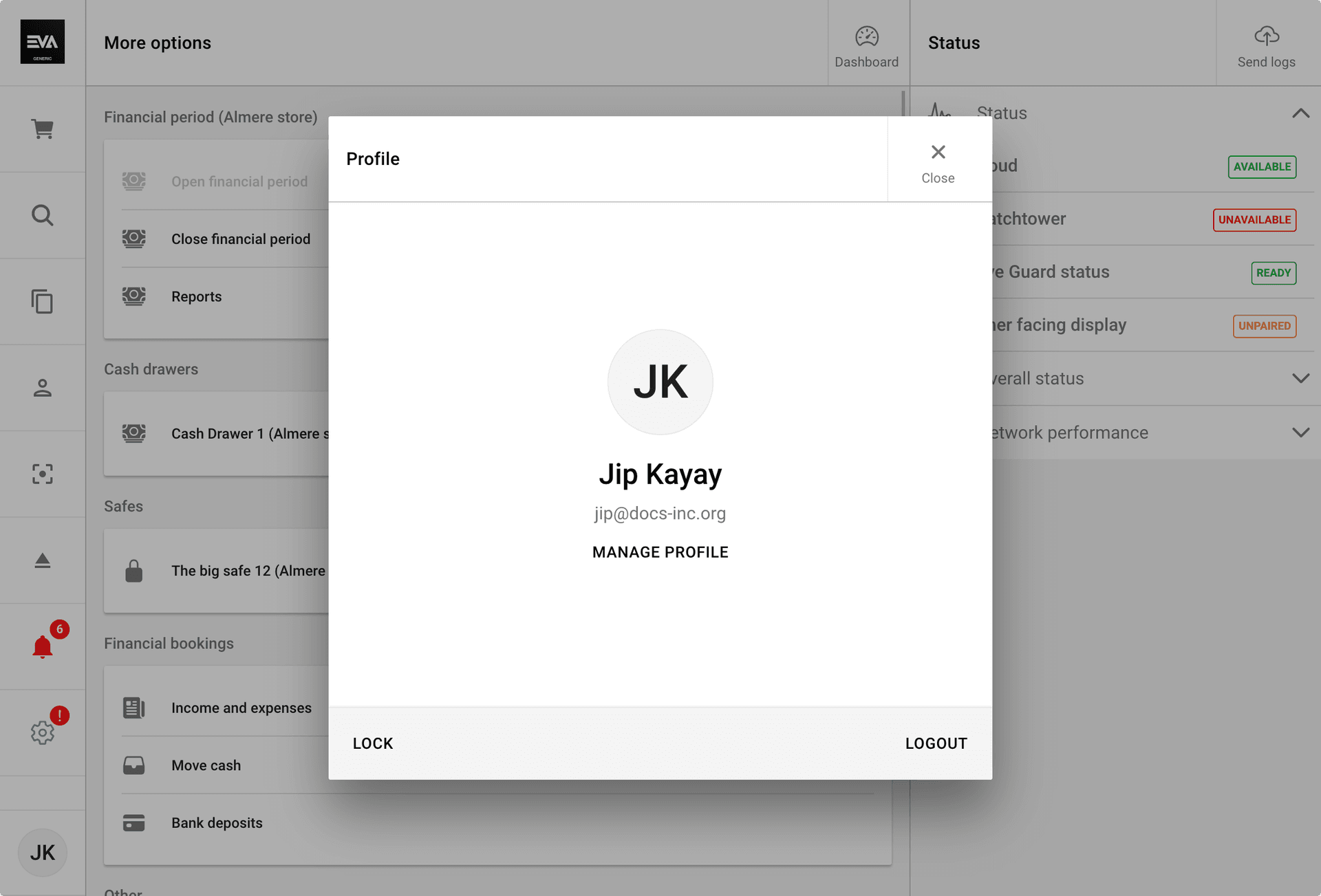
Tapping Manage profile will give you access to additional Personal settings: Password management, change (elevated) PIN, and application language.
If verification is required, you have the option to log in using either your EVA account or your account via SSO.
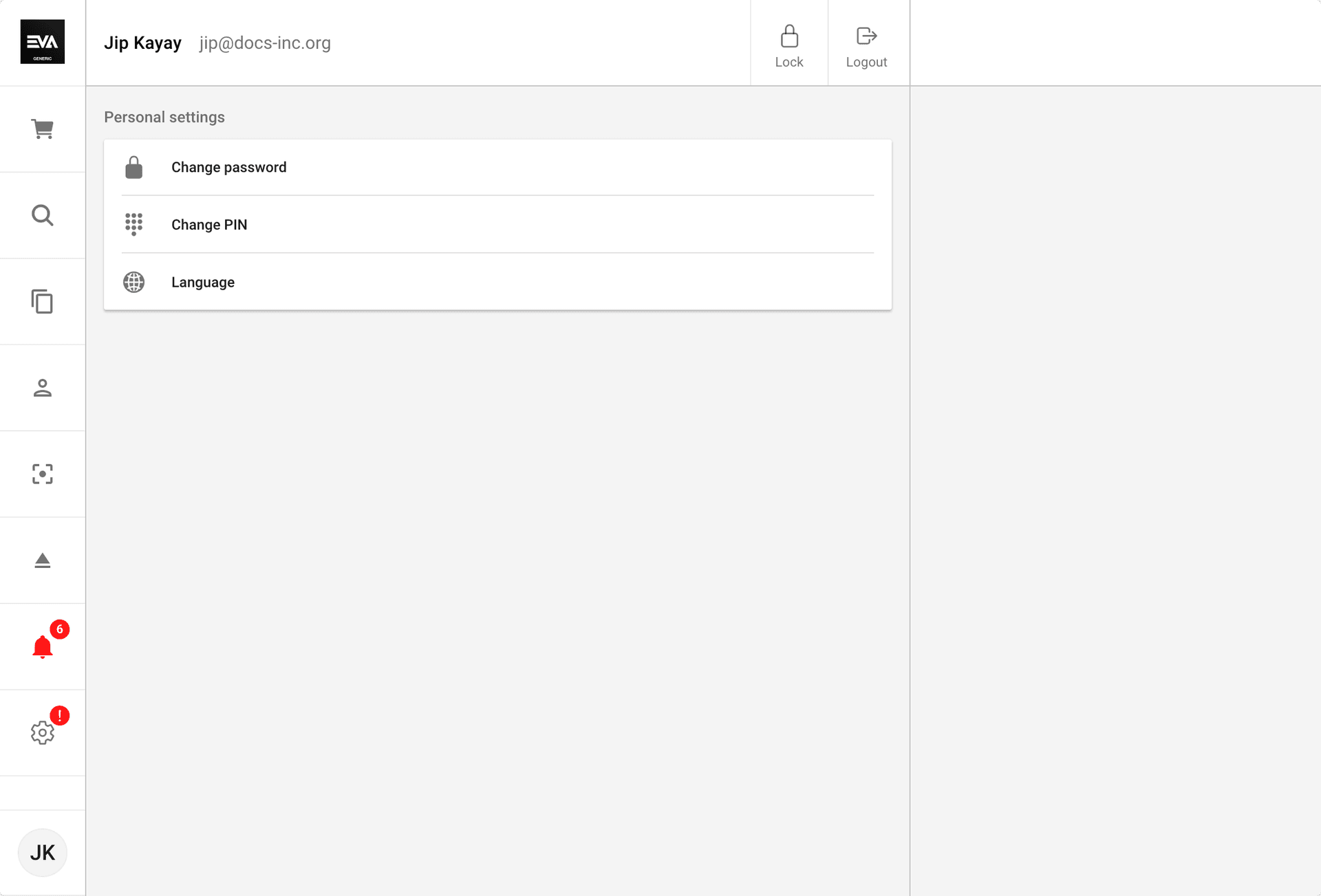
When offline or when EVA Cloud is unavailable, employees will be unable to access the Manage profile feature. This prevents synchronization issues upon reconnection.
Language
The list of languages available for the user is based on the language(s) added for that organization unit on Admin Suite.
Generate elevation code
By using the Generate elevation code, you can create a 5-digit PIN code necessary to unlock various functionalities that prompt elevation, e.g., release a paid pickup order. These are tied to your user and will only allow you to open those functionalities as permitted by your roles & rights.
By default, these codes are valid for 20 hours, but you can influence this with the setting Security:TemporaryElevationCode:ExpireInMinutes.
The expiration setting itself depends on the Security:ElevatedFunctionalityProvider setting. It will determine the type of elevation that needs to be executed, and it can either be Pin, TemporaryElevationCode, or ElevationBarcode.