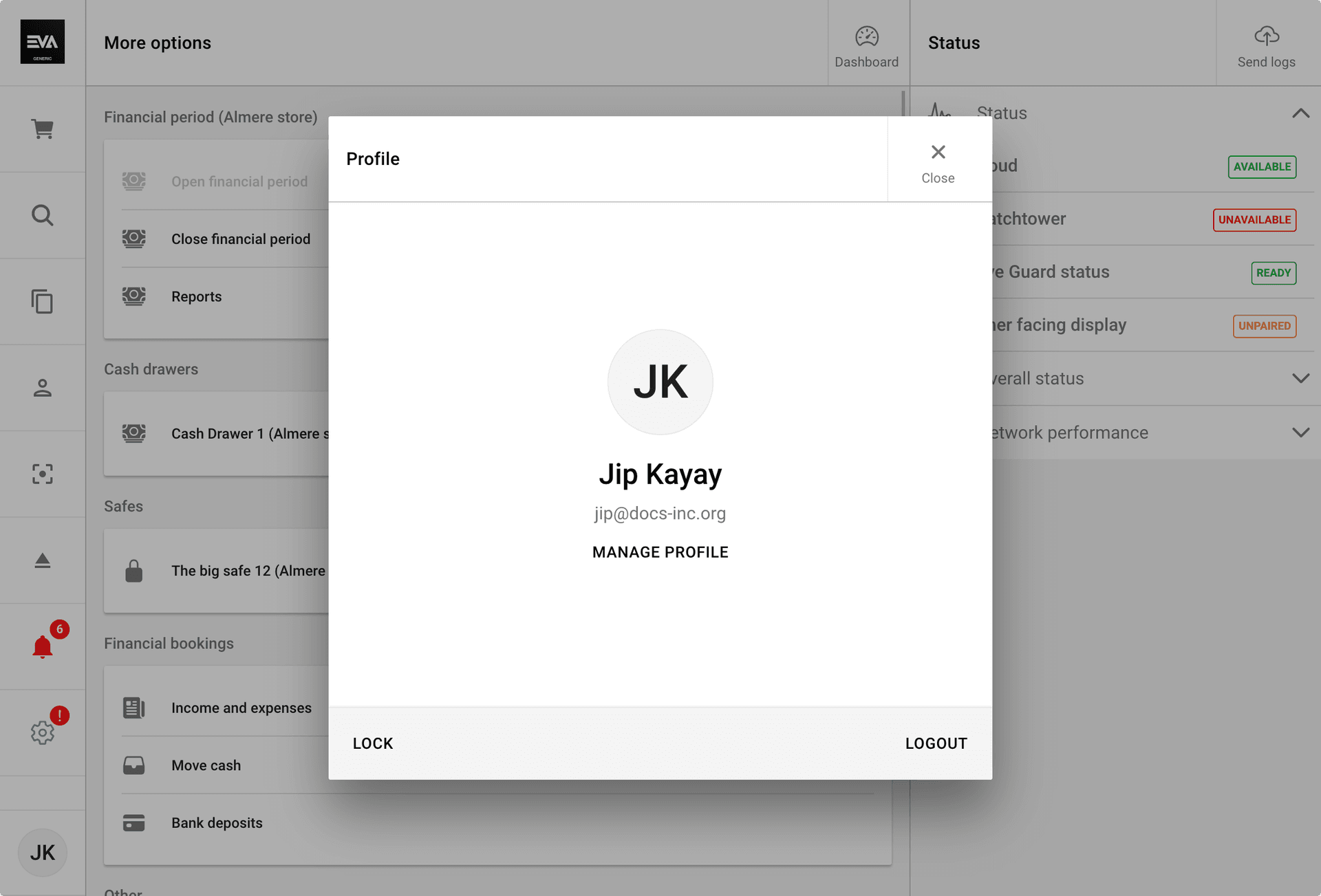An introduction to POS
The Point of Sale (POS) app serves as the interface for employees who manage sales. POS is typically used alongside the CFD, both of which run on iPads and serve as replacements to traditional cash registers. While POS is used by employees for handling sales, the CFD application displays relevant information to customers.
Within the app, employees can assemble a basket, process payments, manage customers, and handle orders seamlessly.
Basket
On the top of your left pane, you can find the Basket. This represents the current order. It's the main tool for assembling your customer's order. You can create different basket types, add discounts, and more.
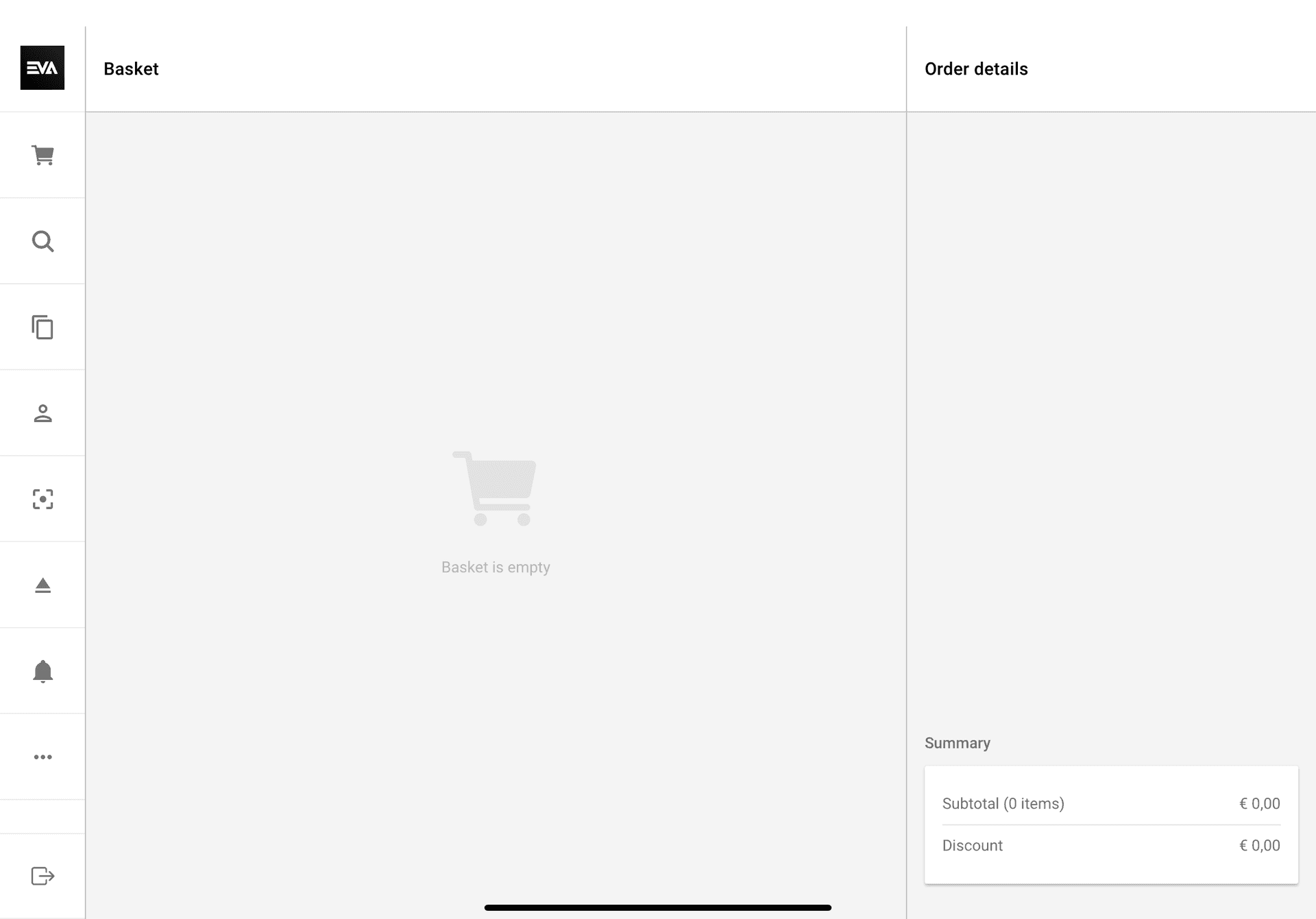
Search
You can utilize the search function to easily search through all your available products. By default, the search menu displays some of the items you've recently looked up.
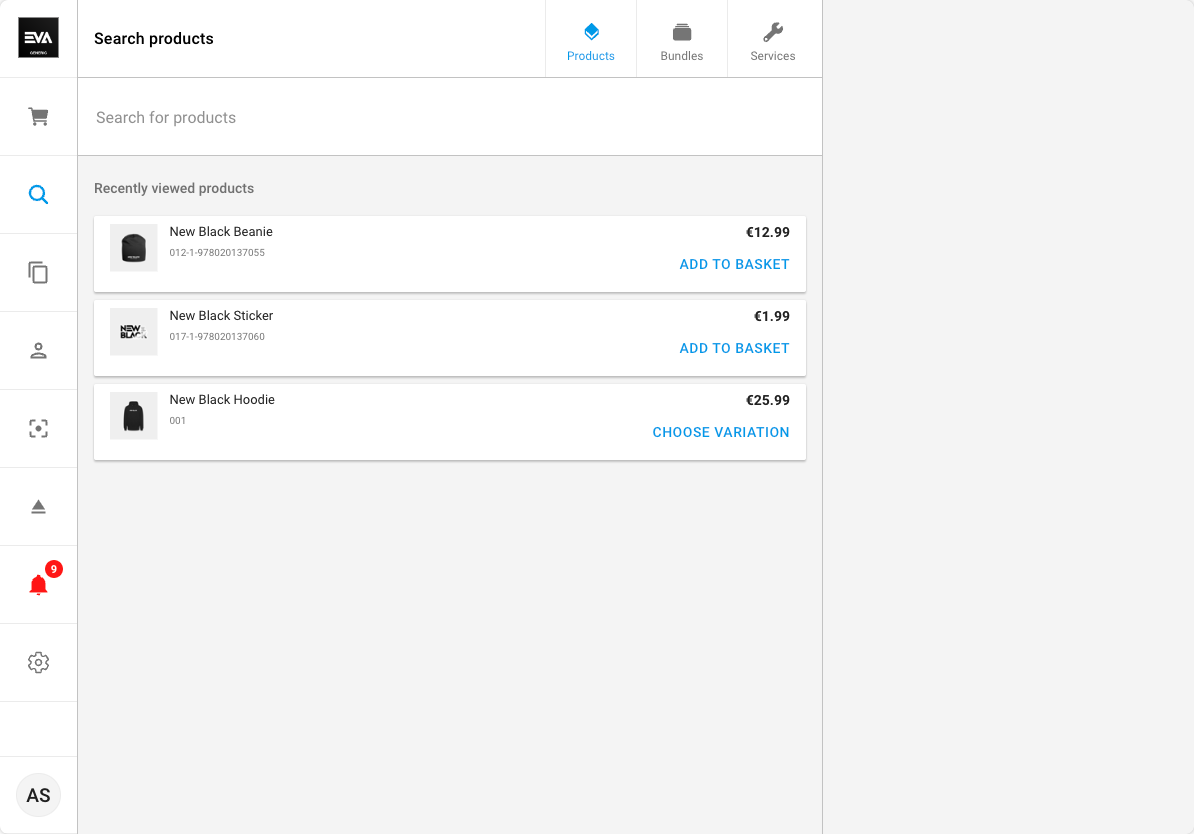
Orders
The Orders menu gives you an overview of all orders associated with your OU. This is sorted by creation date by default.
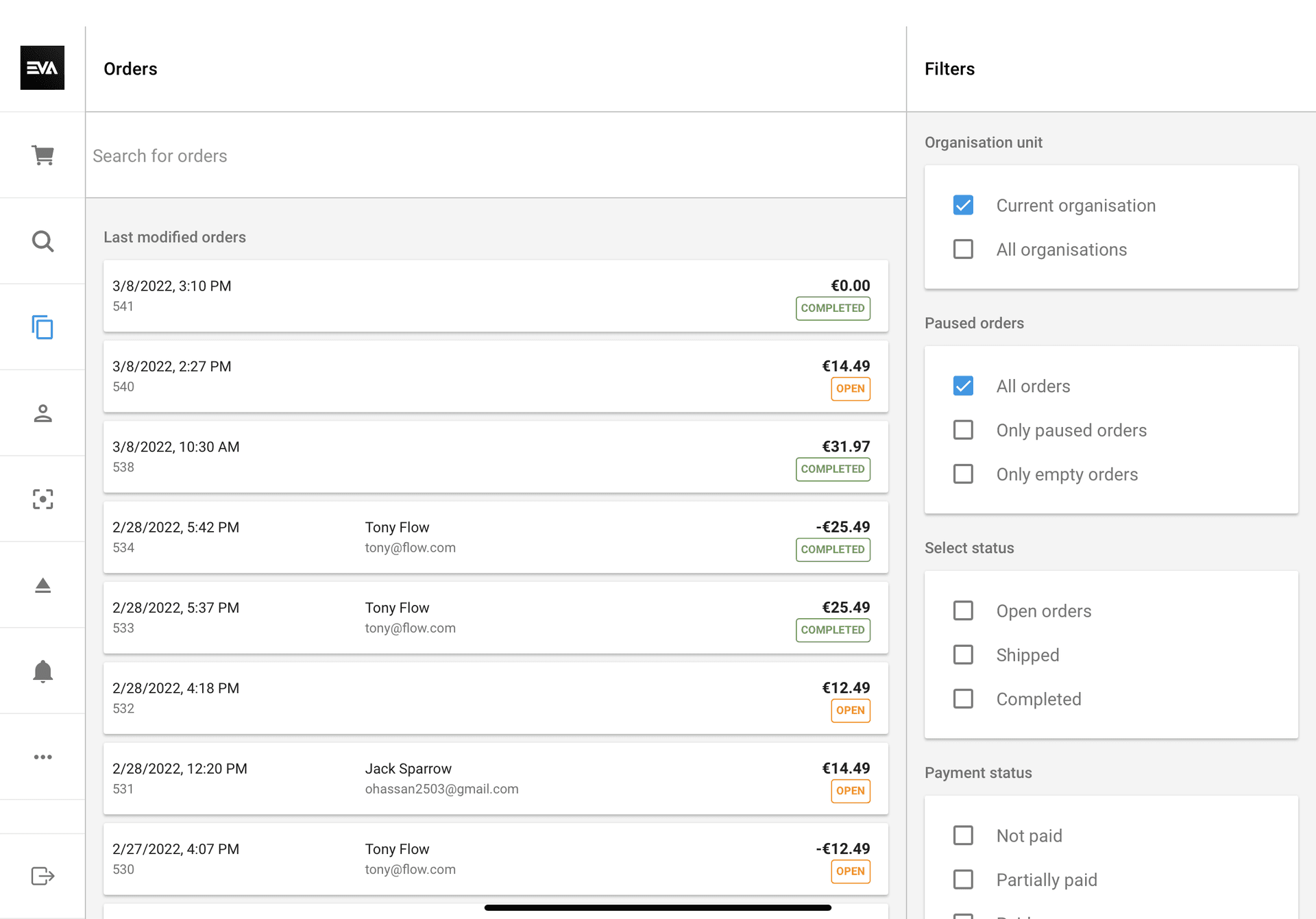
Customers
The Customers menu allows you to easily search through your customers, or create new customers.
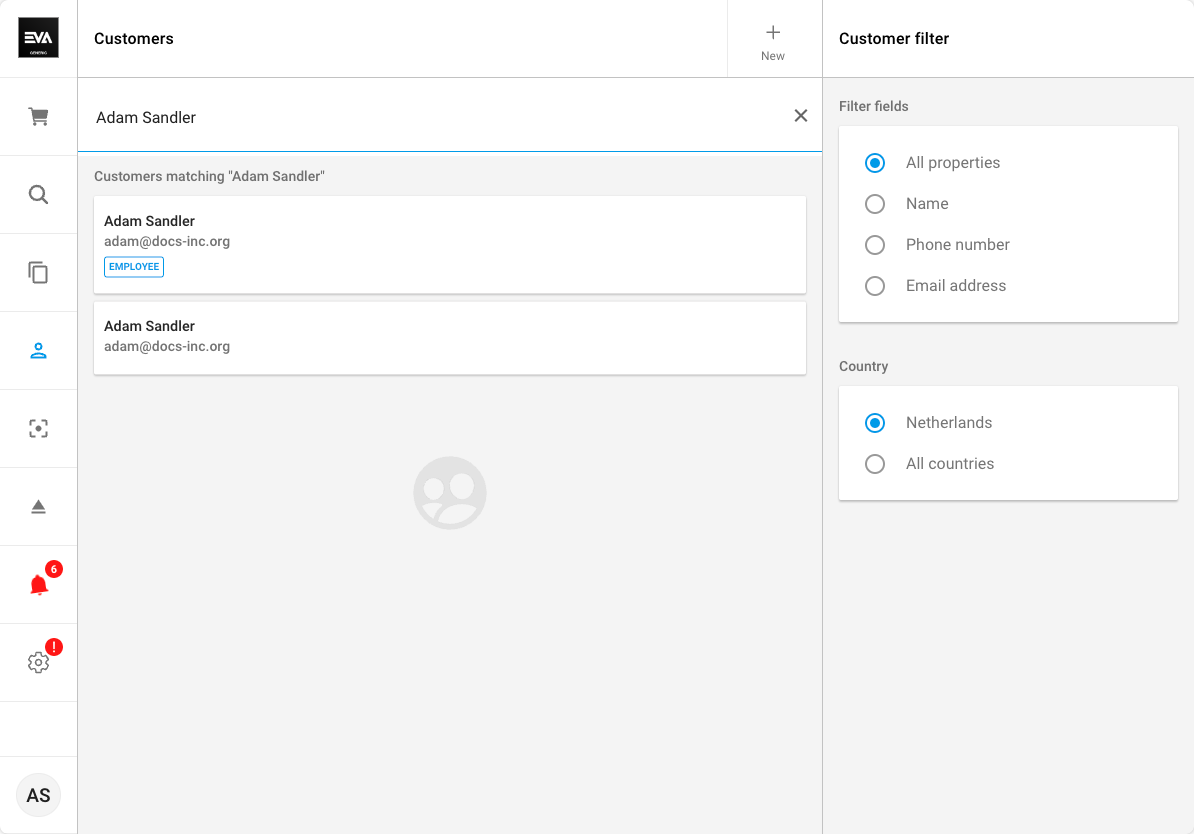
Barcode
You have the option to scan a product's barcode to add it to your basket or look it up. If scanning is not available, you can manually input the barcode here.
Open cash drawer
This can be used to open your physical cash drawer. Here, you can select a reason.
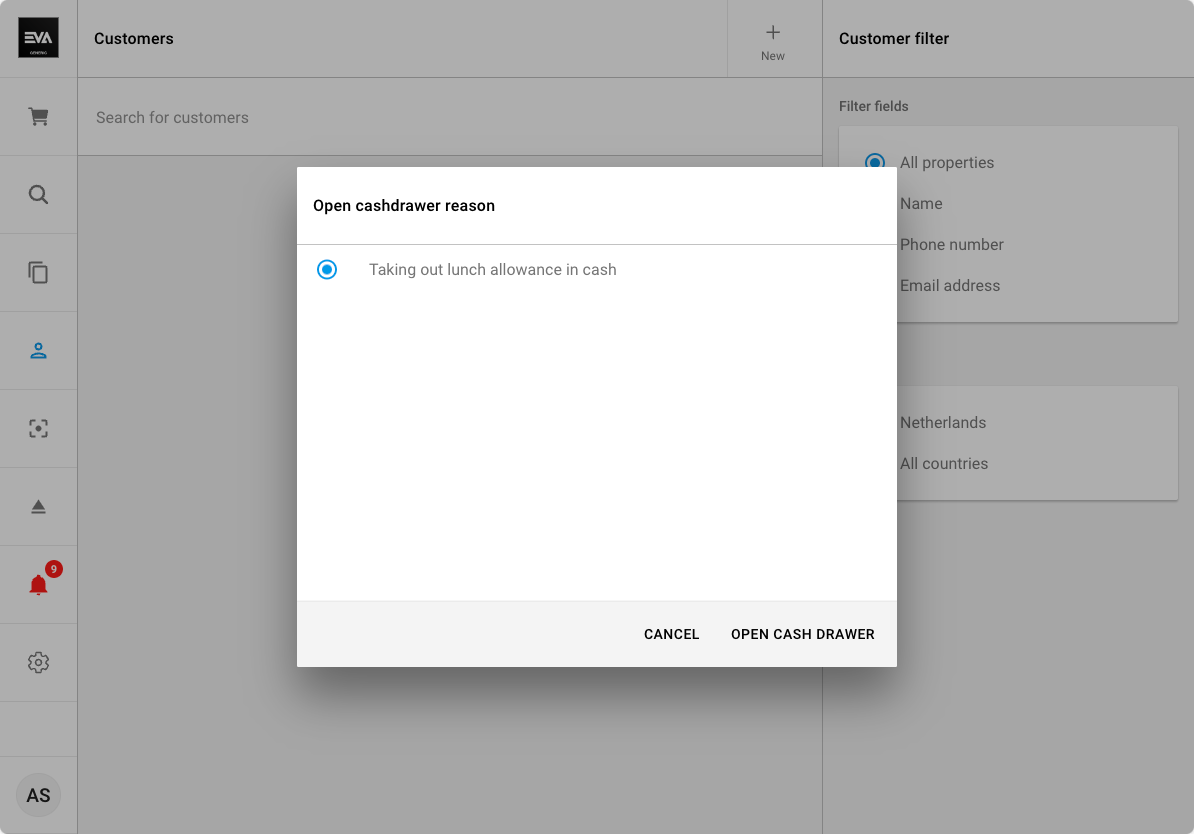
More options
Looking for more? You can find it in the More options menu, which includes financial periods, cash drawers, safes, and financial bookings.
Profile
The Profile modal provides options for managing your profile. You can lock your screen, log out,or change your password, PIN code, and preferred language from here.