Personalized promotions
Personalized promos
Personlaized promotions just for youPersonalized promotions are used to enlist a specific user (consumers/employees) to a promotion that is personalized just for that one user. The user then gets the ability to choose a product from a predefined list (the list could also include just one item should that be the desired configuration). This chapter is where you set the scene on certain aspects of this type of promotion like "Maximum distinct products" and "Lock after first apply". We cover those below and more.
In order to be able to access this chapter, the role must have the PersonalizedPromotions functionality. For additional discount-related functionalities, see Discount Related Functionalities.
Initial overview
The chapter starts with an overview, listing all existing personalized promotions (if any). From here you can create, edit existing ones, or delete.
If your list is long, make use of the filters to refine it.
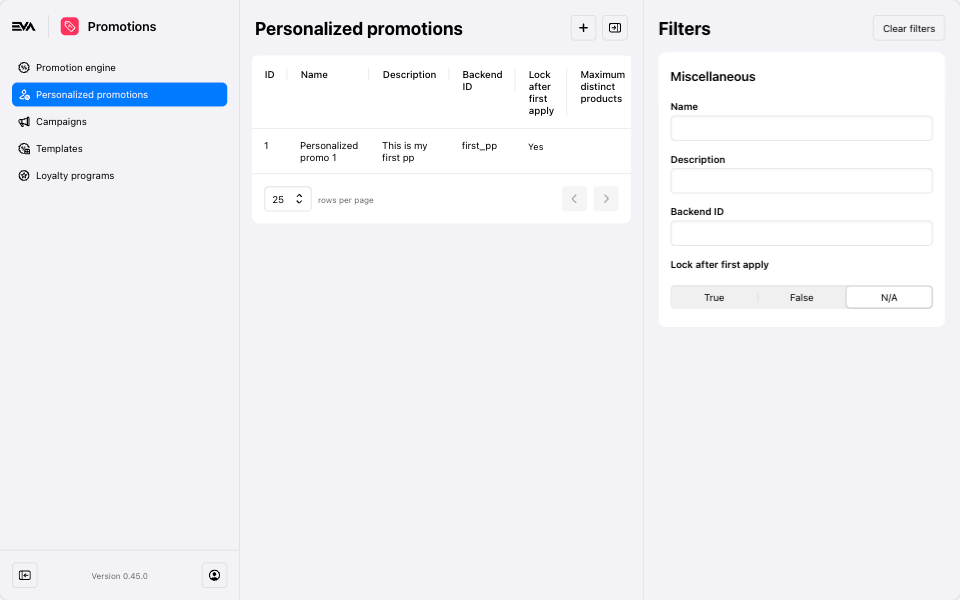
Creating and editing
Whether you want to create or edit a personalized promotion, the flow is quite similar. Both actions involve configuring the same fields:
- Name, Description, BackendID: These fields are straightforward. You can assign a name, description, and backend ID to your promotion. These identifiers are especially useful for managing multiple promotions or for integration purposes during API calls.
- Maximum distinct products: Enter an integer in this field to limit the number of distinct products a customer can choose from the specified product list. Note: If this field is left blank, the targeted customer from this personalized promotion will be allowed to select all the products on the list.
- Lock after first apply: Select this option to prevent customers from changing their product selection after the initial choice. If this option is not selected, customers can change their product choice freely.
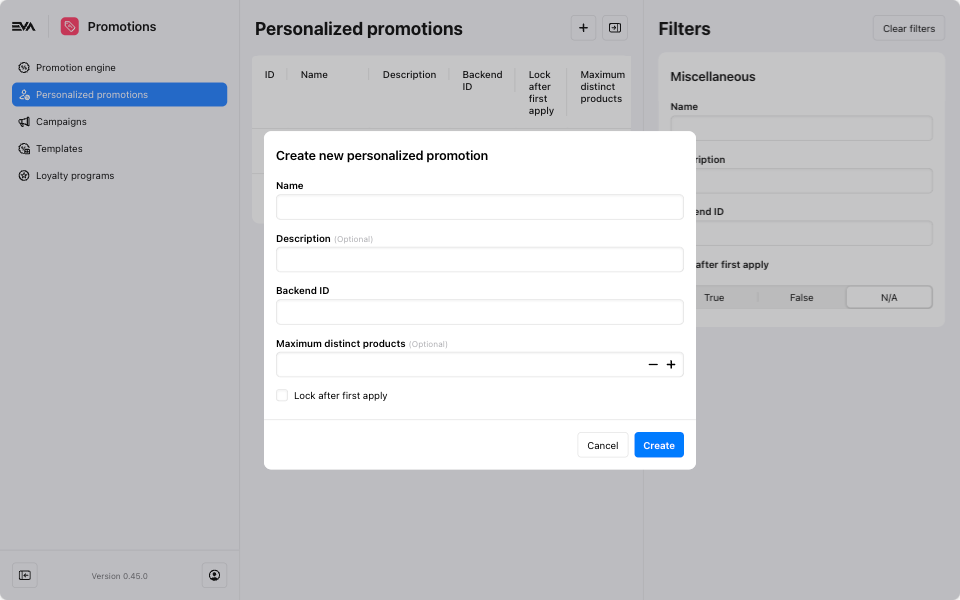
Configuring Product Lists
Now that you've set the scene with the above configurations, your next step is to create a promotion product list. You then assign this list to the specific user(s) who will benefit from this personalized promotions.
As of now, this can only be done via services. More on this can be found here.
Product List in the Consumers Chapter
If a consumer benefits from a personalized promotion, it will appear under the Loyalty tab in the Consumers chapter.
Personalized Promotion Setup (discount action)
To activate a personalized promotion using our promotion engine, begin by selecting the Add personalized promotion option within the Product Sets discount action.
Choose the appropriate Discount Type to match your campaign needs.
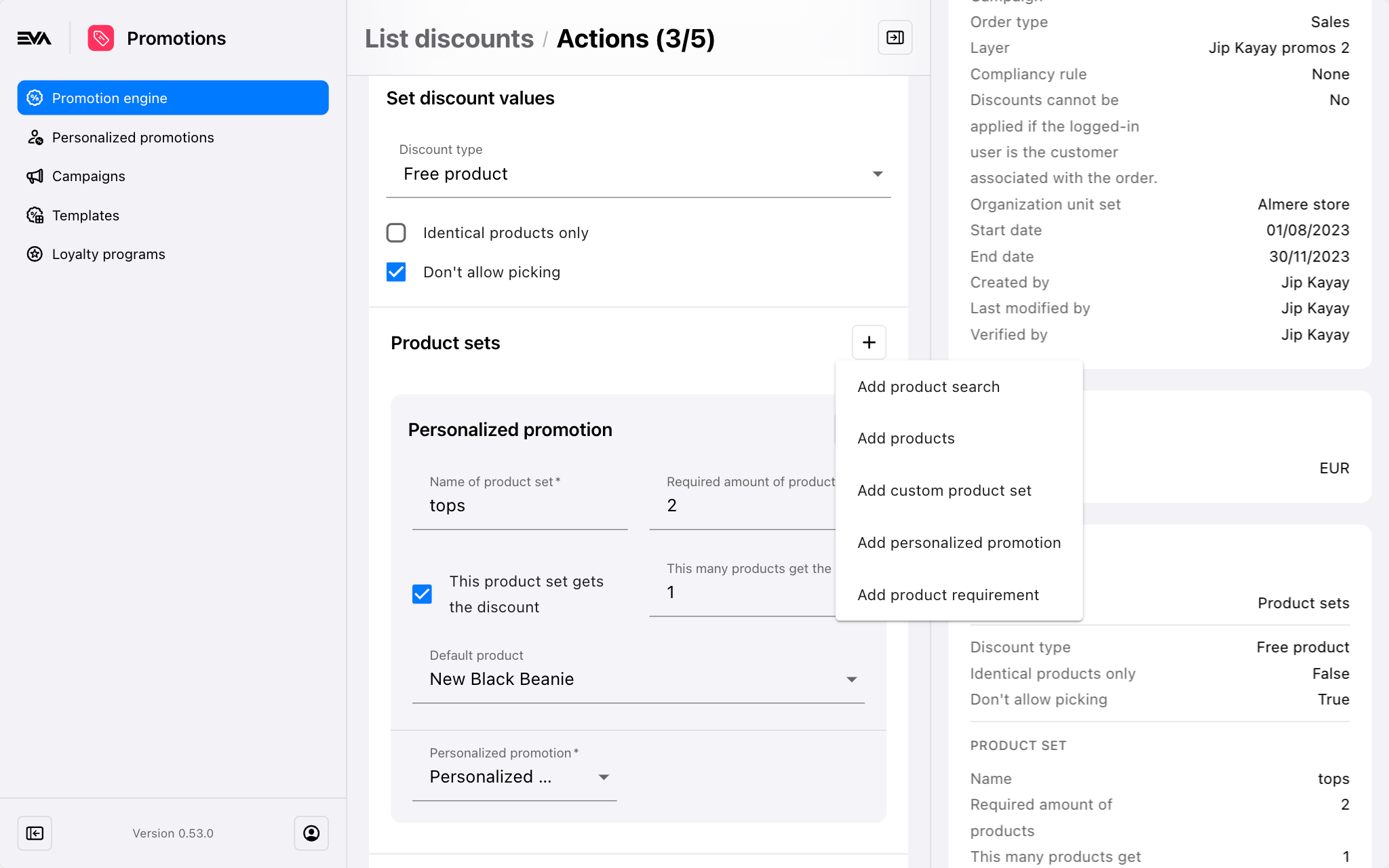
Then, complete the personalized promotion card fields as follows:
Name of Product Set: Assign a name to your product set.
Required Amount of Products: Specify the minimum number of products a customer must order from the identified list.
This many products get the discount: Specify how many products from the list are entitled for the discount. This could differ on the discount itself and have a different value than the Maximum distinct products specified on the personalized promotion itself.
Personalized Promotion: Choose which existing personalized promotion to link to this discount. The dropdown list is populated based on the Created Personalized Promotions, and accordingly determines the list of products.
This Product Set Gets the Discount: To ensure the personalized list product set is the one receiving the discount, check the box on the personalized promotion card. This will link the promotion to the specified product list designated to receive the discount.
Example: If you check the box and set This many products get the discount to 1, the discount activates when the specified quantity of products, previously marked with an unchecked box, are included. The discount then applies to one product from the product set marked with a checked box i.e. the personalized list product set.
Default Product: Select a default product that will automatically be selected from the personalized list product set.
Specifying discount conditions is optional for personalized promotion discounts. However, they can be used for additional customization if needed.