Organization sets
Organization sets
Grouping organization units into setsThe Organization Sets chapter provides an overview of your current organization sets. It includes options to edit existing sets and create new ones. These sets are useful for assigning user rights, defining eligible units for promotions or discounts, attaching product assortments, applying settings to multiple organizational units simultaneously, and much more.
In order to be able to access this chapter, you need the OrganizationUnitSets permission. Permissions are managed from the Roles and rights chapter namely, from the functionalities card of a users role.
An Organization unit set, as the name implies, is the grouping of several organization units into one (a set of organization units).
For example, you're in process of attaching product assortments, and/or adding a payment type, and would like to do that to all store OUs in that country i.e. to multiple organization units. Instead of doing this configuration seperately on each and every store OU, you can simply create a set where all stores in that country are grouped and make those configurations just once by tagging it to an OU set. Doing it that way will apply configurations to each organization unit included in that set.
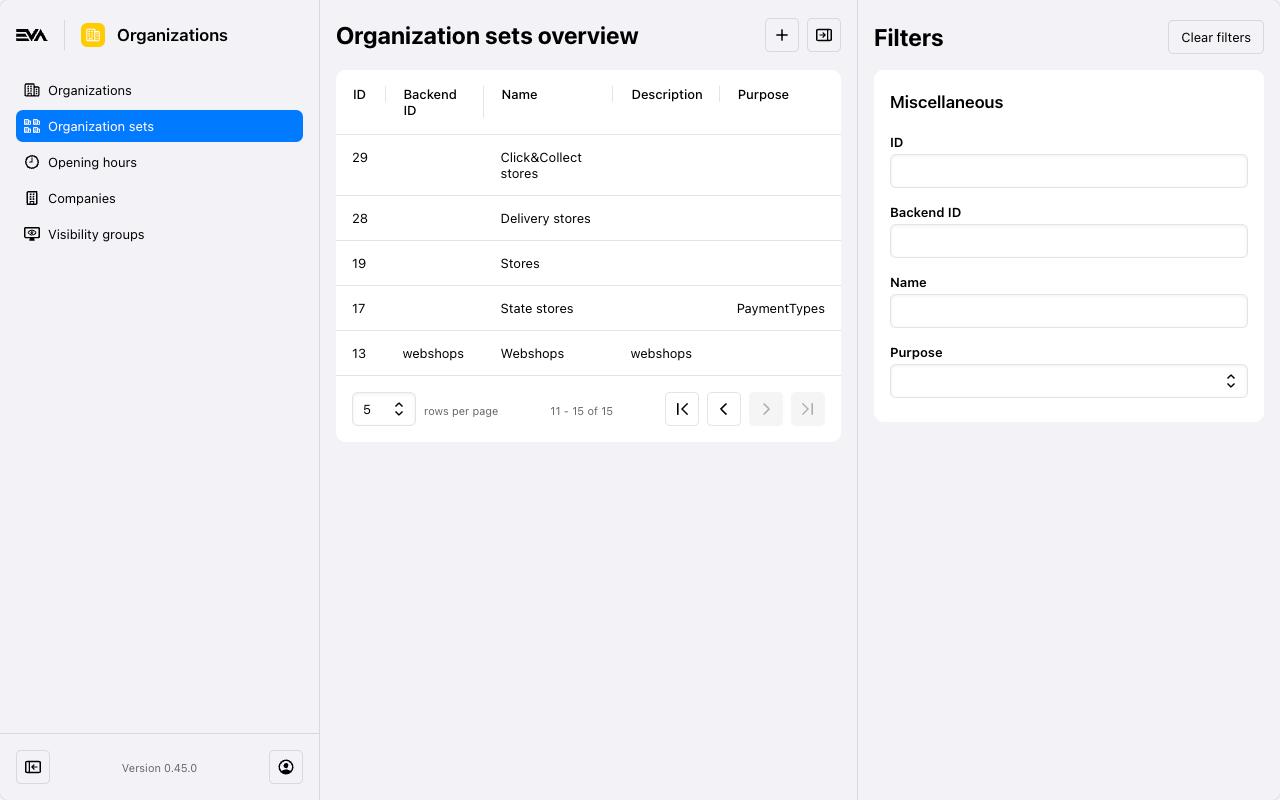
Managing OU sets
The Organization unit sets chapter of Admin Suite, is your place to add, delete or edit OU sets.
To add, simply click the '+' in the top right corner, or click an existing one to edit or delete.
Regardless whether you are adding or editing, the OU sets management flow is similar in terms of cards and fields:
Create set
The create flow is the stage where you define your set by giving it a name, a description, a type, and more. This is done in the General information card.
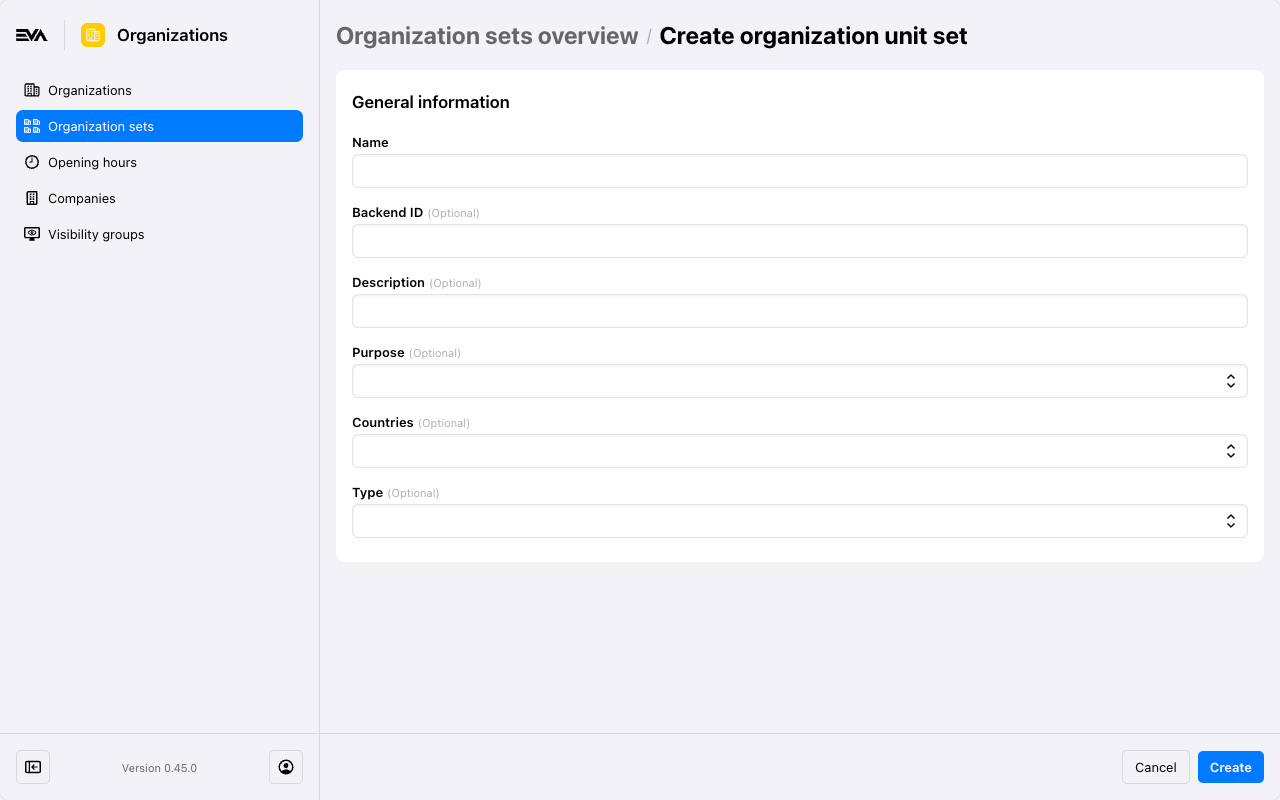
Include and Exclude OU's
The Include and Exclude OU's cards allow you to include or exclude organizational units to form your set.
Click the '+' icon on the respective card and use the dropdown menus to select the desired OU or OU set. (Note: Adding a set to another set is also possible and can be beneficial in certain scenarios).
After selection, the included or excluded OUs will appear on the respective cards overview, with options to view subsets or remove them.
