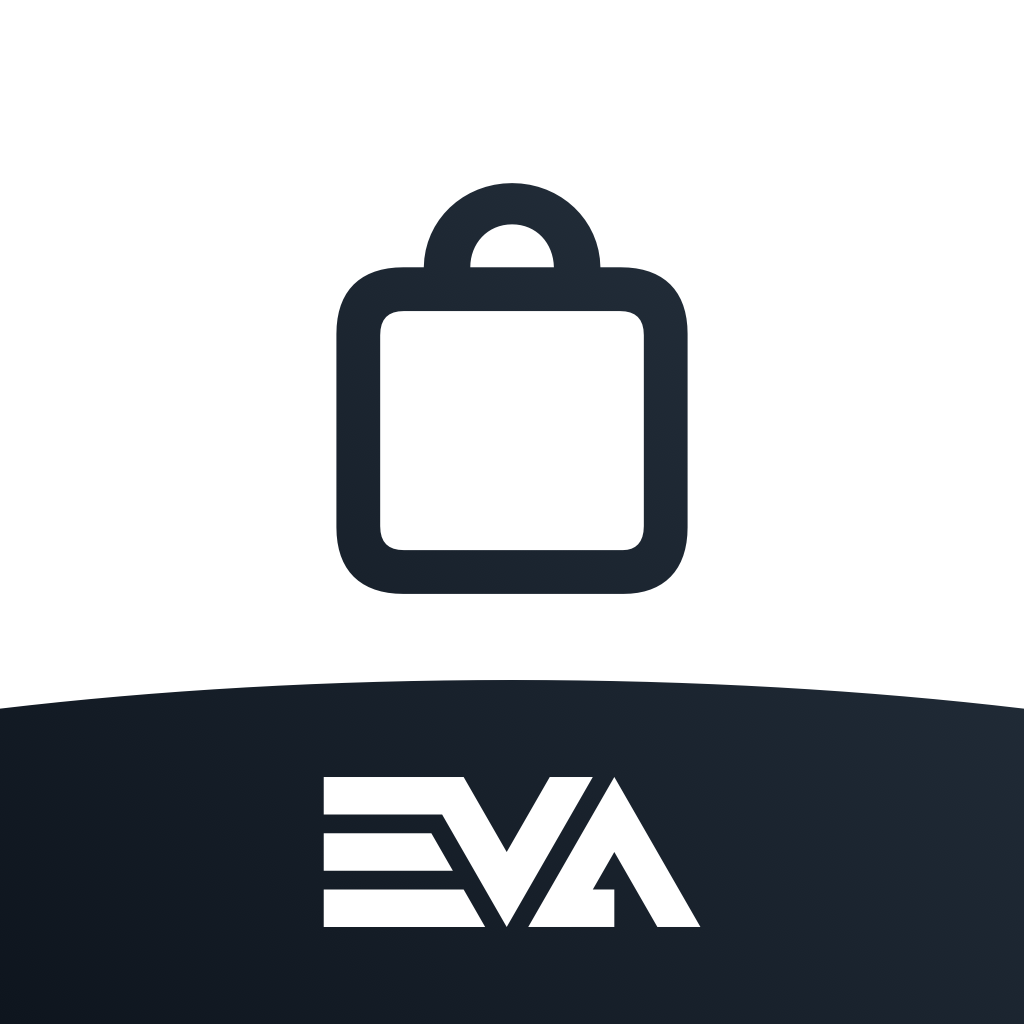Statuses and Types
Statuses and Types
The A-to-Z about Order-Related Statuses and TypesYou have full control over your orders, enabling you to customize them to meet your business and store needs. The status and type of an order can affect the customer's purchasing and checkout experience. Order statuses represent the different states that an order can be in, reflecting its progress.
In contrast, the order type defines the nature of an order. It's the key factor that determines whether an order is designated as Carry out, Delivery, Reserve, or Order. You have the flexibility to change the order type when creating or modifying an order. These actions can also be applied to any order lines in your basket.
Additionally, you can change the purpose of your basket. Beyond simply selling a product to a customer, you can use the basket to initiate returns to your suppliers or efficiently transfer products between store locations.
Order Statuses
Order statuses are different states that an order can be in. The available order statuses can be listed using the ListOrderStatuses function. You can also create custom order statuses.
Status labels are colored for easy visual reference at a glance.
Open
An Open order status indicates that an order is in progress but has not yet been completed or closed. This means that some, though not all, of the necessary steps have been taken. For example, payment processing and shipping. Therefore, it cannot be considered "Completed."
Paid
An Paid order status indicates that the payment for that order has been successfully processed.
Shipped
A Shipped order status indicates that the order has been successfully processed, prepared, and handed over to a shipping carrier for delivery to the customer.
Completed
A Completed order status indicates that the entire order has been successfully processed and fulfilled. This means all of the necessary actions and steps are completed.
Order and Line Action Types
The order type refers to the classification of an order, determining its handling. On the other hand, the line action type specifies the type of action that can be applied to individual order lines in the basket, which is unique to each product or the orderline. You can also create custom order types to better fit the needs of your business.
Having different line action types for order lines is especially useful in scenarios where a product is out of stock, and the customer wishes to pick it up or have it delivered when it becomes available.
By default, any order lines added to the basket are categorized as type CarryOut. If no stock is available in your OU, by the default, they will be added as type Order. However, when OrderLine:LineActionType:OrderWhenOutOfStock is set to false, they will remain type Carry out. In this case, a NASC occurs and can potentially trigger a recount.
Carry out
Orders and order lines of type Carry out will be delivered directly to the customer.
Delivery
Orders and order lines of type Delivery allow you to send your stock from a warehouse to a customer. It will trigger a shipment from the warehouse. You will need to configure shipping methods for the current organizational unit.
If you wish to be prompted with a list of shipping methods to choose from, set App:Checkout:AllowChangingShippingMethod to true. This will only work if you have more than one shipping method configured on the current organization unit, otherwise it would default to the one shipping method.
Reserve (or Click & Collect)
Regardless of the product's current availability, you can use orders and order lines of type Reserve to secure products in-store for the customer to pick up later. Customers can pay for the order ahead of time, or pay when they pickup the order. For a more detailed explanation on Click & Collect, read here.
Products which are not currently available in the store, can be delivered to the store.
When RequiredData:RequireOrderTransferForNonPaidPickup is set to true (defaults to false), and an unpaid order of type Reserve has a pickup point different from the order creation point, the SoldFromOU is updated to the pickup point. This ensures that SoldFromOU reflects the location where the payment is made.
Order
If a situation arises where a specific product needs to be ordered to the store for a customer, then we're talking about an Order type flow.
This can happen from various flows:
- Carry-out without stock
- Click & Collect (originating from ecom) without stock
- Making an explicit order to the store for a customer from a warehouse
It is possible to change the moment of invoicing for orders (with line types Order) by setting Orders:OrderInvoiceStrategy to true. In this case the invoicing moment will move from shipping to the moment it's paid.
Mixed Orders
If Orders:AllowMixed is set to true, and your country allows mixed orders, you can include different line action types within the same order.
Additionally, you can process return and sale orders in a single order. In this case, the returned amount will be combined with the sale amount to calculate either the refundable amount or the new price. If this setting is set to false, we will provide a warning that mixed orders are not allowed in your environment.
For example, a basket that contains two items, one has a line action type Carry out and the other has an line action type Delivery. The Checkout App will automatically indicate this order as Mixed in the basket.
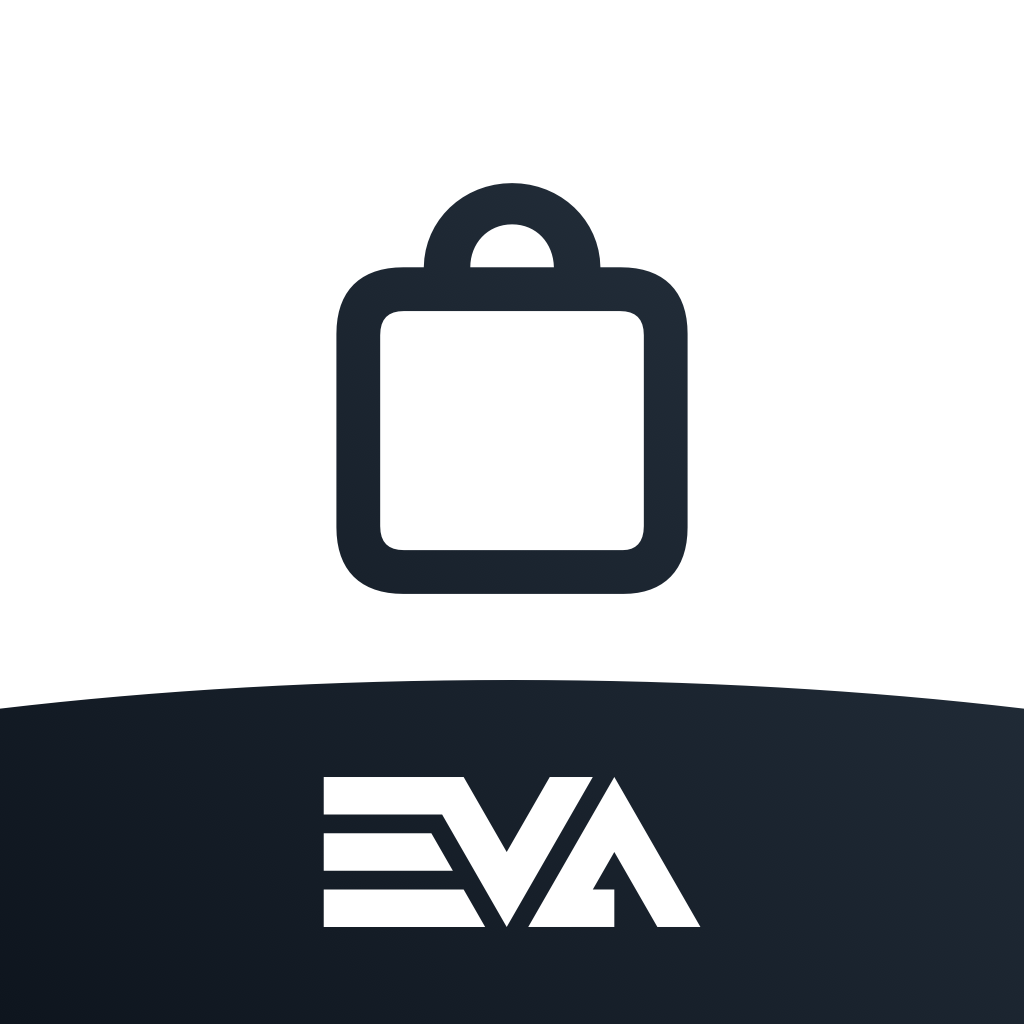
Switch Basket Types
You can do more with the Basket than just selling products to customers; you can also initiate returns to your suppliers or transfer products between store locations.
Return to Supplier Basket
By creating an RTS Basket, stores can return products to a supplier, including damaged or unwanted items.
For a more detailed explanation of RTS in App Suite, read here.
Interstore Basket
By creating an Interstore Basket in the Checkout App, you can create an order between two of your stores, transferring the stock from one store to another. The initiative here is always at the side of the store initiating the shipment. These orders require you to configure a specific type of shipping method: Interbranch.
Please note that this explicitly excludes non-shop OUs.