Checkout option handlers
Checkout option handlers
All about checkout option handlersAccess detailed information on each checkout option handler here, including their functions and necessary settings for specific options. This page is a continuation to Checkout options.
Customer references
This note may include delivery instructions, such as "Watch out for the dog" or "Knock three times", and EVA will pass it along to the logistics partner.
Custom field
You can add an existing custom field of Type Order to your checkout option. This requires you to use the CustomField handler and have an existing Order custom field.
By selecting it, a new field called Custom fields will be displayed, allowing you to pick one of your pre-configured custom fields.
Here, we have chosen the Priority custom field, and it is now included as a checkout option within the Seller category/folder.
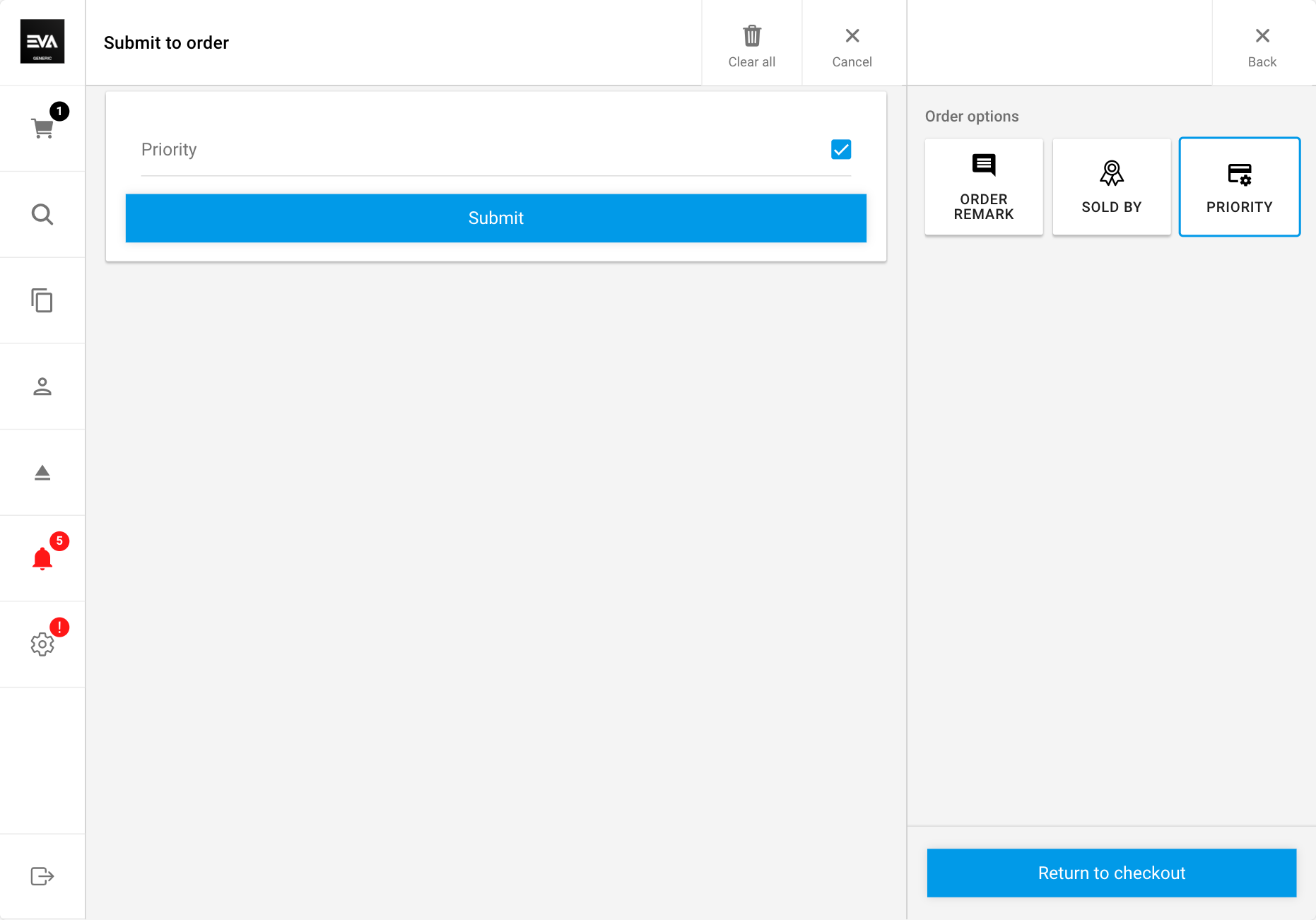
You can then add custom fields at an order level. This allows you to add custom fields that apply to the entire order.
While you can create a custom field that is Required, it is not currently not taken into account in the front ends. Therefore, you cannot take advantage of a required checkout option that includes a custom field. However, this will however be implemented soon.
Custom field line
You can also add custom fields of Type Orderline at an order line level. This requires you to use the CustomFieldLine handler and have an existing Order line custom field. This approach differs from the previous CustomField handler as it allows you to add custom fields to each line in an order.
Delivery
By adding this tile, an order of Type Delivery will allow you to change its shipping method to one of the configured shipping methods.
Electronic invoice
Following a delivery, an electronic invoice is sent to the email associated with the customer's order.
Fiscal ID
The FiscalID tile is used to verify the validity of a Fiscal ID/VAT number during the checkout process.
If no customer is attached to an order, Fiscal ID validation is performed based on the CountryID of the logged-in organization unit. When a customer is attached to an order, validation is performed using the CountryID of the customer's billing address, i.e. overwriting the organization unit's CountryID if it differs. It's worth noting that the shipping address has no impact on the CountryID in this context.
Countries eligible for Fiscal ID validation include:
- Great Britain
- Brazil
- Argentina
- All European countries utilizing the VAT Information Exchange System (VIES).
This list of supported countries is regularly updated.
Fiscal remark
This field allows customers to provide additional information or comply with specific fiscal requirements or regulations, such as taxes, legal obligations, or specific instructions for the financial transaction.
GlobalBlue
A tile for GlobalBlue can only be configured as a checkout option after it has been enabled with the GlobalBlue:Enabled setting.
Once the GlobalBlue tile is enabled and configured, it becomes active on your checkout screen. However, its activation does not automatically mean the order is eligible for it. Only upon pressing the tile will the system check the order. If eligible, the corresponding forms will appear; if not eligible, the tile will be greyed out.
This is available for both POS and *Checkout App.
Gift wrapping
Users are apply gift wrapping during checkout. Additionally, they have the option to add a greeting card with text.
Lottery number
Italian residents can participate in the Italian Lottery using their personal tax code.
OrderBackendIdentifier
By inserting this checkout option, employees will be able to input third-party receipts and assign the order's BackendID in EVA based on that receipt.
This will only work when both:
- The order currently has no BackendID assigned
- The user has the Manage scope functionality for Orders
Partial shipment
The tile for Partial shipment will only appear if the order is approved to be shipped or carried partially.
Pickup point
The tile for PickupPoint is displayed only when PickupPoint is returned as a checkout option and the order contains at least one order line of Type Reserve. Employees have the flexibility to configure a pickup point, either from the store itself or from a nearby store with available stock.
When selecting a pickup point, if set to true or left unset, all stores, including those without stock, will be displayed on POS.
Otherwise, if set to false, only the stores with stock and available quantities will be shown.
Product search template
This handler acts a successor to the QuickBuy handler (below).
After selecting this handler, a dropdown will be displayed where you can select a product set to be available as a QuickBuy.
QuickBuy
The tile for QuickBuy will only be displayed if QuickBuy itself is configured.
Remark
By adding this tile, you can add an additional note which will remain tied to the order. This is meant for comments like "Received a discount for goodwill" or "The vacuum has a scratch on top" for example. This information will not be shared with a logistics partner.
Requested date
After configuring a RequestedDate checkout option, its tile will only be displayed when the order is of the Delivery type. Employees can then request a delivery or pickup date for the order.
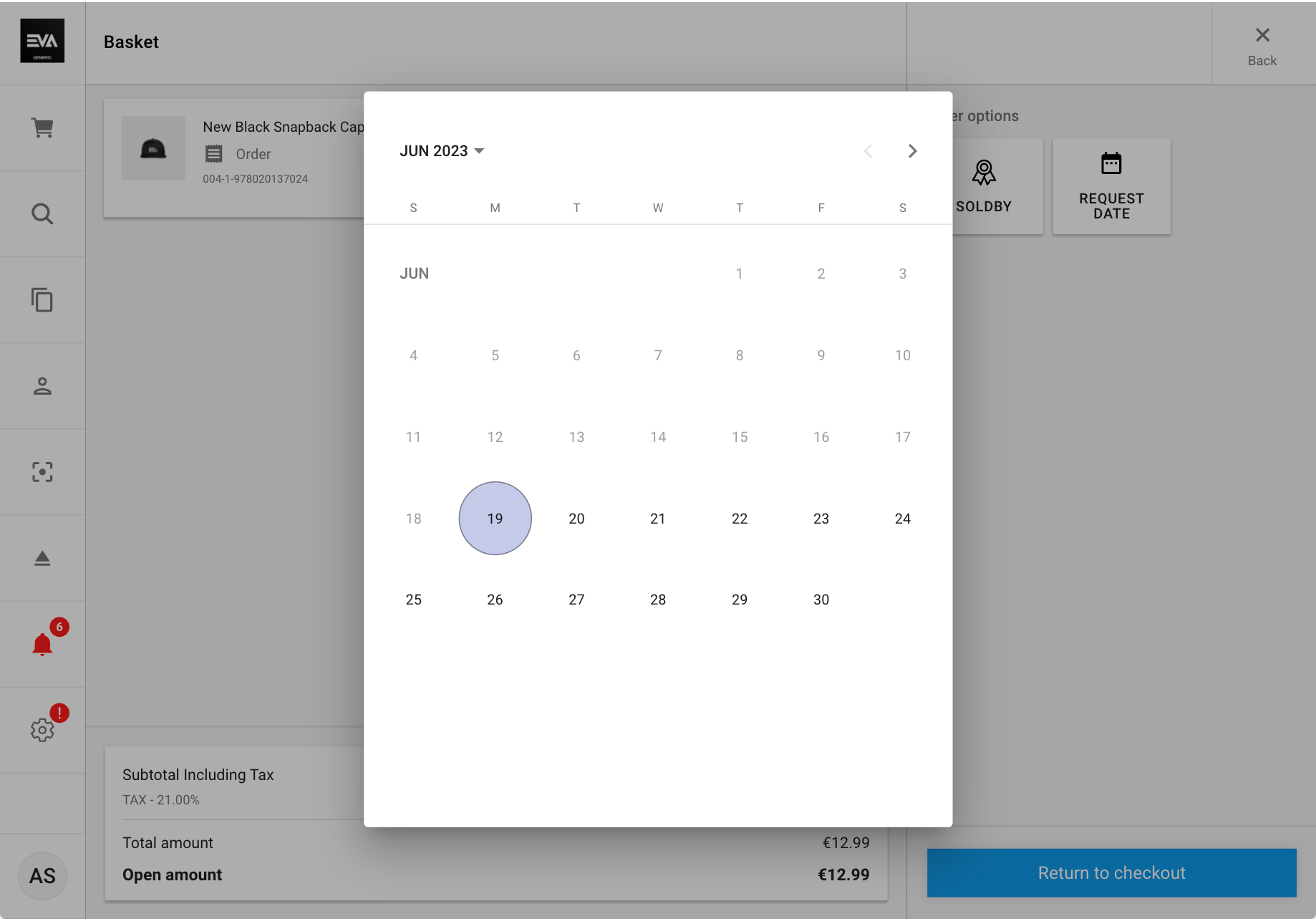
SerialNumber validation
Add a SerialNumberValidation tile if you're making use of Serial number validation. This tile enables you to enter the serial number when necessary.
You will receive a notification if an invalid serial number is entered.
When using it, this validation is mandatory for orders of Type CarryOut. Users have the option to skip validation for orders of Type Delivery, Order, and Reserve, allowing them to proceed to payment and document generation.
SignOrder
Enable this checkout option to allow customers to add a signature to the order. These can be either signed on POS, Checkout App or the Companion App. Once it's set, tapping the Signature tile again will only display the existing signature.
Customers can also sign on CFD if it's enabled by setting App:ShowReturnSignatureOnCFD to true. Tapping the button for the signature will, in that case, show the consumer a form on the CFD instead of the device where it's tapped. Once that is done, the signature will be returned to the device.
When enabled, this tile will, by default, be shown in its category. However, if there is an order requirement for a signature, the tile will be displayed outside of the category to increase visibility.
For Deliver orders with SignOrder as a requirement, employees cannot proceed without a signature. An empty signature is not allowed.
SoldBy
The flow is quite easy, and an employee name can be specified at the order line level.
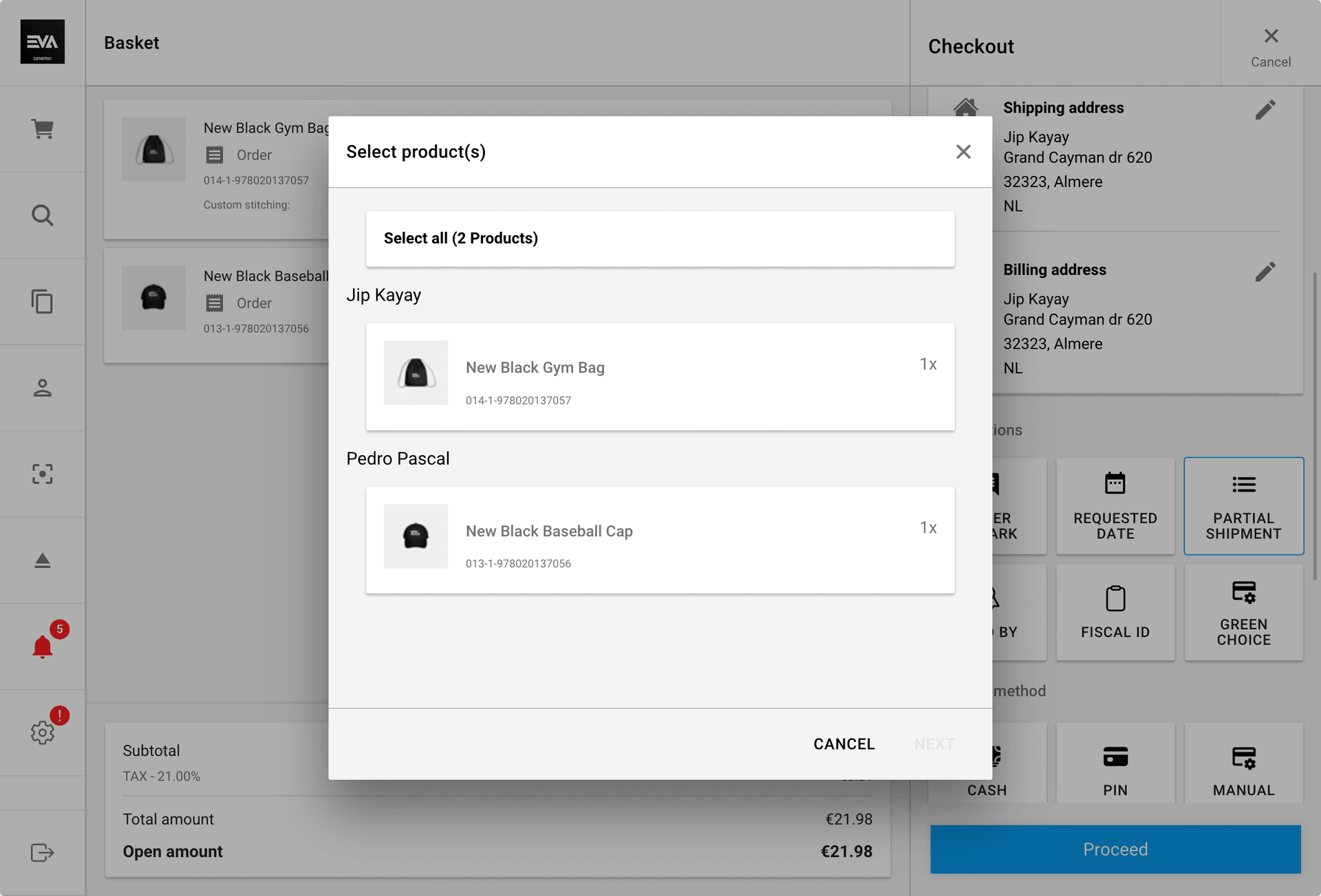
The list of employees available for selection depends on your configuration. It displays only users associated with the currently logged-in organization unit set as their primary store.
For employees with the Employees functionality and the View option checked, employees can see the SoldBy line and the associated user, identifying who made the sale.
Tax exempt
Tax exemptions apply in some countries to certain groups or entities, while not to the rest of the population/country. To avoid complicating country-impacting configurations, the use of this tile could prove quite handy, as a tax exemption would only apply if the tile is used or triggered. The use of the tile would also require users to specify a tax exemption reason for record purposes, explaining why such a tax exemption is being claimed.
Check out our Tax configuration documentation for more on tax exemption and other special exemption scenarios.
Tax exemption reasons
To manage tax exemption reasons, use the Tax exemption card in the Reasons chapter.
Tax registration number
At checkout, users can add a person's or a company's VAT (Value Added Tax) registration number or Tax ID number to their order.
VerifyOrder
If an order has been flagged with a CustomOrderStatus of NeedsEmployeeVerification, this tile allows you to enter the verification flow to unblock checkout.