Endless Aisle
Endless Aisle
Sell your complete stock and product catalog from every location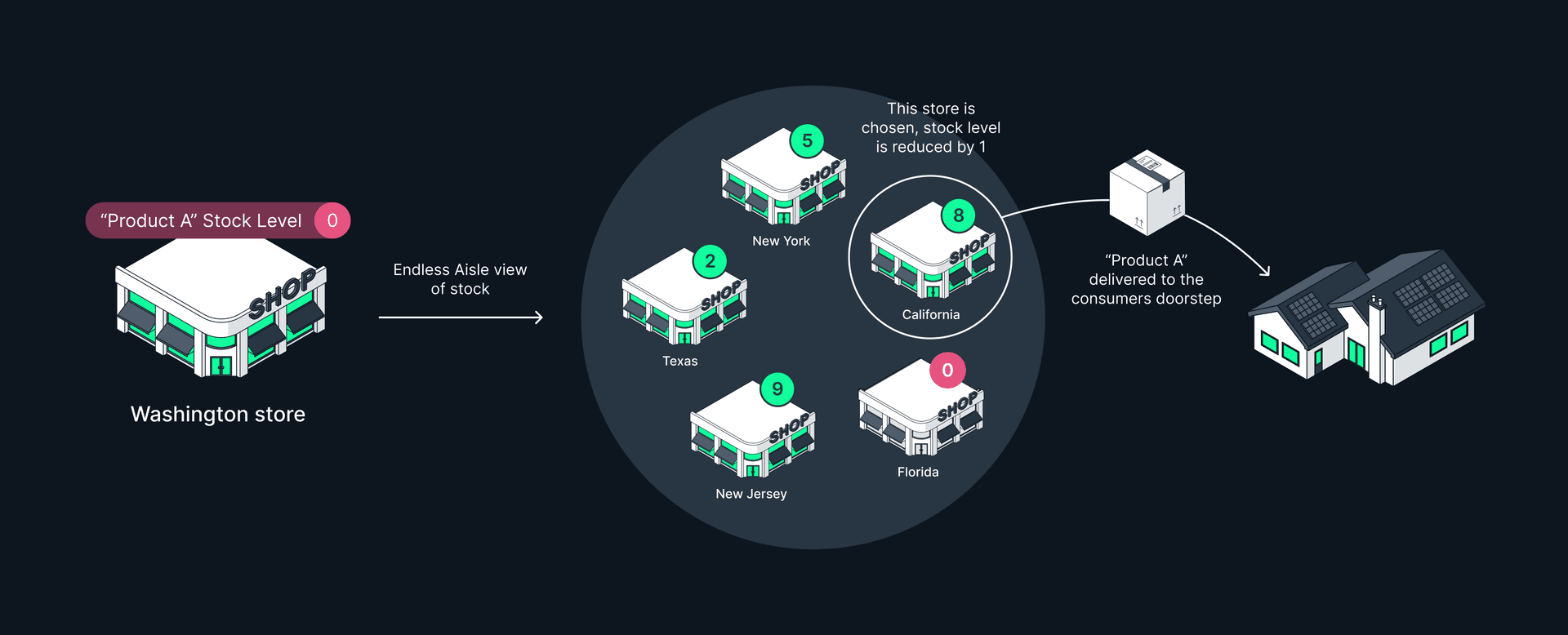
This page serves as a definitive guide for setting up and using Endless Aisle within EVA, taking you through the key decisions you need to make and configurations, as well as, setting the stage with some general perceptions.
Overview
Endless Aisle empowers your store associates with real-time insight into stock levels at other stores and/or warehouses (organization units). This enables them to instantly convert an out-of-stock scenario into a sales one.
With EVA's cloud-based Apps and its out-of-the-box Endless Aisle solution, your consumers can tap into inventory far beyond the confines of the store they stand in.
- Sell the complete brand catalog from any store.
- Instant visibility of stock levels across the organization.
- Reduce lost sales due to out-of-stock situations.
Here is a video tutorial on what Endless Aisle means, with a few other accompanying factors to spice things up:
General perceptions
In traditional retail, more space = more stock = less out-of-stock situations = fewer instances of lost revenue. Basically, the more space you have, the more products you can display and sell. Well, those days are long gone! Endless Aisle transactions are orders created and paid for in-store for items that are actually not in stock in-store. Whereas, the order is fulfilled from another organization unit.
Based on guidance from our legal and fiscal partners, Endless Aisle transactions are considered orders created and paid for in-store (that we already established). Traditionally though, retailers would often consider endless aisle orders as ecommerce orders that just happen to originate from a store. This perception is legally incorrect since the consumer goes into a legal (sales) binding agreement with the store self regardless the organization unit it is being fulfilled by.
Step-by-step guide to Endless Aisle on EVA
There are various aspects that directly impact and determine how Endless Aisle behaves within EVA. To explain this concept sequentially, you'll notice that some of the following steps require decision-making and accordingly configuration, while others are just informative of expected behavior. This makes it a step-by-step guide that nicely flows into an easy to digest definitive guide to Endless Aisle on EVA.
1. Specifying potential fulfilling organization unit(s)
Which organization units could fulfill Endless Aisle orders? Warehouses &/or stores...
Warehouses supplying stores
This is all impacted by what we call "Supplier relations". When configuring those, simply select your warehouse Supplier organization unit with a Target value Default, then link it to a particular store (single organization unit) or stores (organization unit set) as value for the Target organization unit field.
Stores supplying stores
Besides selling stock that is available in warehouses, other stores can also act as warehouses. To make this happen, you'll need to follow the same logic we covered with warehouse supplying stores and the Default type selection on those respective stores that would serve as suppliers.
The warehouse supplier relation can also be a one to many relation. This accommodates scenarios where a single organization unit supplies multiple organization units. Whereas, multiple organization units would be able to sell the stock available in a single supplying organization unit via Endless Aisle.
Useful link(s)
- Adding Supplier relations and related configurations.
- Organization units.
- Organization unit sets.
2. Determining available for delivery stock
From the supplying organization units, which stocks are actually available for delivery?
Endless Aisle is all about selling stock that is not physically located in the organization unit (store) where the customer is standing, and an order is being placed. That we've already established, but what defines which stock you can sell and is available for delivery from the supplying organization relations? For that we use EVA’s allocation ruling. EVA’s allocation ruling allows you to determine which stock figures/amounts are shown in the Apps as ‘Available for delivery’.
Leaving the allocation rules untouched while a supplier relation is configured between those two underlying organization units would mean that the full stock amount available in the supplying organization unit is also the stock amount that is 'Available for delivery' at the receiving organization unit.
Determining safety stock levels (allocation rules)
When determining your warehouse or store available for delivery stock i.e. available for Endless Aisle orders, we can imagine that maintaining a certain ‘safety margin’ stock is something quite handy. Stores might not like it if all their best-selling items get sold via Endless Aisle by other stores, making them end up with nothing to sell.
To address this, stock allocation rules can be used. You can determine on a product (property) level which percentage or absolute quantity of stock will be the stock available for delivery and thus, stock available to fulfill Endless Aisle orders of other organization unit(s).
Example: Assume you only want to expose half of the quantity of your best-selling item of your store to fulfill Endless Aisle orders that are coming in from other stores. To do so, you'll need to create an allocation rule in which the supplier organization unit (warehouse(s) or store(s)) only supplies 50% of the available for delivery stock to the selling store(s). This way, when there are 6 items in a supplying organization unit with a 50% allocation rule, only 3 of those can be sold via Endless Aisle orders.
Useful link(s)
3. (In-store) Checking available for delivery stock via EVA Apps
To check items stock available for delivery that are out-of-stock in the inquiring store, first scan or search for the item you want. Typically, you'd want to see the corresponding figures for a specific size or color, so be sure to select the correct product variation. Once selected, the 'Available for delivery' quantity will be visible, a couple of taps, and you'll be able to add it to the basket where you can proceed with the usual checkout flow.
The 'Available for delivery' stock count shown on the Apps is the stock that is physically there (‘on hand’) at the supplying organization unit less the amount of committed stock (items already reserved for other orders, that have not yet shipped out) if any.
Further, in scenarios where there are multiple supplying organization units, the count of 'Available for delivery' stock displayed on the App is the combined total of all supplying organization units. Example: The App user from Store A sees a count of "50" as 'Available for delivery'. That figure could simply be the combined total of 3 supplying organization units where a supplier relation exists/is configured. It is not the users call to determine which organization unit will be the fulfilling organization unit hence, why just a total is displayed here.
Useful link(s)
- Available for delivery stock count display on POS.
- Available for delivery stock count display on Checkout App.
4. (In-store) Creating a delivery order(line) via EVA Apps
How do I create an Endless Aisle order in-store?
Delivery is one of the various order action types available during a checkout. A basket with an order(line) of action type delivery, will trigger an Endless Aisle order flow.
By default, orders that are initiated from stores are auto tagged with the action type Carry-out. As the name implies, this means that the stock comes from the store itself and that the customer will walk out with it. To trigger Endless Aisle, an action type Delivery is required and this needs to be selected by the App user. The action type can be set on either order level (the order as a whole and all included order lines) or on certain order lines within a larger order (one or two lines within an order of five different lines). In some instances, this could mean that a basket includes some items for Carry-out and some for Delivery, we call this a Mixed order since it is part Endless Aisle, part regular.
Example: a customer buys a pair of jeans in your store, but also orders a t-shirt that was out-of-stock in that store for Endless Aisle home delivery. This makes it a mixed order.
Whilst nice from a service perspective, some WMS, ERP, or reporting systems struggle with the concept of having of carry out and delivery order lines in a single order so, make sure your peripheral systems support this. If not, and you'd like to disallow such mixed orders, set the setting Orders:AllowMixed with a value false (a value true allows it).
Adding a customer to a basket becomes mandatory if the order(line) includes a Delivery order type since an address is needed.
The App user would then need to specify the Shipping method. More on shipping methods can be found here.
Using a setting called App:LineActionTypes:Available, you can determine the line action types available for a certain OU. The setting expects an integer value of 1, 2, 3, or 4. The default value for this setting includes all 4 line action types. Since Delivery 4 is included by default, the setting will have no impact on your Endless Aisle configurations unless tampered with.
- 1: Reserve
- 2: Order
- 3: Carry out
- 4: Deliver
Useful link(s)
- Order types for Checkout App can be found here.
- Order types for the POS App can be found here.
- Shipping.
- Tutorial on how an Endless Aisle order can be used on the Checkout App.
5. The fulfilling organization unit
Which organization unit will fulfill an Endless Aisle order?
Once the order is paid, EVA will instantly route the order to the correct fulfillment location for picking, packing, and shipping. The selected choice of will be based on the result of what we call an Order orchestration. Therefore, from store associates/users perspective this is automated and does not require the user to make any choices that would determine the fulfilling organization unit.
Useful link(s)
6. Setting up payment options
How does payment go when it comes to Endless Aisle orders?
The payment flow of an Endless Aisle order is pretty straight forward, and largely similar to a normal store sales.
However, something to keep in mind is that any card payment needs to run on the payment terminal and merchant account of the store. Registering the Endless Aisle sale on another merchant account (in the past retailers would often log these payments as ‘e-commerce’) is not legally and fiscally supported.
Many opt to block cash sales as a possible payment method for Endless Aisle orders since it creates quite a hassle when it comes cases of returns/refunds/cancellations. Some configurations can be made to address this, head to the Payment methods chapter of Admin Suite namely, the Organization unit settings card of your Cash payment method (or other), and toggle off Delivery orders. This (as an example) will hide "Cash" from the possible payment methods if the order action type selected is Delivery i.e. Endless Aisle. Further, the setting CashPaymentAllowonDeliveryOrder needs to be set with a value false (default is true).
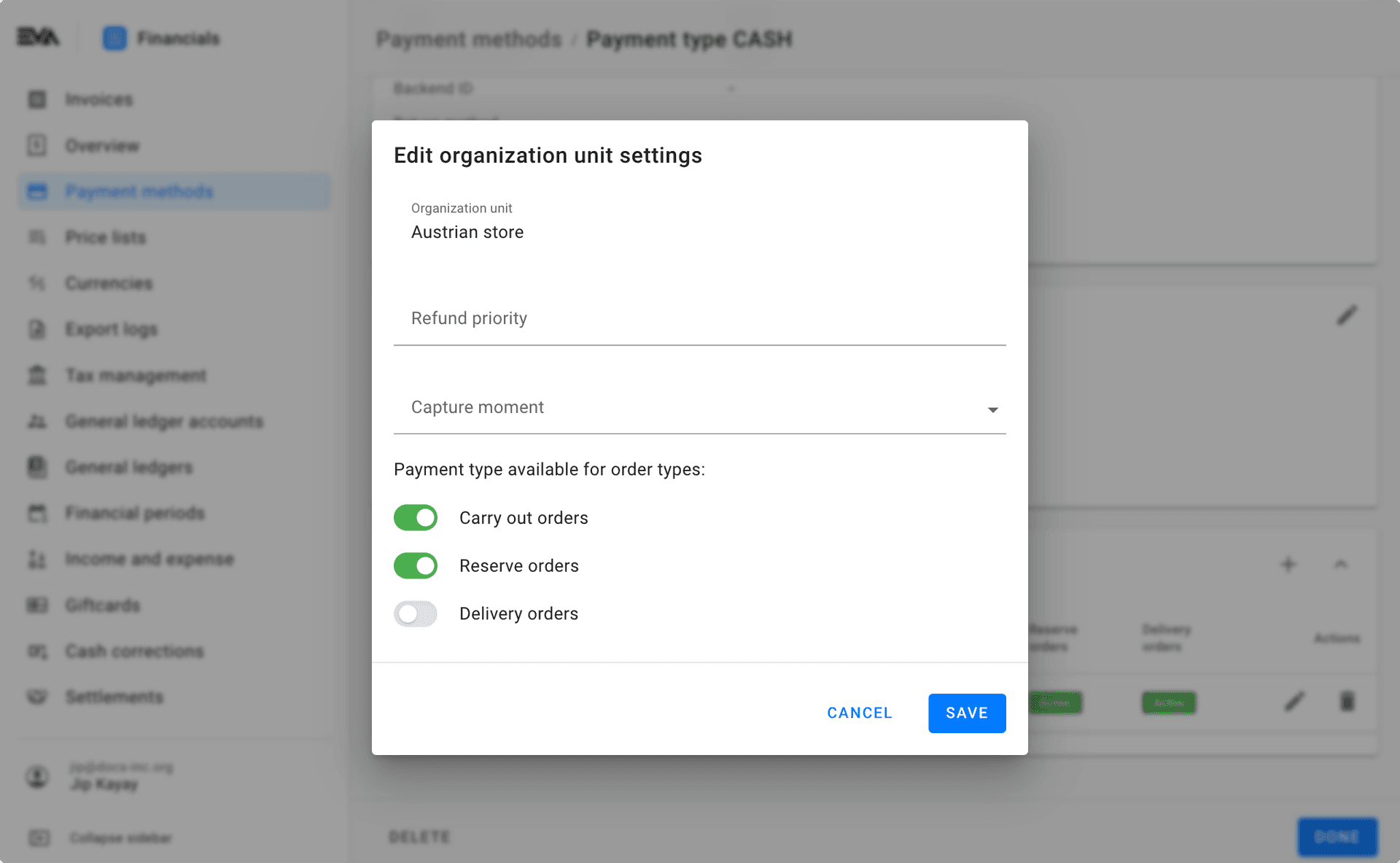
7. Order confirmation and invoice
Once the order is paid for, it automatically gets forwarded to the fulfilling organization unit based on order orchestration, that we already established in the preceding steps. But when do customers get their order confirmation and invoice emailed?
Order confirmation: As soon as the order is paid, an automated order confirmation email will be sent out. For this a stencil called OrderPlacedConfirmation needs to be configured.
Order invoice: Invoicing for Endless Aisle orders follows a slightly different path than the usual invoicing path of a regular carry out sales transaction. This is covered in depth under Endless Aisle invoicing.
However, you can already provide your customer a receipt and/or digital copy of their invoice using the Print or mail receipt.
By means of a setting called AutoSendInvoice and a value true, you can have the flow of sending out an invoice automated without the need of having the App user select the print or email invoice box.
Depending on the country this will be a regular Invoice stencil, or a country specific CertifiedInvoice Stencil. Be sure to also configure those stencils with Destination as Mail. Information shown on the receipts/invoices depends on the country compliance requirements. Having this configured with destination Mail would mean that your customer will receive two emails one for OrderPlacedConfirmation and another for Invoice or CertifiedInvoice based on country compliance requirements.
Useful link(s)
- How to configure Stencils.
- More about Compliance.
- Certified invoice stencils.
8. Shipping the order from supplying OU
Once the order is paid and invoiced, the next obvious step would be shipping. Where it now becomes the fulfilling organization units job to pick, pack and ship the order. But what if this is an external integration with a non-EVA Warehouse Management System?
For this, an ORDER_EXPORT file will be pushed to the WMS. At this stage, you might hit a bump if you're also pushing in orders into EVA i.e. ones that are coming in from external (e-commerce) systems. An Endless Aisle order originating in EVA will only have an EVA order number, and thus no external order number is stored in the BackendID field. Therefore, to make this work in scenarios where the BackendID is empty, you'll need to ensure that you're using the EVA OrderID when communicating back to EVA about the shipping confirmation. You can retro-actively set a BackendID on an order originating from EVA, using the SetOrderBackendIdentifier service, but this will not change the ORDER_EXPORT file that might have already been sent out and received by your warehouses WMS.
When there is no BackendID set on an order, all communication will use the EVA OrderID.
Shipping confirmation to customer
Once shipped, EVA can send a shipping confirmation using a stencil called OrderShippedConfirmation.
Useful link(s)
- Pushing orders.
- Warehouse order exporter.
- How to configure Stencils.
9. Cancellation, refunds & auto-refund
What if an Endless Aisle order gets cancelled or the customer requests a refund?
Any cancellation of order(lines) is identical to that of an ecommerce order, and uses the same invoice templates as specified in step 7 of this guide.
In case you have refunding settings set-up, any cancelled lines will create an open amount which will be automatically refunded to the ordering customer and a credit invoice will be triggered. In case a customer requests for a refund, this will also trigger a credit invoice for the amount to be returned.
Useful link(s)
10. Unified Orders & Financial events
What are the financial implications of having an Endless Aisle order?
To account for the fact that a store has sold something that was fulfilled by another location/legal entity - EVA will create a secondary transfer order after shipment of the consumer order. This follows the logic of Unified Orders when it comes to Transfer orders.
Financial events
Endless Aisle triggers a few distinctive financial events when compared to a regular sales transaction.
More on this can be found here.